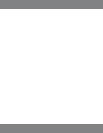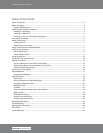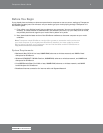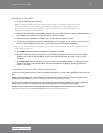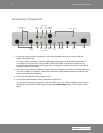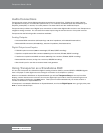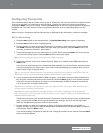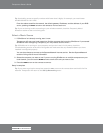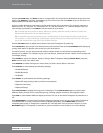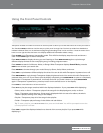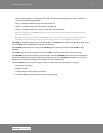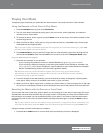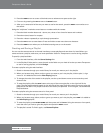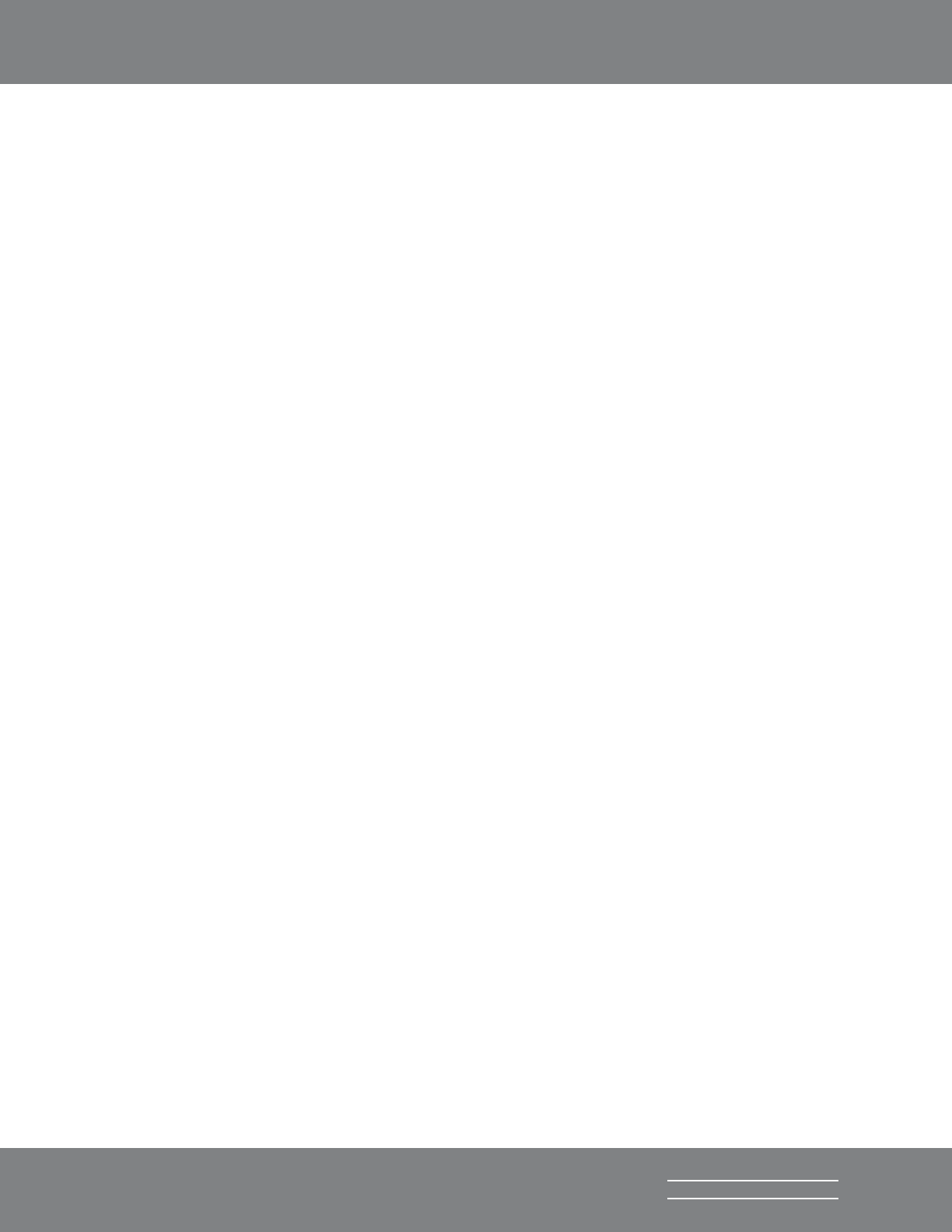
8
Transporter Owner’s Guide
SLIM DEVICES
Configuring Transporter
The instructions below use the remote control to set up Transporter. You can also use the front panel controls.
To scroll up and down, turn the knob on the front panel. Pressing the center of the knob is equivalent to
pressing the RIGHT arrow on the remote. Pressing the BACK button on the front panel is the same as pressing
the LEFT arrow. The other buttons on the front panel are the same as the corresponding buttons on the
remote.
When you plug in Transporter, the Slim Devices logo is displayed briefly, followed by a welcome message.
Set Up Networking
1. Press the RIGHT arrow on the remote control. The Set Up Networking menu option is displayed.
2. Press the RIGHT arrow to enter networking setup.
3. Choose whether you want to connect Transporter to a wireless or wired network by pressing the
UP
and DOWN arrows on the remote. When you have made your selection, press the RIGHT arrow. If you
are using an ethernet connection, skip to step 7.
4. Transporter prompts you for your local region or country. Scroll using the DOWN arrow on the remote
until you find the local region. Press the RIGHT arrow to select your region.
Note: Failure to select the appropriate region may violate local laws.
5. Transporter will scan to find your wireless network. Select your network name (SSID) and press the
RIGHT arrow.
If you are in an area where there are multiple wireless networks, you can scroll down using the remote
until you find the one you want to use. If your router is not broadcasting your network name, you will
need to select “Enter a network name”.
Tip: You can use the number buttons on the remote to enter text as you might on a cell phone. Use the
ADD button on the remote as a backspace and the PLAY button to insert a letter.
6. If your network is secured with WEP or WPA encryption, you’ll need to enter the network password or
key using the numbers and letters on the remote and press the RIGHT arrow. If your network supports
more than one type of encryption at a time or is not broadcasting its SSID, Transporter may first ask
you to choose your encryption method first.
Tip: WEP keys consist of a string of ten or twenty-six digits or letters A through F. WPA passwords are a
string of letters, numbers or punctuation.
Tip: Network names and WPA keys are case-sensitive. If you have an uppercase A and accidentally
enter a lowercase a, the Transporter will fail to connect to your network. So be sure to double-check the
password before continuing.
Transporter connects to your wireless network. If Transporter does not connect to your wireless access
point, you can press the LEFT arrow to go back and fix your settings. If you are still having trouble,
check the Troubleshooting section at the end of this guide.
7. Choose whether you want the Transporter to obtain an IP address automatically using DHCP, or
whether you want to assign it a static IP address. Most networks will let Transporter obtain an address
automatically. Press the RIGHT arrow.
If you chose to assign Transporter a static IP, enter it using the numbers on the remote. Press the RIGHT
arrow to save the address.