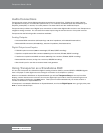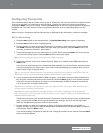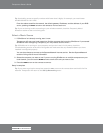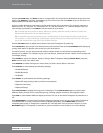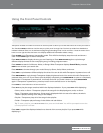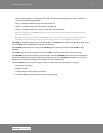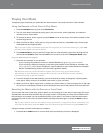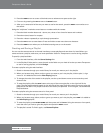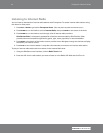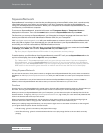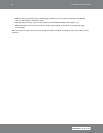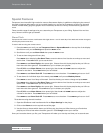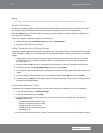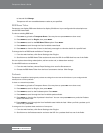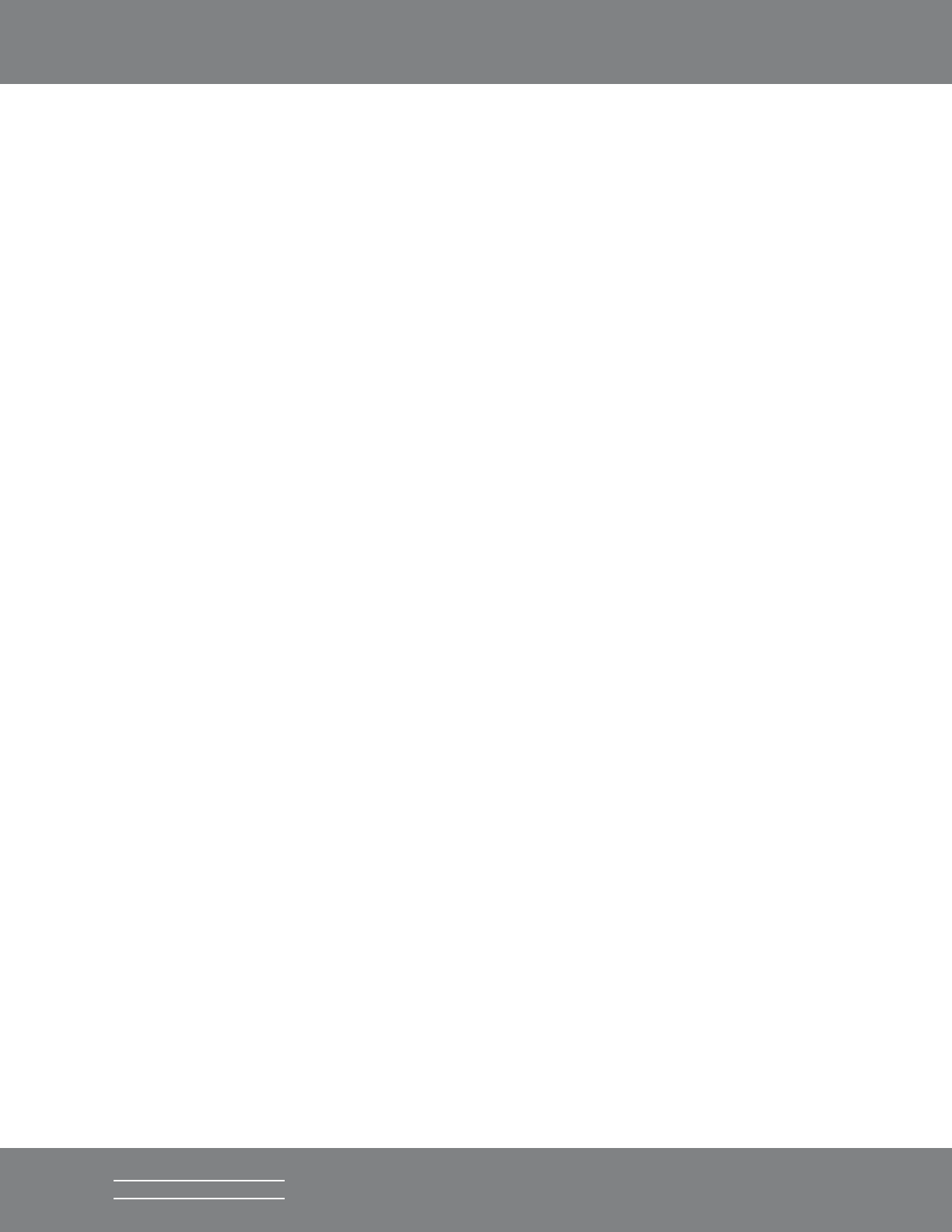
15Transporter Owner’s Guide
SLIM DEVICES
2. Press the RIGHT arrow or center of the knob once to advance one space to the right.
3. Fix errors by pressing the LEFT arrow or the BACK button.
4. After you’ve entered all of the text you want to use for the search, press the RIGHT arrow twice to run
the search.
Using the “cellphone” method to enter letters or numbers with the remote:
1. Press the black number buttons (2 – 9) one, two, three or four times for letters and numbers.
2. Press the 0 (zero) button for a space.
3. Press the 1 button repeatedly to cycle through punctuation.
4. Press the LEFT arrow to erase letters. Press and hold to erase more than one character.
5. Press the RIGHT arrow when you are finished entering text to run the search.
Creating and Saving a Playlist
You can use the remote control or the web interface to create playlists and save them for later. Before you
create and save a playlist, make sure you have specified a folder for Transporter to use for saving playlists.
To specify a playlists folder:
1. From the web interface, click the Server Settings link.
2. In the Playlists Folder section, enter the path to the folder on your hard drive that you want Transporter
to use for saving playlists, and click Change.
To create a playlist using the web interface:
1. Search or browse through your music library for music you want to put in the playlist.
2. When you locate a song, album, artist or genre you want to put in the playlist, click the plus (+) sign
next to it. It is added to the current Now Playing playlist.
3. To change the order of the tracks in the playlist, use the up and down arrows to move tracks up and
down the list.
4. To save the playlist, click the SAVE button at the top of the current playlist, on the right half of the
page. The new playlist should appear on the left side of the page. Enter the name you want to give this
playlist and click Save. The playlist is saved to the folder you specified. To find it again, use the Browse
Playlists feature.
To create a playlist using the remote control or front panel:
1. Search or browse through your music library for music you want to put in the playlist.
2. When you locate a song, album, artist or genre you want to put in the playlist, press ADD. It is added to
the Now Playing playlist.
3. To save the playlist, press NOW PLAYING and then press and hold PLAY. Using the remote or front panel,
enter the name you want to give this playlist and press the RIGHT arrow.
4. The playlist is saved. To find it again, use Browse Playlists.