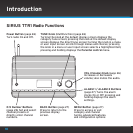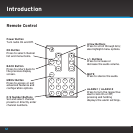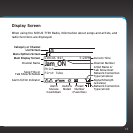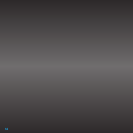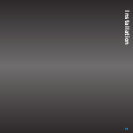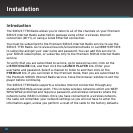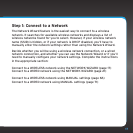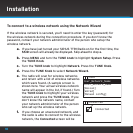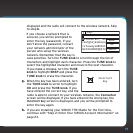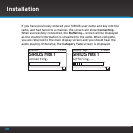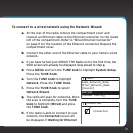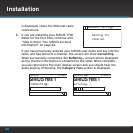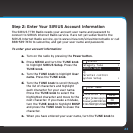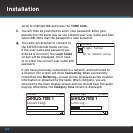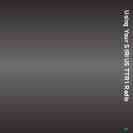18
To connect to a wireless network using the Network Wizard
If the wireless network is secured, you’ll need to enter the key (password) for
the wireless network during the connection procedure. If you don’t know the
password, contact your network administrator of the person who setup the
wireless network.
a. If you have just turned your SIRIUS TTR1 Radio on for the first time, the
SSID screen will already be displayed. Skip ahead to step e.
b. Press MENU and turn the TUNE knob to highlight System Setup. Press
the TUNE Knob.
c. Turn the TUNE knob to highlight Network. Press the TUNE Knob.
d. Press the TUNE Knob to select Network Wizard.
e. The radio will scan for wireless networks
and return with a list of wireless networks
which were found. (A sample screen is
shown here. Your actual wireless network
name will appear in the list, if found.) Turn
the TUNE knob to highlight your wireless
network and press the TUNE knob. If you
don’t know the network name, contact
your network administrator of the person
who set up the wireless network.
f. If you choose an unsecured network, and
the radio is able to connect to the wireless
network, the Connected screen will be
Installation
Connected
Connected
Your_Network_Name
Other_Network_Name
[Rescan]
[Wired]
[Manual config]
SSID