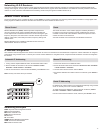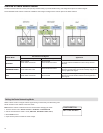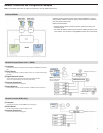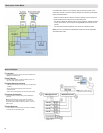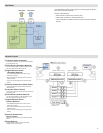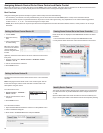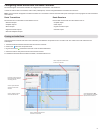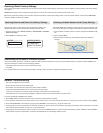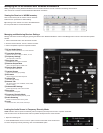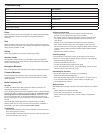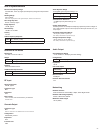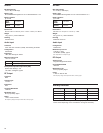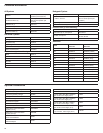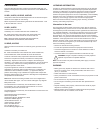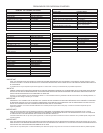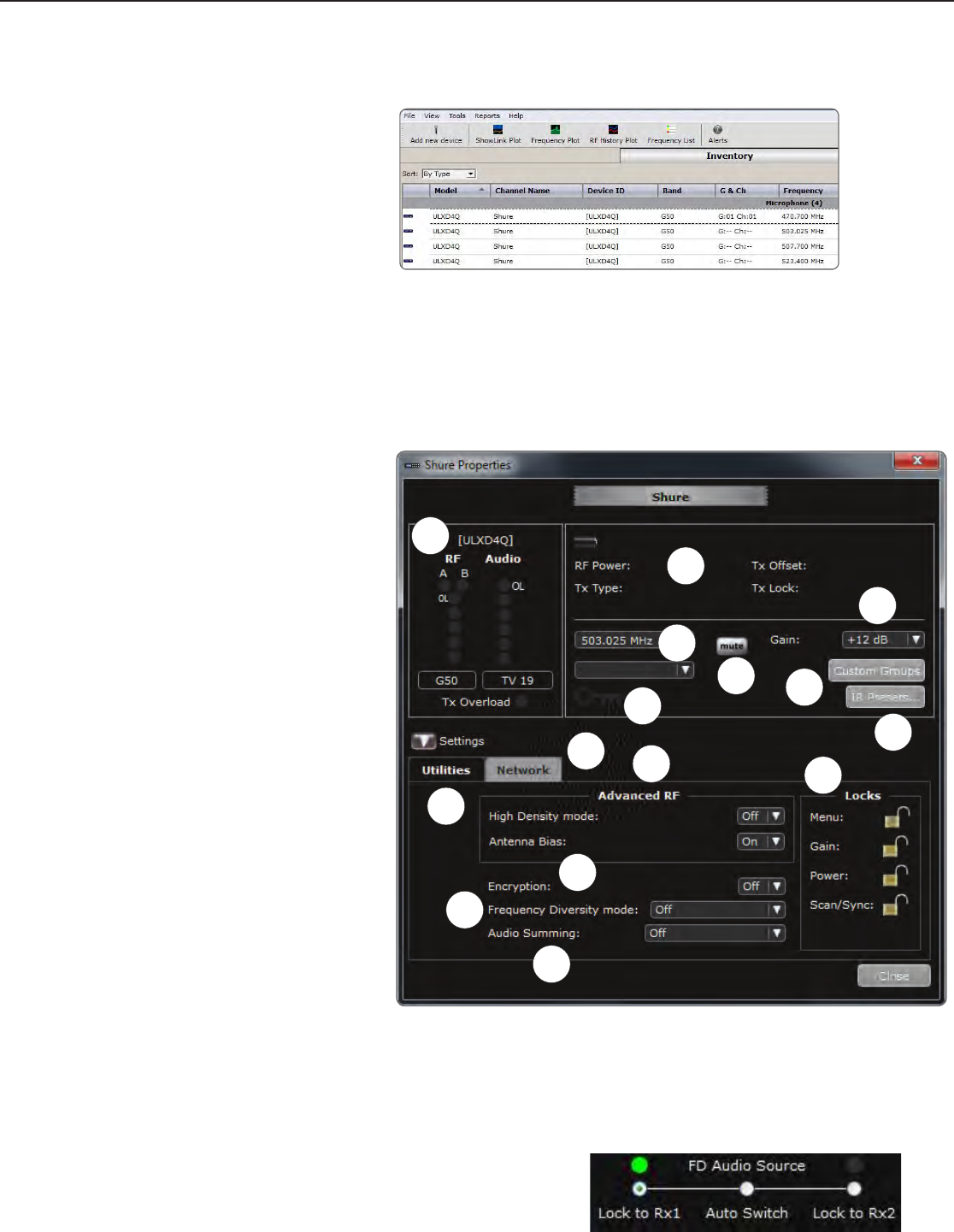
23
Managing the ULXD Receiver with Wireless Workbench 6
Adding a computer running Wireless Workbench
®
6 to the network allows for remote control and monitoring of the receiver.
Visit: www.shure.com/wwb to download Wireless Workbench 6 software.
Managing and Monitoring Receiver Settings
Manage and monitor receiver settings by opening the Monitor tab in Wireless Workbench. Click on the Settings button to show or hide the full Properties
window.
1. Click on the Monitor tab to view the Device Chooser.
2. From the Device Chooser, click on a channel to select.
3. Click on Properties to open the Properties window.
Viewing the Receiver in WWB6 Inventory
Click on the Inventory tab to view the receiver channels.
Double-click on parameters to enable editing.
Tip: Clicking on the receiver Icon next to the Model flashes
the front panel LEDs for remote identification.
① RF and Audio Meters
Displays: current levels, band, TV, and TX Overload
② Transmitter Settings
Displays: RF Power, Tx Type, Tx Offset, Tx Lock
③ Frequency Settings
Use drop-down to edit value
④ Encryption Icon
Illuminates when Encryption is enabled
⑤ Receiver Output Mute
Click on the mute button to enable mute
⑥ Receiver Gain Setting
Use drop-down to edit value
⑦ Custom Groups
Click to enter custom group settings
⑧ IR Presets
Click to configure transmitter IR presets
⑨ Utilities Tab
Accesses Utility settings
⑩ Network Tab
Set network mode, view: IP address, Subnet, MAC,
Firmware version
⑪ Advanced RF Settings
Enable High Density mode or Antenna Bias
⑫ Encryption
Enable/Disable Encryption
⑬ Frequency Diversity Mode
Enable and Select Frequency Diversity mode
⑭ Audio Summing
Enable and Select Audio Summing mode
⑮ Locks
Lock/Unlock: Menu, Gain, Power, Scan/Sync
1
2
3
4
5
6
7
8
10
11
12
13
14
15
9
Locking the Audio Source in Frequency Diversity Mode
WWB6 software offers an option to selectively lock the Frequency Diversity audio source to a specific transmitter.
Lock the audio source to select the best audio if a problem develops with one of the channels.
1. Open the monitoring tab.
2. Under FD Audio Source, click on "Lock to" option to select a transmitter as the audio source.
To restore Frequency Diversity switching, click on the
Auto Switch option.