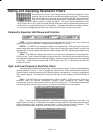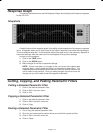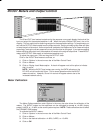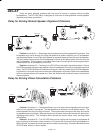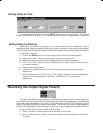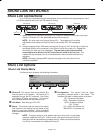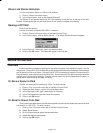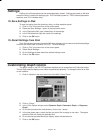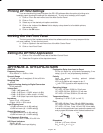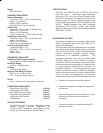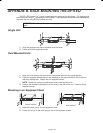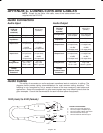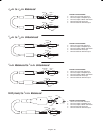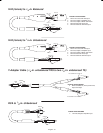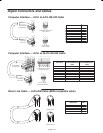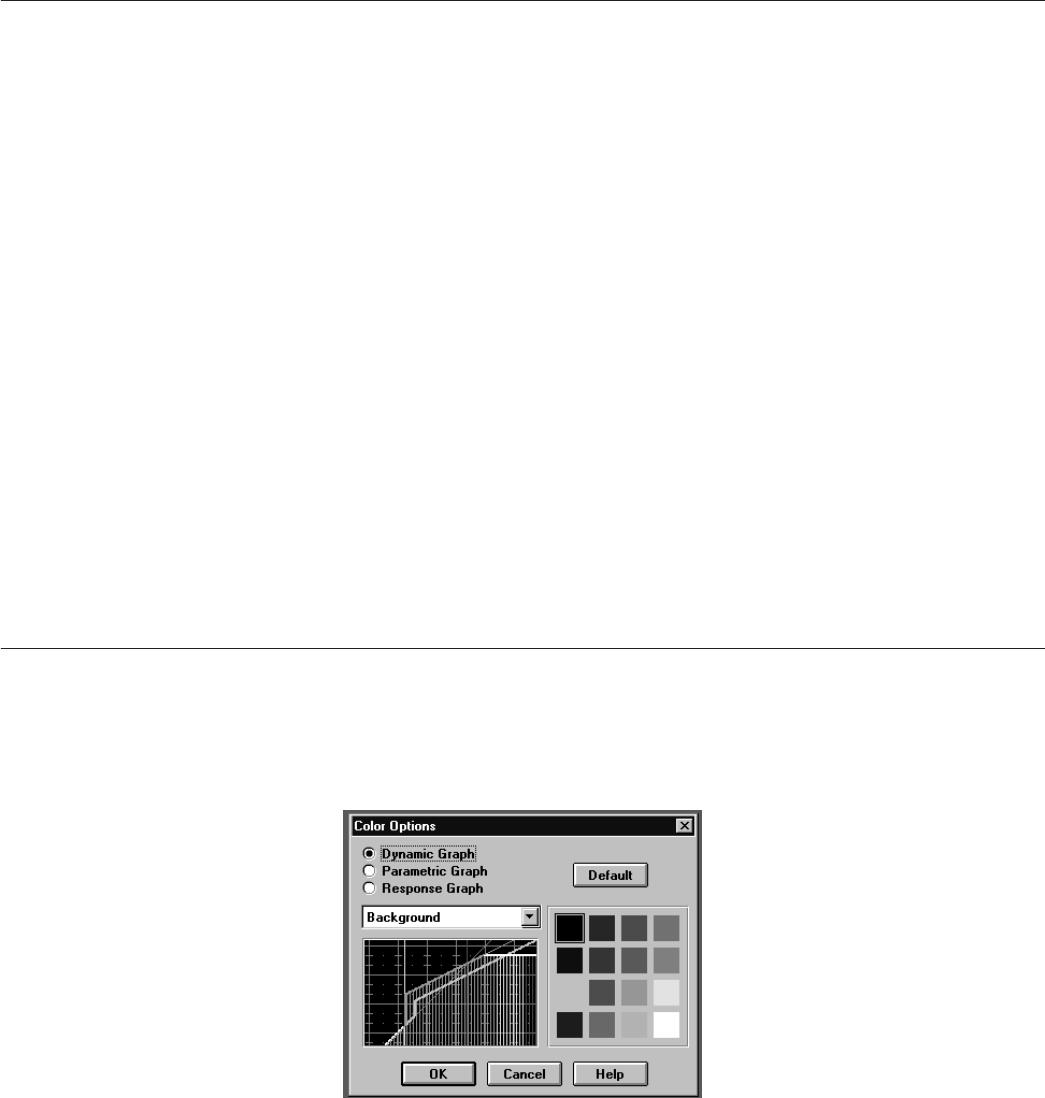
25
English –
Settings
Settings for individual panels can be stored separately, as well. Settings are saved on disk with
extensions which indicate the settings type: .DYN indicates dynamics, .PEQ indicated parametric
equalizer, and .DLY indicates delay.
To Save Settings to Disk
To save the setting from the dynamics, delay, or either equalizer panel:
1. Click on
File
in the menu bar of the current panel.
2. Select the
Save Settings...
option of the drop-down menu.
3. In the
Description
field, type a description of the settings.
4. In the
File Name
field, type the name of the settings.
5. Click on the OK button.
To Recall Settings from Disk
Once the settings have been saved, the Windows software can be used to reload those settings
from disk and recall them to another DP11EQ . To recall settings:
1. Click on
File
in the menu bar of the current panel.
2. Select
Recall Settings...
3. On the
Settings
window, select the desired settings name.
4. Click on the OK button.
Customizing Graph Colors
The graph colors on the DP11EQ software interface can be customized to fit individual tastes.
This can help make the display more visible or aesthetically pleasing. To change the color of an item
on the interface:
1. Click on
Options
in the main menu bar of the Main Control Panel.
2. Click on
Colors...
3. In the
Color Options
window, select Dynamic Graph, Parametric Graph, or Response
Graph.
4. On the box just below the radio buttons, click on the ↓ button.
5. In the drop down menu, select the item you would like to assign a new color. The space
below the field will display the selected item.
6. On the colored squares beside the display, select the desired color.
7. Click on the OK button.