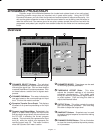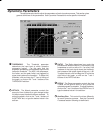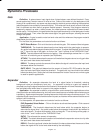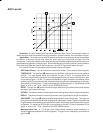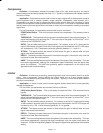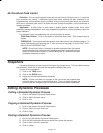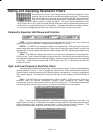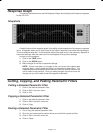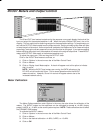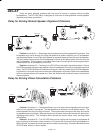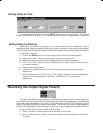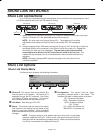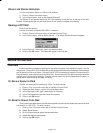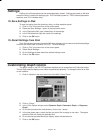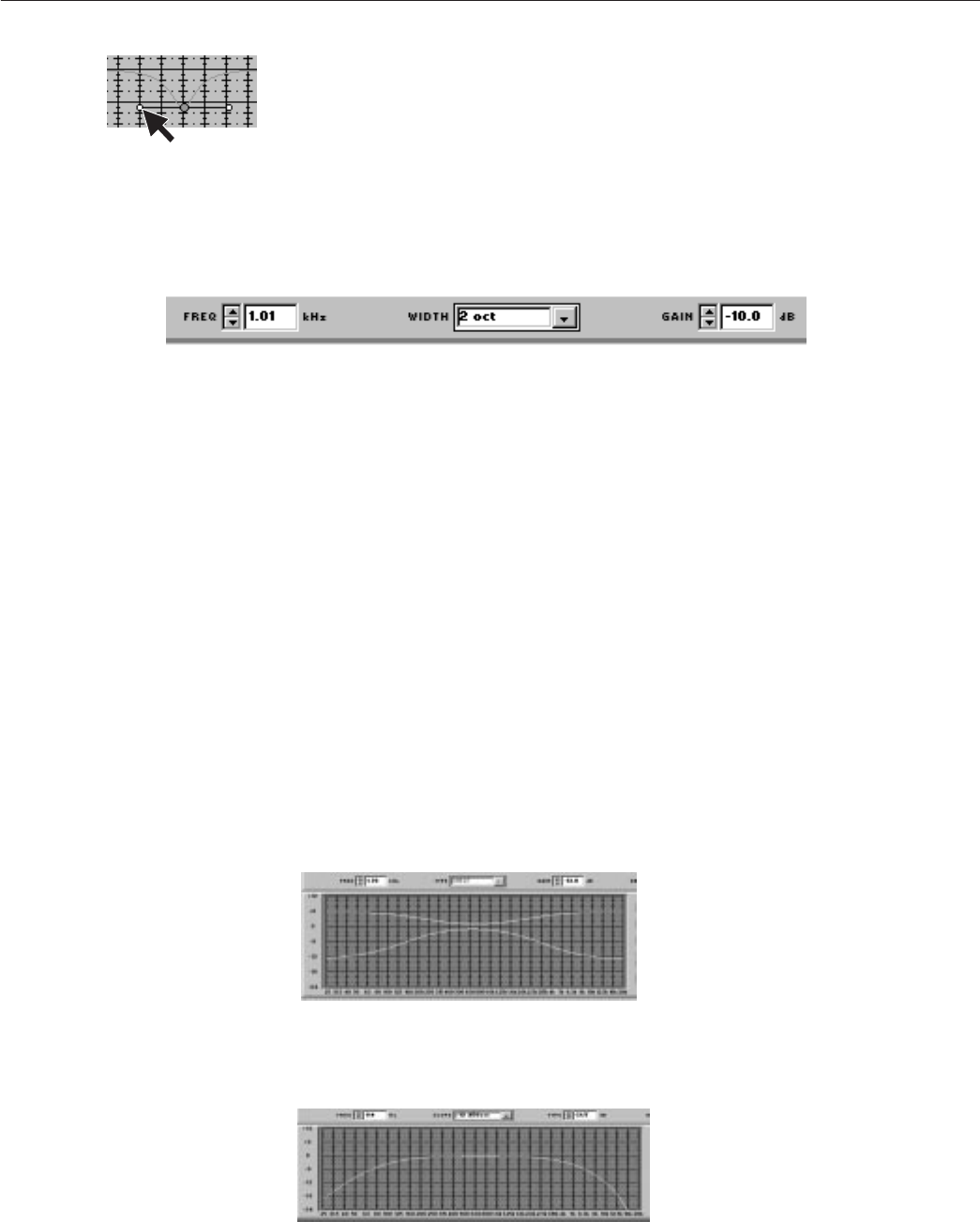
18
English –
Setting and Adjusting Parametric Filters
Point and click on a filter. It will change colors to show that it is selected. Then,
drag the filter by the center to the desired frequency and gain. A parametric
filter can be used to cut or boost over a desired bandwidth. Notice that each
filter dot also has wings with two smaller dots. drag these to adjust the Q, or
width, of the filter to affect a smaller or larger bandwidth. The Q can also be adjusted from the
WIDTH field: click on the ↓ button to reveal the drop-down menu which contains some preset band-
width options, or type the desired value in the edit box. The parametric filters can overlap. Howev-
er, too many overlapping boost filters may cause the EQ to distort at high input levels.
Parametric Equalizer Edit Boxes and Controls
FREQ. —
This box displays the frequency of the selected filter. Click on the ↑ and ↓ buttons to
adjust the frequency of the filter, or type the desired frequency in the box.
WIDTH
— The WIDTH box displays the width of the selected filter. Clicking on the ↓ button will
reveal a drop-down menu with preset options. Select one of these to change the width, or type in the
desired width. If a shelving filter is selected, the field changes to SLOPE, displaying the slope fixed at
–12 dB/octave.
GAIN
— The GAIN box displays the amount of cut or boost in dB applied to the selected filter.
Clicking on the ↑ and ↓ buttons will adjust the gain of the filter. With the high and low shelving filters,
the response will shelve at the level of the gain setting. However, once the high or low filter is adjusted
to less than –18 dB, this box becomes the TYPE field and lists CUT to indicate that the filter has
become a cut filter.
High- and Low-Frequency Shelf/Cut Filters
The parametric equalizer offers both high- and low-frequency filters. These are represented by
squares labelled “H” and “L” — that is, respectively, High and Low. When the parametric equalizer is
first set, the high- and low-frequency roll-off filters are set for a flat response. In order to change either
filter, drag the square. The software will not permit the high- and low-frequency shelf/rolloff filters to
cross.
Shelf —
The Shelf filters can be adjusted from +6 dB to –18 dB in
1
/
2
dB increments. Shelving is
extremely useful for reducing microphone Proximity Effect, tempering very sibilant vocal
microphones, or enhancing the sound of off-axis lavalier microphones. The illustration below shows
how shelving filters can be used to boost or cut certain frequencies in a sound system.
Cut —
There is an additional step below –18 dB which changes a shelf filter to a cut filter. The
slope of the cut is fixed at –12 dB/octave. Cut filters are ideally used for attenuating the audio signal
where extraneous noise, excessive proximity effect, or other unwanted noise is present. The
illustration below shows a response curve with high- and low-frequency cut filters.