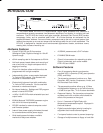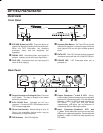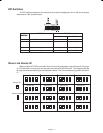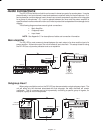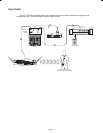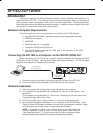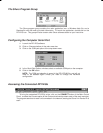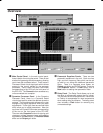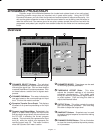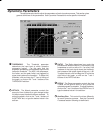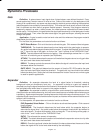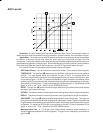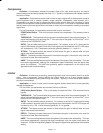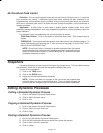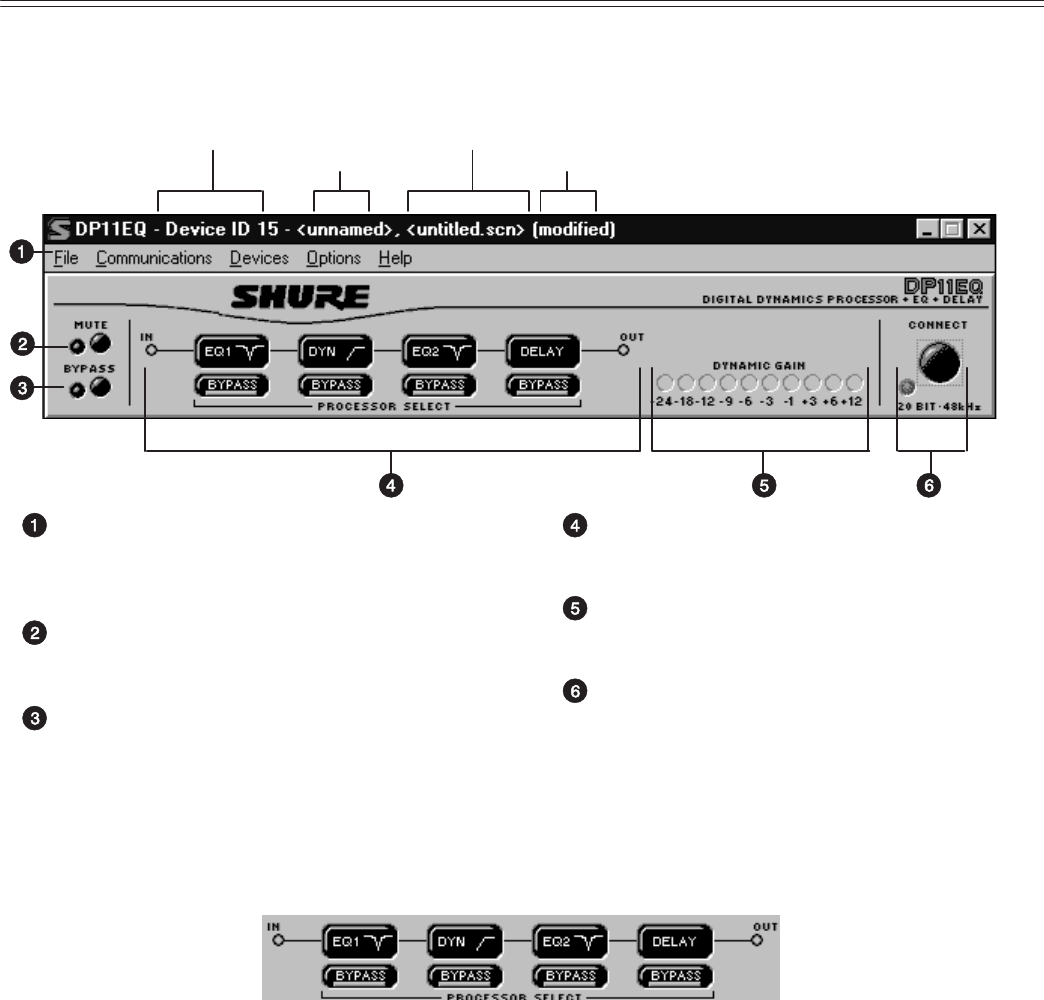
10
English –
MAIN CONTROLS
The top panel contains the main controls for the DP11EQ software.
UNIT NAME STATUS
CURRENT DEVICE ID SCENE NAME
Main Menu. The main menu contains options for
connecting, storing and recalling scenes, and
networking with other DP11EQs and DFR11EQs.
There is also a help file for online assistance.
MUTE Button and LED. This button mutes the
audio output of the DP11EQ. The LED is red when
muted.
BYPASS Button and LED. This button removes
all processing from the signal path. The LED is red
when the DP11EQ is bypassed.
PROCESSOR SELECT Buttons. See
Processor Select Buttons,
below.
DYNAMIC GAIN Meter. This meter displays the
net gain of the unit.
CONNECT Button and LED. This button brings
the DP11EQ plugged into the computer online,
along with any other devices networked via Shure
Link. When connected, the LED is green.
Processor Select Buttons
The Processor Select buttons form a virtual signal path representing the flow of the audio signal
through the DP11EQ. Each button accesses one of the signal processor panels. When you click on
one of these buttons, the window for controlling that processor block will appear, allowing you to
adjust these processes. The BYPASS buttons below each block allow you to bypass individual
processors in the signal path.
Each block is as follows:
EQ1 —
This is the pre–DYN equalizer block.
DYN —
This is the dynamics block.
EQ2 —
This is the post–DYN equalizer block.
DELAY —
This is the delay block.