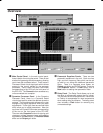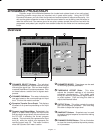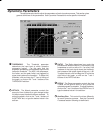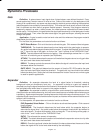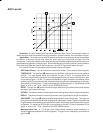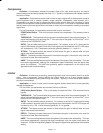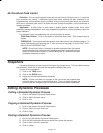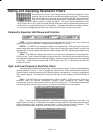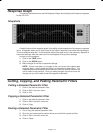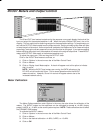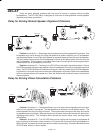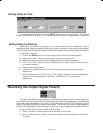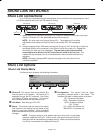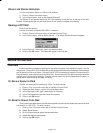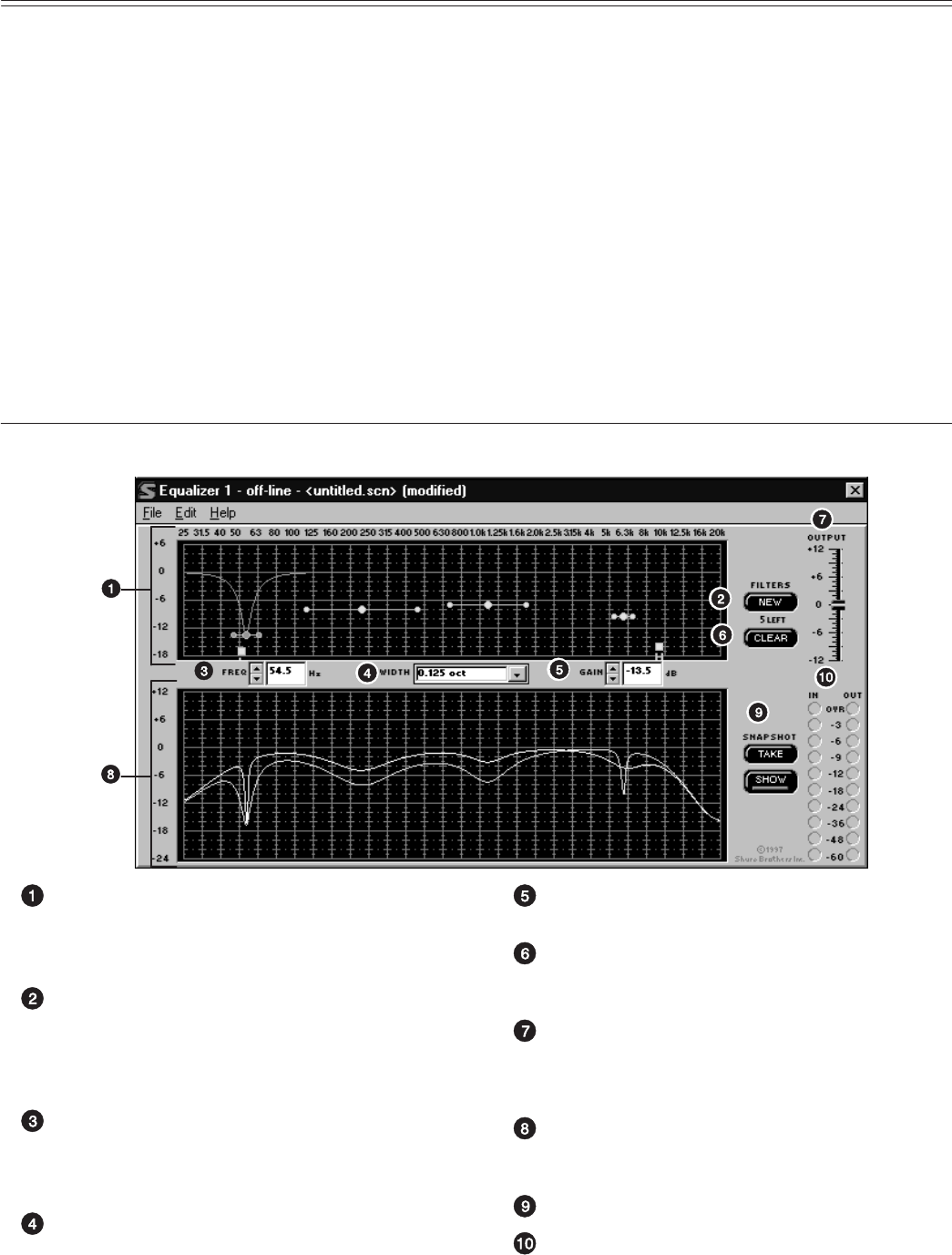
17
English –
PARAMETRIC EQUALIZER
The DP11EQ also contains two parametric equalizers, with up to 11 parametric filters possible.
These equalizers can be used for tuning out feedback or other anomalies in the frequency response
of the acoustics of a room or sound system. There are high- and low-frequency rolloff/shelf filters,
and parametric filters with adjustable frequency, gain, and width. Parametric filters are represented
as dots, while the high- and low-frequency filters are represented as squares. When a filter is
selected, the dot representing that filter changes color to indicate that it has been selected.
Parametric filters can be edited using cut, copy, and paste.
Note on processing resources:
The number of filters available is directly affected by the
amount of dynamics processing. The AGC leveler takes the space of 7 parametric filters, while the no
overshoot peak limiter takes the space of 2 parametric filters. So, if all dynamics processes are on
except leveler and peak limiter, then 9 parametric filters are available. If the peak limiter is on with no
leveler, there are 7 parametric filters available. If the leveler is on with no peak limiter, there are 4
parametric filters available. If both the leveler and peak limiter are on, there will be 2 parametric filters
available. The number of filters also depends on whether or not both equalizers are used. For
instance, 9 parametric filters are available if all dynamics processes are on except leveler and peak
limiter, but using only one equalizer. If both equalizers are used in this situation, then there will be 7
parametric filters available between both equalizers.
Overview
Parametric Equalizer Graph. This graph
displays squares and dots representing the
parametric and high/low frequency filters. Using
this graph, you can adjust all of the filters.
NEW Button. Click on this button to create new
shelf/cut or parametric filters. A new parametric
filter always appears at 1.0 kHz, 0dB, 2/3-octave
in width. The number of remaining filters is
displayed underneath the button.
FREQ. Box. This box displays the frequency
center of the currently selected filter. Click on the
arrow buttons or type in the field to edit the
frequency.
SLOPE/WIDTH Box. This box displays the width
of a selected parametric filter, or the slope of a
selected shelf or cut filter.
GAIN Box. This box displays the boost or cut of
the currently selected filter.
CLEAR Button. Click on this button to reset the
currently selected parametric filter, all filters, or an
entire equalizer.
OUTPUT Level Control. Drag this slider to adjust
the overall gain of the equalizer section. This can
be used in conjunction with the IN/OUT Level
Meters.
Response Curve Graph. This graph displays the
frequency response of the equalizer. See
Response Curve Graph.
SNAPSHOT Buttons. See
Snapshots.
IN and OUT Level Meters. See
IN/OUT Meters
and OUTPUT Control.