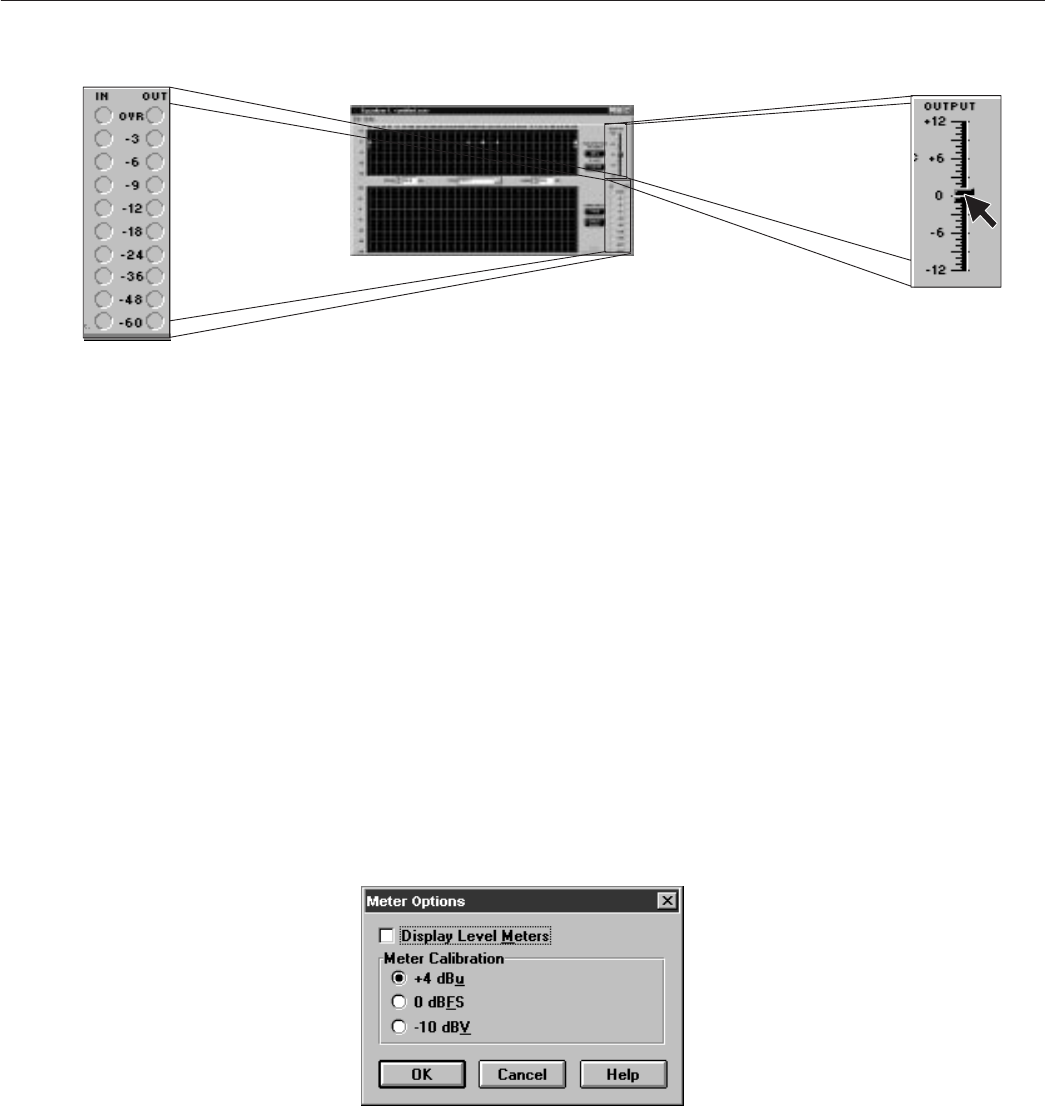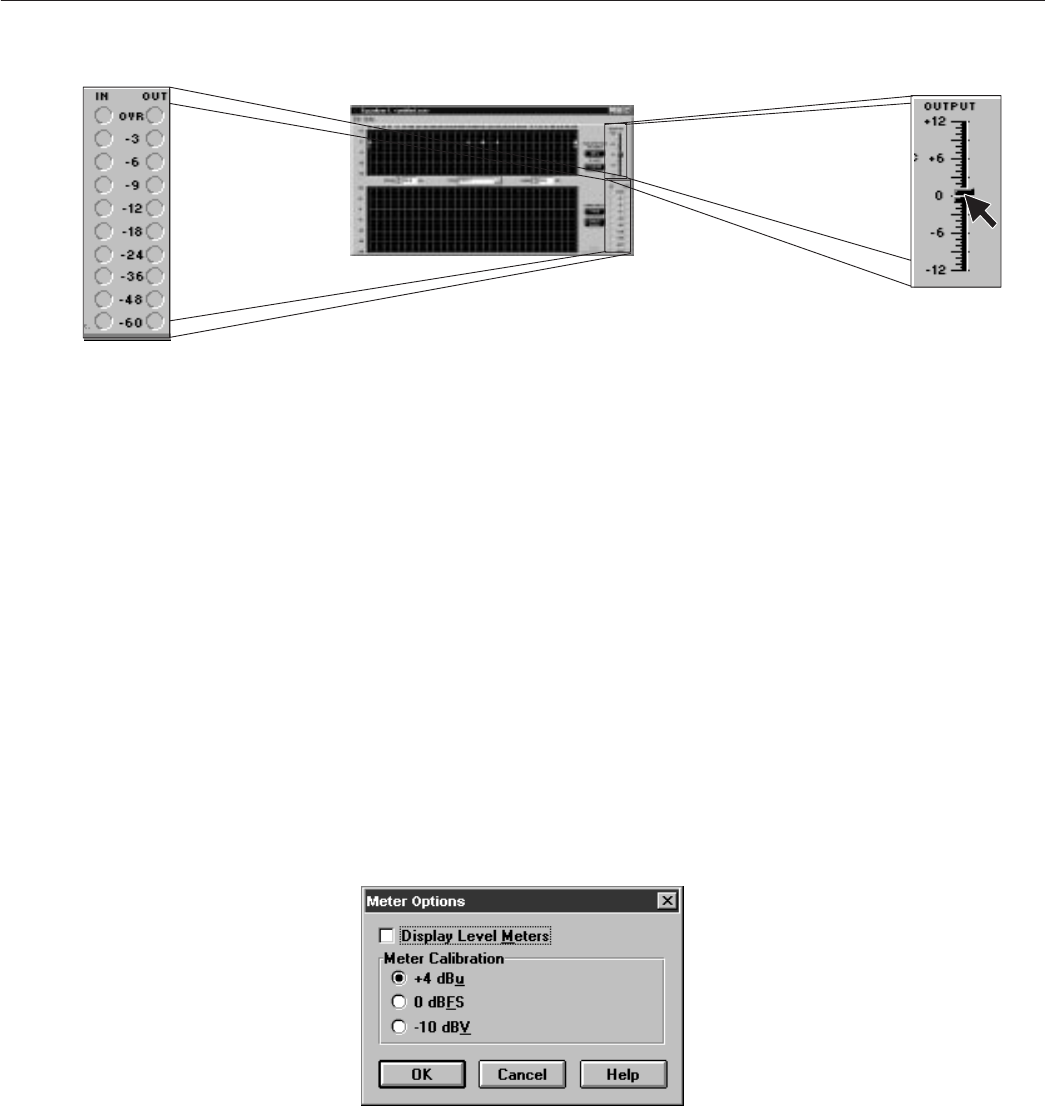
20
English –
IN/OUT Meters and Output Control
The IN and OUT level meters located next to the response curve graph display the levels of the
input and output for the selected equalizer in dB. When the levels indicate OVR (over), the unit is
clipping. This is a useful tool for observing net gain for the equalization settings. To compensate, you
can use the OUTPUT slider located near the output controls. Raising or lowering this slider will raise
or lower the gain of the output. As the output level is adjusted, the Response Curve Viewer will adjust
accordingly, moving the current response curve to the new level on the graph. If you take a snapshot
before adjusting the output level, the snapshot will remain at the original output level. These IN/OUT
meters and OUTPUT slider apply to the selected equalizer only.
To adjust the output gain, click and drag the OUTPUT slider.
Click on the IN/OUT level meters to activate, or:
1. Click on
Options
in the main menu bar of the Main Control Panel.
2. Click on
Meters...
3. Click on
Display Level Meters
option. A check will appear next to this option to indicate
that it is active.
NOTE: While the IN/OUT level meters are running, the DATA indicator on the
DP11EQ unit will continually flicker. This is normal operation while the IN/OUT
meters are active. However, Shure Link control will appear slower due to the
increased network activity.
Meter Calibration
The
Meter Options
selection under
Options
in the menu bar also allows for calibration of the
meters. The IN/OUT meters on the equalizers can be calibrated to operate at +4 dBU (factory
preset), 0 dBFS, or –10 dBV, as the sound system requires. NOTE: These cailbrations do not affect
the DYNAMIC GAIN meters.
To calibrate the IN/OUT meters:
1. Click on
Options
in the main menu bar of the Main Control Panel.
2. Click on
Meters..
.
3. Click on the desired calibration: +4 dBU, 0 dBFS, or –10 dBU.
4. Click on OK.