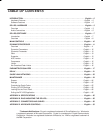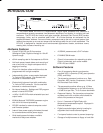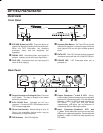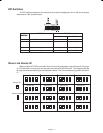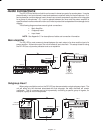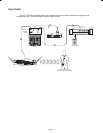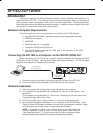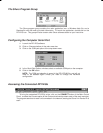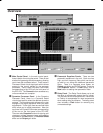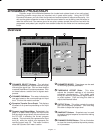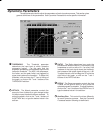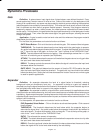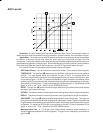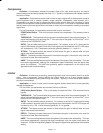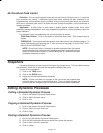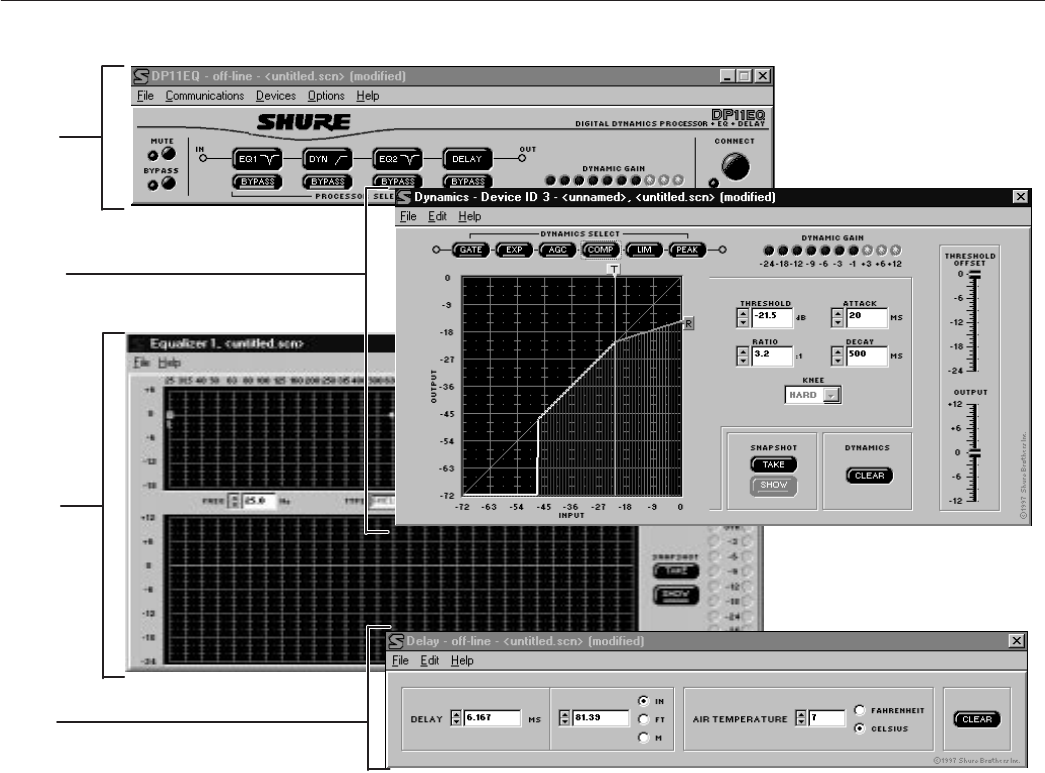
9
English –
Overview
Ê
Ë
Ì
Í
Ê Main Control Panel. In the main control panel,
there is button for muting the sound. There is also
a button for bypassing overall processing, allowing
you to hear the unaffected sound. There is also a
Processor Select
virtual signal path which allows
access to the control panels for the separate
processes. There is also a Dynamic Gain meter
corresponding to the LEDs on the front panel of
the DP11EQ. The Connect button accesses any
units connected to a computer.
Ë Dynamics Processor Panel. In the Dynamics
Processor Panel, there is a
Dynamics Select
virtual signal path
to select the desired dynamics
process. The dynamics graph allows you to view
changes to the signal dynamics while you make
adjustments. To the right, there are several fields
which allow you to adjust parameters. Near the
top, there is a Dynamic Gain meter corresponding
to the one on the front panel of the DP11EQ.
There are also Snapshot buttons for storing and
viewing an original response curve while making
adjustments, a Clear button, a Threshold Offset
slider and an Output gain slider.
Ì Parametric Equalizer Panels. There are two
parametric equalizers in the unit. Each one has
high- and low- frequency filters which can be set
as shelf or cut, along with additional parametric
filters. There is a response curve viewer, an
Output gain slider, and IN/OUT meters. There are
also Snapshot buttons, a Clear button, and a
New button for setting new parametric filters.
Í Delay Panel. The Delay Panel allows you to set
the delay in milliseconds, meters, feet, or inches.
You can also set the air temperature in Fahrenheit
or Celsius to compensate for room temperature
when setting delay by distance. The delay panel
also includes a Clear button for removing any
unwanted settings.