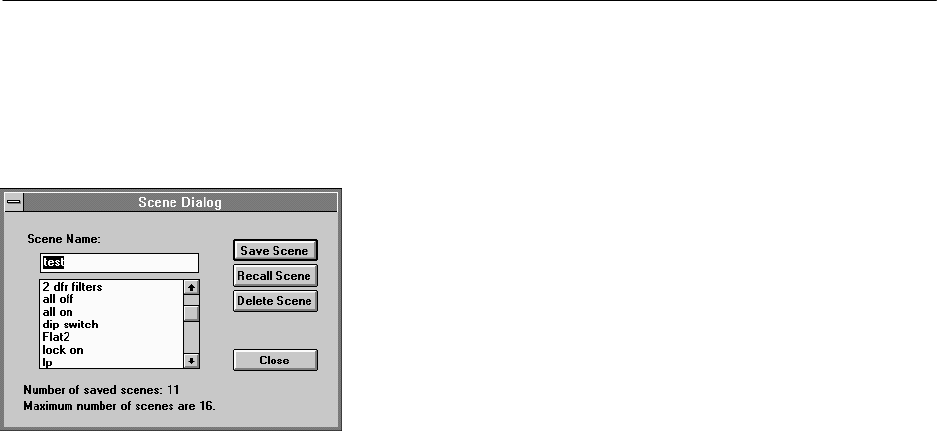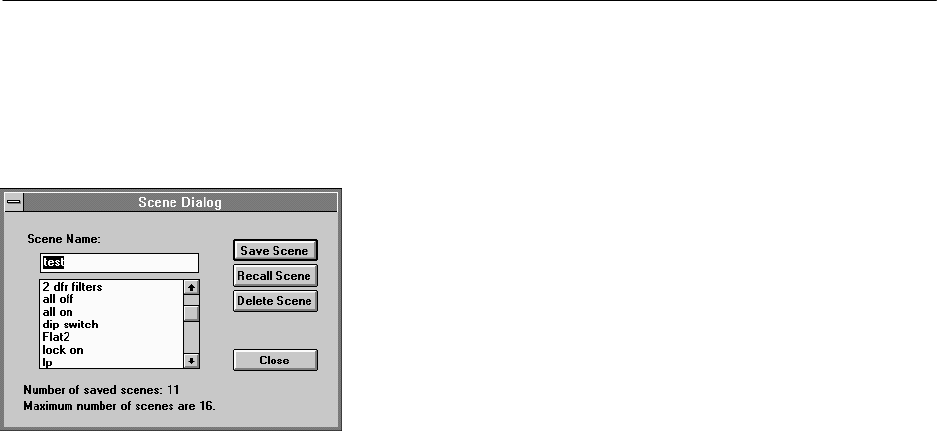
18
Scenes
Once
a DFR1
1EQ has been set up with a desired combination of settings, they can be
stored
on disk as a Scene. Although the DFR1
1EQ automatically saves the current scene in
internal
memory
, other scenes can be saved to disk. Scenes are useful for reducing setup
time
when multiple units require similar settings.
Scenes are also useful for multi-purpose
sound
system, or events which require changing settings “on
the fly”. Up to 16 events may be
stored
on the computer for later recall.
To Store a Scene in the DFR11EQ
The DFR11EQ stores one scene in its internal non-volatile memory. This scene is
automatically
saved in the DFR1
1EQ upon power down. After any adjustments are made to
any settings, the computer can simply be disconnected from the DFR11EQ, and the
DFR11EQ
will retain the settings.
To Save a Scene to Disk
Scenes
are saved to the DFR1
1EQ.INI
file located in the Windows system directory
. T
o
save
a scene:
1.
Click on
File
in the main menu bar
.
2.
Select the
Scene
s... option of the drop-down menu.
3.
On the
Scene Dialog
window type a name (8 characters maximum) in the
Scene
Name
field.
4.
Click on the
Save Scene
button.
To Recall a Scene from Disk
Once
a scene has been saved, the Windows software can be used to reload that scene
from
disk and recall it to a DFR1
1EQ. T
o recall a scene:
1.
Click on
File
in the main menu bar
.
2.
Select the
Scenes...
option of the drop-down menu.
3.
On the
Scene Dialog
window
, click on the arrow key beside the
Scene Name
field
for a drop-down list of available scene names.
4.
Select the desired scene name.
5.
Click on the
Recall Scene
button.
To Delete a Scene from Disk
1. Click
on
File
in the main menu bar
.
2.
Select the
Scenes...
option of the drop-down menu.
3.
On the
Scene Dialog
window
, click on the arrow key beside the
Scene Name
field
for a drop-down list of available scene names.
4.
Select the desired scene name.
5.
On the
Scene Dialog
window
, click on the
Delete Scene
button.