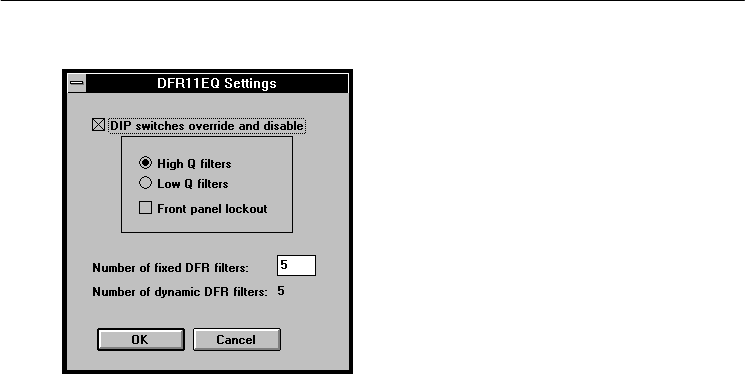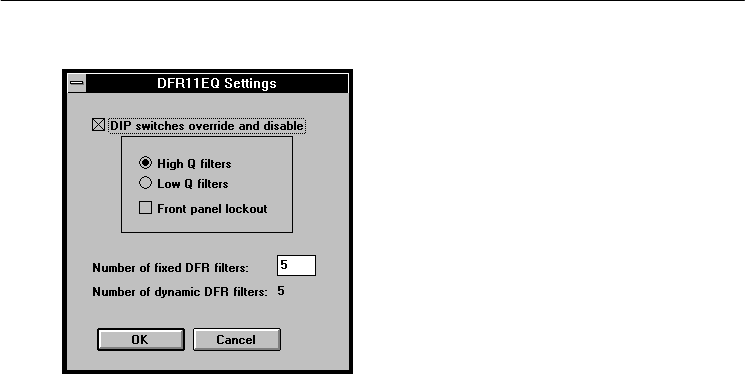
17
DFR11EQ Settings
The
DFR11EQ Settings
window contains options for controlling the DIP switches and
setting
fixed and dynamic filters. T
o access the
DFR1
1EQ Settings
window:
1.
Click on
Options
in the main menu bar
.
2.
Select the
DFR1
1EQ Settings
... option of the drop-down menu.
DIP Switch Override and Disable
Clicking
on the
DIP switches override and disable
box disables the
Filter Bandwidth, EQ
Defeat, and Front Panel Lock/Unlock DIP switches to prevent tampering. Once the
DIP
switches
override and disable
is activated, an X will appear in
the box and the High Q/Low Q
and Front Panel Lockout options will be controllable from the computer. The DIP switch
override
does not af
fect the input and output level DIP switches.
NOTE:
Because the computer bypassing of the graphic equalizer is DIP switch controlled,
computer control of the graphic equalizer automatically locks out the DIP switches on the
unit.
Setting
High Q or Low Q Filters...
The High Q
and Low Q options are the same as the
Filter
Bandwidth DIP switch options
on the back of the unit. For definitions of High Q and
Low
Q, see
DFR1
1EQ Theory
.
Locking
the Front Panel...
Clicking on the
Front panel lockout
box will deactivate the
front
panel buttons of the DFR1
1EQ hardware. Lockout is indicated by an X in the
box.
The
Front Panel lockout does not af
fect the Power button.
Setting Fixed and Dynamic Filters
DFR11EQ feedback filters are set in one of two modes:
Fixed
or
Dynamic.
For
definitions
of these two modes, see
DFR1
1EQ Theory
.
The DFR1
1EQ comes factory preset
with
5 fixed and 5 dynamic filters.
To change number of Fixed and Dynamic filters from the
DFR11EQ Filter Parameters
window:
1. Click
on the
DIP switches override and disable
box to activate the
Number of Fixed
DFR Filters
field.
2.
Place the cursor in the
Number of Fixed DFR Filters
field by using the mouse.
3. T
ype in the desired number of fixed filters. The remaining filters automatically
become dynamic.
4.
Click on the
OK
button to accept the changes.