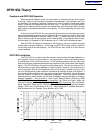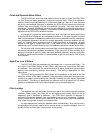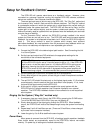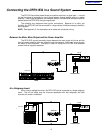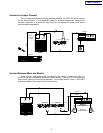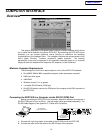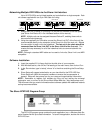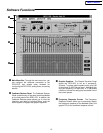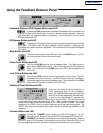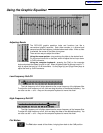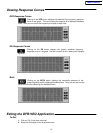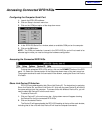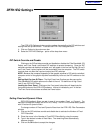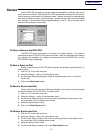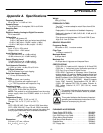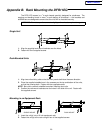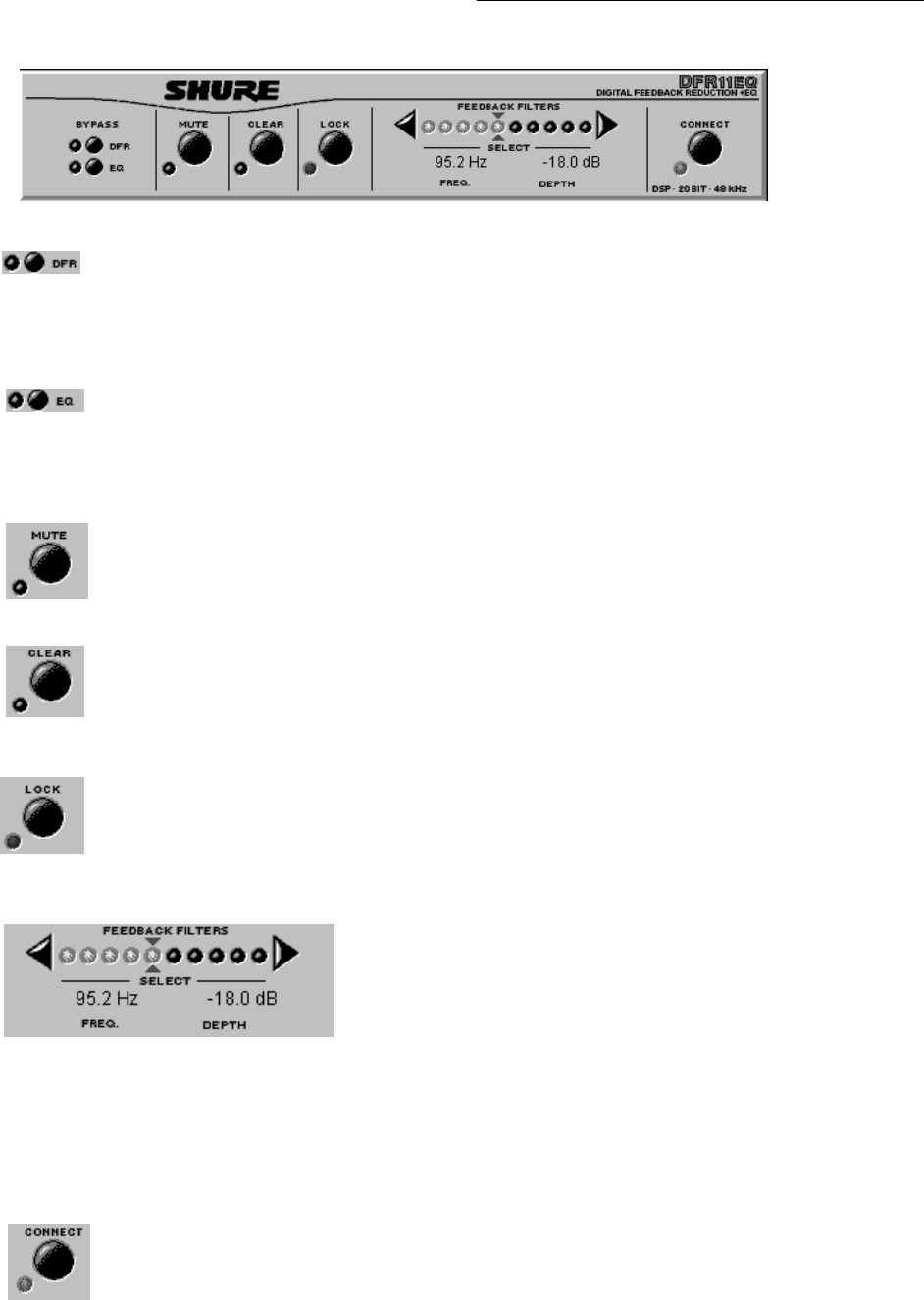
13
Using the Feedback Reducer Panel
Feedback Reducer (DFR) Bypass Button and LED
Pressing
the
DFR
bypass button suspends the feedback reducer operation
and
removes
its filters from the audio path. It does not affect the graphic equalizer
. When the
LED illuminates, the feedback reducer is bypassed. This is identical to the front panel
BYPASS
button and LED.
EQ Bypass Button and LED
Pressing
the EQ bypass button removes the graphic equalizer filters from the
audio path. This button does not affect feedback reducer operation. When the LED
illuminates,
the graphic equalizer is bypassed. This is
identical to the rear panel EQ Bypass
DIP
switch.
Mute Button and LED
To
mute the audio signal of the DFR1
1EQ, click on the
MUTE
button. The LED
will
illuminate and no sound will pass through.
Clear Filters Button and LED
Click
on the
CLEAR
button to clear all feedback filters. The Clear
function is
active
even if
LOCK
filters is
active. The LED illuminates as the DFR clears the
filters.
This is identical to the
CLEAR
button and LED
on the front panel of the
DFR11EQ.
Lock Filters Button and LED
Click on the LOCK button to lock the filters at their current values. The LED
illuminates
when the lock is active. The DFR1
1EQ will not set any new filters or
change
the depth of any existing feedback filters.
This is identical to the
LOCK
button
and LED on the front panel of the DFR1
1EQ.
Feedback Filters Button and LED
As on the front panel of the unit, there are 10
LEDs representing each of the 10 feedback
filters.
The
LEDs illuminate from left to right, with
the
LEDs on the left representing the fixed filters.
In order to view the settings of a specific filter,
click on the right and left arrows to either side of the filter LEDs. This will move the red
arrows above and below the selected filter LED. When a filter is selected, the current
frequency
and depth of
that filter will appear in the FREQ. and DEPTH fields. The number
displayed in the FREQ. field is the exact frequency which has been feeding back. The
DEPTH field shows the feedback filter depth required to reduce the feedback at that
frequency.
Connect Button and LED
Clicking the CONNECT button brings the DFR11EQ plugged in to the
computer
online, along with any other DFR1
1EQs netwoked via Shure Link.
CONNECT
automatically selects the unit connected to the computer
. When
the
green
LED illuminates, the connected units
are online. When the LED is of
f, the
units
are operating without the computer interface and the software is running of
fline.
Main Menu