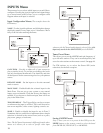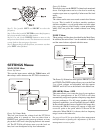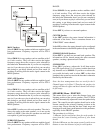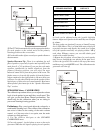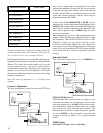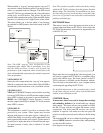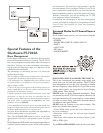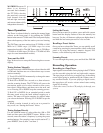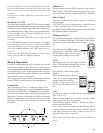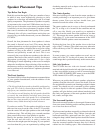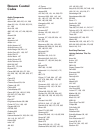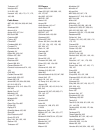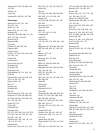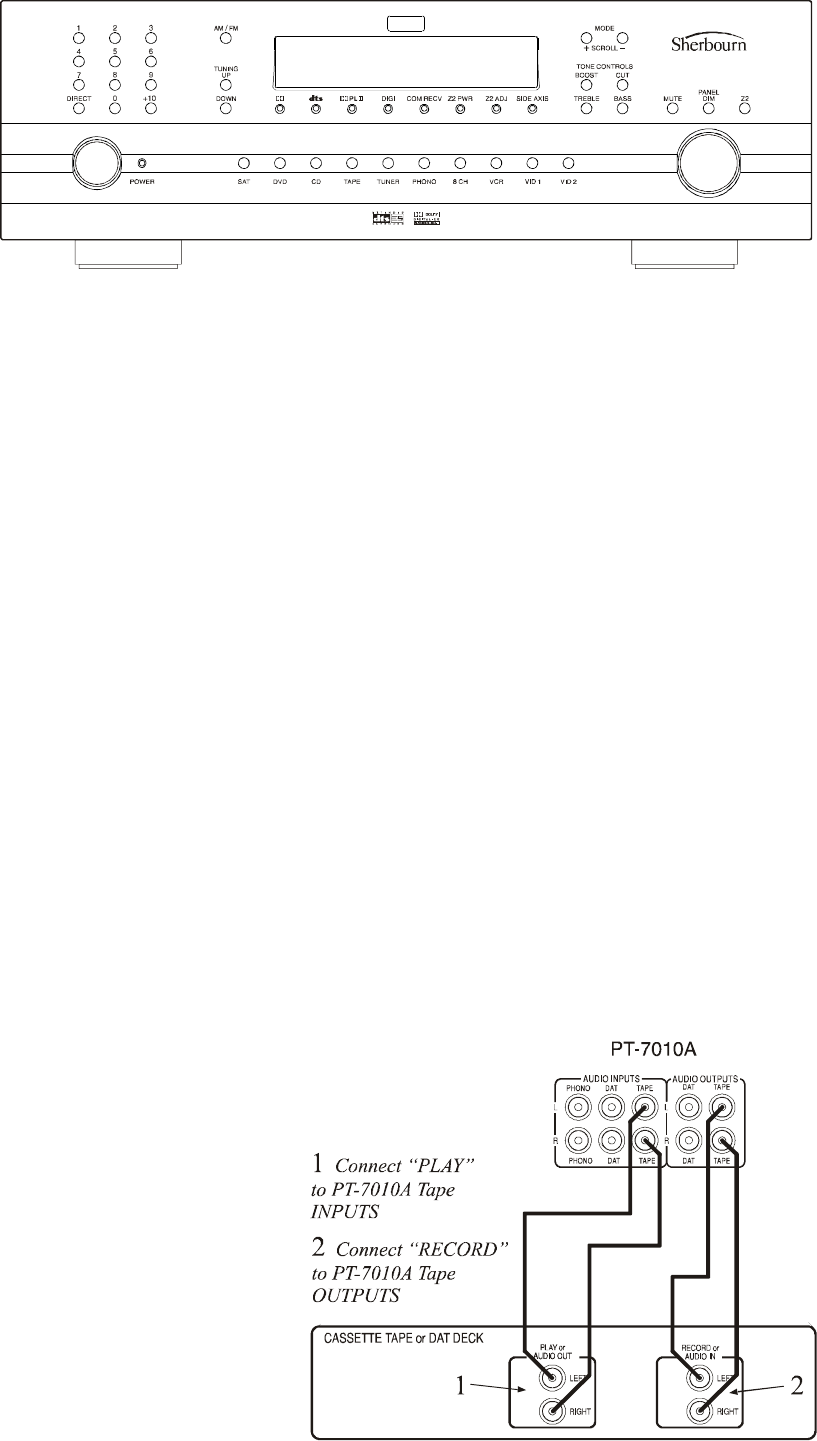
44
Recording Operation
Recording to a Tape Player
Input signals from an audio source playing in the PT-7010A
can be recorded using the left and right audio outputs.
The tape player will receive a straight copy of the analog
source signal going in, unaffected by the volume, tone, or
any surround modes. If you are playing a digital source,
the tape player will receive a down mixed stereo analog
signal for recording.
• Select the source (such as CD) and play it through your
system.
MATRIX ES sources: If
there is no discrete
surround back channel,
the PT-7010A decodes
the matrixed surround
back channel from the
left and right surrounds,
and restores them to fully
independent channels.
Tuner Operation
The Tuner is selected either by rotating the manual input
selector on the front panel, or by touching the TUNER
button in the remote’s 7010A mode. The front panel display
shows the frequency of the last station you were listening
to.
The FM Tuner can tune stations from 87.5 MHz to 108.0
MHz in 0.2 MHz steps (.05 MHz steps for some
international models). The AM Tuner range is 530 kHz to
1710 kHz in 10 kHz steps (531 kHz to 1710 kHz in 9 kHz
steps for some international models).
Tuner and the OSD
Page 36 shows how to set up the Tuner using the on screen
display.
Tuning Stations Manually
Use the front panel AM/FM button to select either the AM
or FM band, and then use one of these three ways to tune
stations manually:
1) Touch UP or DOWN momentarily to change the tuner
by one frequency step.
2) Hold UP or DOWN for a second or so, then release to
start the scanning feature. The PT-7010A will scan to the
next station, pause on it for a few seconds to allow you to
hear what is offered there, and then scan to the next, and
so on. Pressing UP or DOWN stops the scanning process.
3) Hold UP or DOWN for an extended period to make
the tuner speed across the band without stopping on a
station. The tuner will begin scanning for stations when
you release the button. Pressing UP or DOWN stops the
scanning.
4) When a station is tuned, it can be set as a preset for
easy recall, see “Setting the Presets” below.
Tuning Stations Directly
Use the AM/FM button to select either the AM or FM
band and then press the DIRECT button. Within a few
seconds, enter the station’s frequency by using the preset
number buttons. For example, to tune to radio station 97.3,
press DIRECT, then 9, then 7 and then 3.
Setting the Presets
Once you have tuned in a station, press and hold a preset
button until the display flashes to show the memory has
been set. Use the +10 button to add presets higher than 9,
and hold the last button pressed for a few seconds.
Recalling a Preset Station
Once you have selected the Tuner, you can quickly recall
a station by pressing its preset number, either on the front
panel or by using the remote’s numeric keypad, FAV
buttons, or the channel up and down buttons.
Scanning Presets
To scan through the presets, press and hold the FM/AM