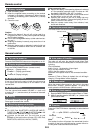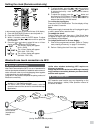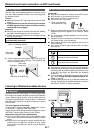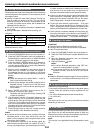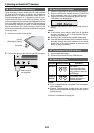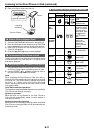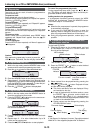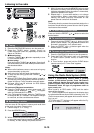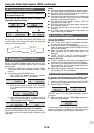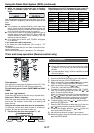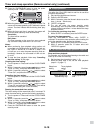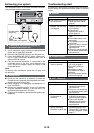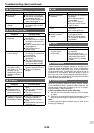E-13
■ Repeat play
Repeat play can play one track, all tracks or a programmed se-
quence continuously.
To repeat one track:
Select desired track using the Numeric buttons.
Press the REPEA
T button repeatedly until “Repeat One” appears.
Press the
/ (CD/USB / ) button.
To repeat all tracks:
Press the REPEAT button repeatedly until “Repeat All” appears.
Press the
/ (CD/USB / ) button.
To repeat desired tracks:
Perform steps 1 - 5 in “Programmed play” section on this page
and then press the REPEAT button repeatedly until “Repeat All”
appears.
To repeat one folder:
While in Folder mode on (MP3/WMA), press REPEAT button
repeatedly until “Repeat Folder” appears. Press the
/ (CD/
USB
/ ) button.
To cancel repeat play:
Press the REPEAT button repeatedly until “Normal” appears and
“
” disappears.
Caution:
After performing repeat play, be sure to press the
(CD/
USB
) button. Otherwise, the disc will play continuously.
■ Programmed play (CD)
1 While in the stop mode, press the MEMORY button on the
remote control to enter the programming save mode.
2 Press the or button to select the desired track.
Selected track number
3 Press the MEMORY button to save the track number.
4 Repeat steps 2 - 3 for other tracks. Up to 32 tracks can be
programmed. If you want to check the programmed tracks,
press the MEMORY button repeatedly. To clear the pro-
grammed tracks, press the CLEAR button.
5 Press the / (CD/USB / ) button to start playback.
■ Programmed play (MP3/WMA)
1
While in the stop mode, press the MEMORY button to
enter the programming save mode.
2 Press the PRESET ( or ) button on the remote con-
trol to select the desired folder.
Then press the or button (remote control) to se-
lect the desired tracks.
3 Press the MEMORY button to save the folder and track
number.
4 Repeat steps 2 – 3 for other folder/tracks. Up to 32
tracks can be programmed.
5 Press the / (CD/USB / ) button to start playback.
To cancel the programmed play mode:
During programmed stop mode, press the
(CD ) but-
ton. The display will show “Memory Clear” and all the pro-
grammed contents will be cleared.
Adding tracks to the programme:
If a programme has been previously stored, the “MEM”
indicator will be displayed. Press the MEMORY button.
Then follow steps 2 - 3 to add tracks.
Notes:
● When the disc compartment is opened, the programme
is automatically cancelled.
● If you press the ON/STAND-BY button to enter the
stand-by mode or change the function from CD to an-
other, the programmed selections will be cleared.
● During the programme operation, random play is not
possible.
■ Procedure to playback MP3/WMA disc
with folder mode on
To play back CD-R/RW.
1 Press the CD button on the remote control, and load
an MP3/WMA disc. Press the FOLDER button and
disc info will be displayed.
MP3 indicator
Total number of les
TOTAL indicatorWMA indicator
Total number of folder
2 Press the PRESET ( or ) button to select desired
playback folder. (Folder mode on)
FOLDER
indicator
FOLDER number First track number in
the folder
3 Select desired le to be played back by pressing the
or button.
4 Press the / (CD/USB / ) button. Playback will start
and le name will be displayed.
● Title, Artist and Album name are displayed if they
are recorded on the disc.
● In case of playback with the folder mode on, press
the PRESET (
or ) button, and the folder can
be selected even though it is in playback/pause
mode. It will continue playback/pause mode in the
1st track of the selected folder.
● Display content can be changed by pressing the
CD/USB DISPLAY button.
Title displayCounter display
Album display
Folder displayFile name display
Artist display
Note:
If “Not Support” is displayed, it means “Copyright protected
WMA le” or “Not supported playback le” is selected.
Listening to a CD or MP3/WMA disc (continued)