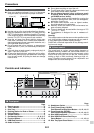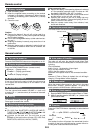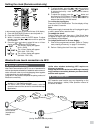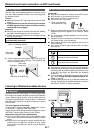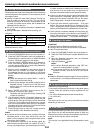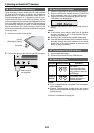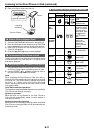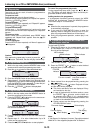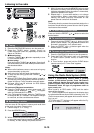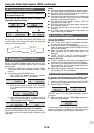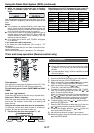E-10
EN
Made for:
● iPhone 5
● iPhone 4S
● iPhone 4
● iPhone 3GS
● iPhone 3G
● iPhone
● iPad (4th generation)
● iPad mini
● iPad (3rd generation)
● iPad 2
● iPad
● iPod touch (5th generation)
● iPod touch (4th generation)
● iPod touch (3rd generation)
● iPod touch (2nd generation)
● iPod touch (1st generation)
● iPod classic
● iPod nano (7th generation)
● iPod nano (6th generation)
● iPod nano (5th generation)
● iPod nano (4th generation)
● iPod nano (3rd generation)
● iPod nano (2nd generation)
Caution:
Update your iPod, iPhone and iPad unit to the latest soft-
ware version before using them. Visit Apple’s homepage to
download the latest version.
Notes:
● Charging terminal for iPod, iPhone and iPad:
Condition DOCK USB
USB function NO YES
Other function (Bluetooth/
CD/Tuner/USB/iPod/
Audio/Line in)
YES NO
Bluetooth Stand-by YES NO
● The message “This accessory is not made to work with
iPhone” or similar, may appear on the iPhone screen when:
- battery is low.
- the iPhone is not properly docked (eg. slanting).
If this occurs, remove and re-dock the iPhone.
● The headphone output is switched off during inserting iPod,
iPhone and iPad unit. This is an Apple product specication.
■ iPod, iPhone and iPad connection (USB only)
1 Insert the connector to the iPod, iPhone or iPad.
Connector
iPad
2 Place the iPad to the stand for iPad.
iPad
Stand for iPad
3 Connect the iPod, iPhone or iPad to the unit via USB
connector.
USB connector
Note:
USB terminal does not support VIDEO out.
■ iPod, iPhone or iPad playback (USB terminal)
1 Press the ON/STAND-BY button to turn the power on.
2 Press the USB button (remote control) or FUNCTION
button repeatedly (main unit) to select USB function.
3 Connect iPod, iPhone or iPad to the unit. “USB/iPod”
will appear.
Track number
4 Press the / (CD/USB / ) button to start playback.
Note:
Stop button (
) is invalid during iPod, iPhone or iPad play-
back.
Note for iPhone playback:
● Sound will only switch from iPhone to the main unit
after authentication process is completed in approxi-
mately 10 seconds.
● Incoming calls will pause the playback.
● Once the calls are answered, the conversation can
only be heard through the built-in iPhone speaker.
Turn on the iPhone speaker or undock the iPhone to
start conversation.
■ iPod and iPhone connection (Dock only)
Caution:
Unplug all accessories from the iPod or iPhone before
inserting it into the dock.
Note:
Docking station is for iPod touch (5th generation), iPod
nano (7th generation) and iPhone 5 connection only. Other
Apple products (iPod, iPhone and iPad) can be connected
via USB terminal.
1 Open the docking station for iPod and iPhone by
pulling up the cover.
Listening to the iPod, iPhone or iPad