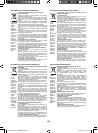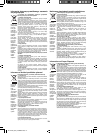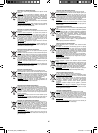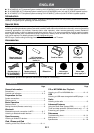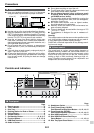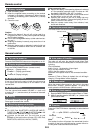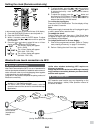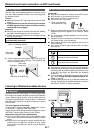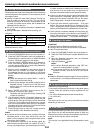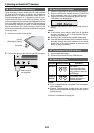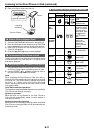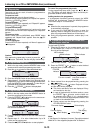E-6
EN
In this example, the clock is set for the 24-hour (0:00) display.
1 Press the ON/STAND-BY button to turn the power on.
2 Press the CLOCK/TIMER button.
3 Within 10 seconds, press the ENTER button. To adjust
the day, press the or button and then press the
ENTER button.
4 Press the or button to select 24-hour or 12-hour
display and then press the ENTER button.
The 24-hour display will appear.
(0:00 - 23:59)
The 12-hour display will appear.
(AM 12:00 - PM 11:59)
The 12-hour display will appear.
(AM 0:00 - PM 11:59)
5 To adjust the hour, press the or button and then
press the ENTER button. Press the or button once
to advance the time by 1 hour. Hold it down to advance
continuously.
6 To adjust the minutes, press the or button and
then press the ENTER button. Press the or button
once to advance the time by 1 minute. Hold it down to
advance the time by 5 minutes interval.
To conrm the time display:
Press the CLOCK/TIMER button. The time display will ap-
pear for about 5 seconds.
Note:
When power supply is restored after unit is plugged in again
or after a power failure, reset the clock.
To readjust the clock:
Perform “Setting the clock” from step 1. If the “Clock” does
not appear in step 2, step 4 (for selecting the 24-hour or 12-
hour display) will be skipped.
To change the 24-hour or 12-hour display:
1 Clear all the programmed contents. [Refer to “Factory
reset, clearing all memory” on page 21 for details.]
2 Perform “Setting the clock” from step 1 onwards.
Setting the clock (Remote control only)
Bluetooth one touch connection via NFC
■ About NFC technology
Near Field Communication (NFC) is a set of standards for
devices (smartphones/tablets) to establish radio communi-
cation with each other by touching/tapping them together
or bringing them into close proximity.
Using NFC in this product simplifies the pairing method of
Bluetooth connectivity.
● This audio system supports NFC-enabled device with
Android 4.1, Jelly Bean and higher.
● For device with a lower Android version, refer the
operation manual of the device for recommended app
(application).
Unlike other wireless technology, NFC requires no
discovery or pairing.
Simply tap the source device to the NFC tag to instantly
enjoy seamless connectivity between your smart device
and the audio system.
■ NFC detection area
NFC detection area location may vary depending on the
device (smartphone / tablet). Refer operation manual of
the device for detail.
NFC tag
(during Bluetooth stand-by mode)
M
a
n
u
a
l
B
l
u
e
t
o
o
t
h
s
e
t
t
i
n
g
Switch ‘ON’
Bluetooth
Search /
scan
A Bluetooth audio
source device
(smartphone /
tablet).
Pairing
Connect