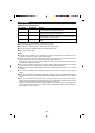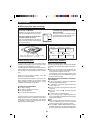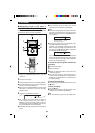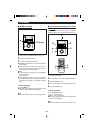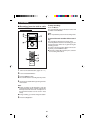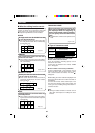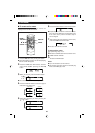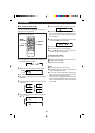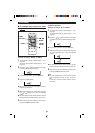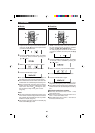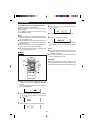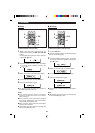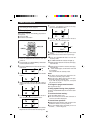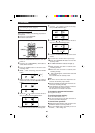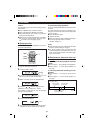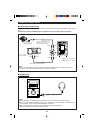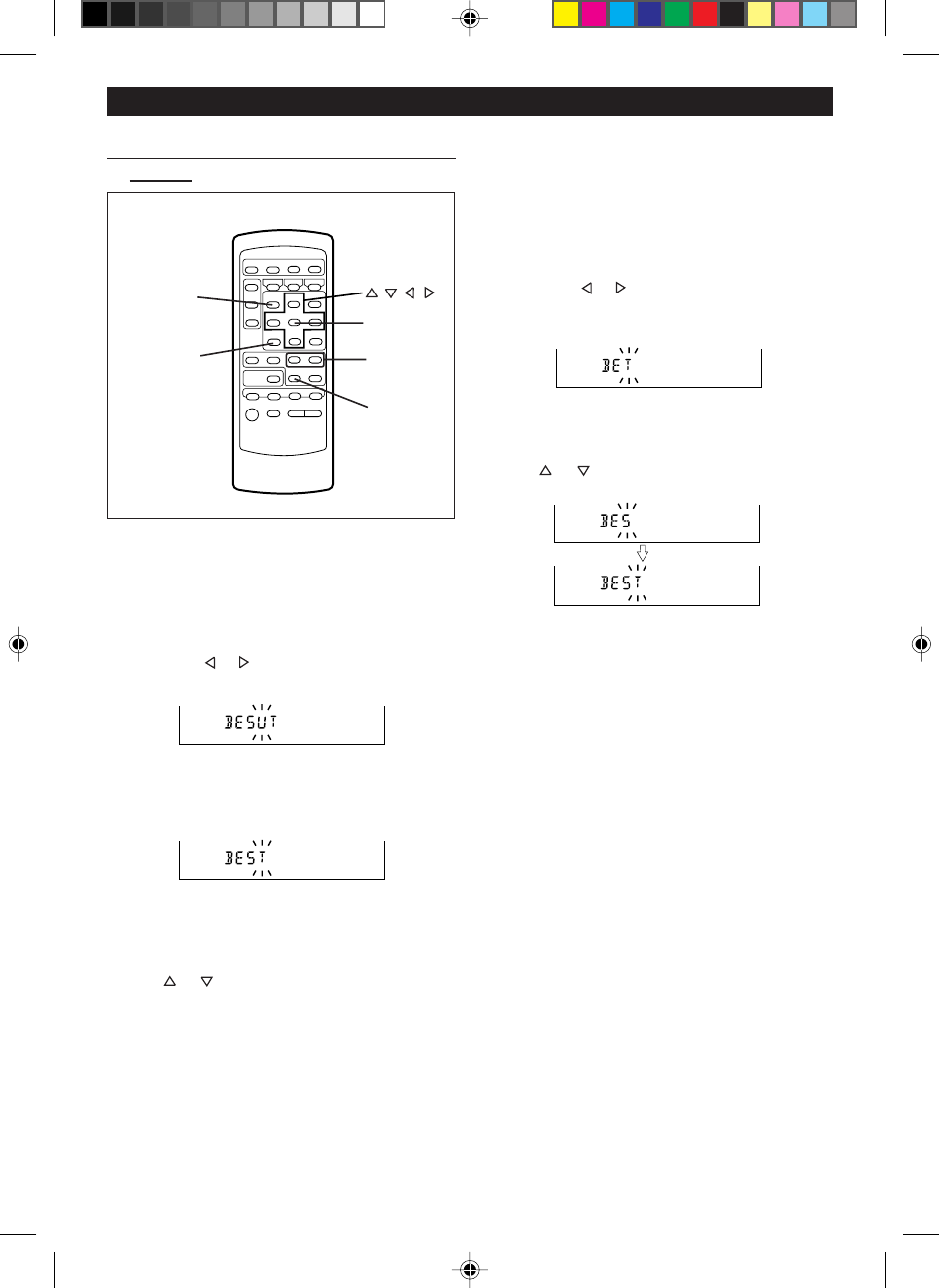
35
■ To change disc names and track
names
To add a character:
Example: To change “BET” to “BEST”
1 To change disc names, perform steps 1 - 3 on
page 33.
To change track names, perform steps 1 - 2 on
page 34.
2 Press the or button to make the character
at the place you want to add a letter begin flash-
ing.
● To cancel the operation, press the ■ button.
3 Select the character you want to add, pressing
the or button. Then, press the ENTER
button.
● The selected character will be added, and the
original characters will move to the right by one.
4 After entering all of the characters in the name,
press the NAME/TOC EDIT button.
Note:
● You cannot modify disc or track names created
on other equipment if they are over 40 charac-
ters.
In this case, erase the name and then enter a
new name.
Example: To change “BESUT” to “BEST”
1 To change disc names, perform steps 1 - 3 on
page 33.
To change track names, perform steps 1 - 2 on
page 34.
2 Press the or button to make the character
you want to erase begin flashing.
● To cancel the operation, press the ■ button.
3 Press the CLEAR button.
● After this step, if you are not going to enter a
character, go to step 5.
4 Select the character you want to add, pressing
the or button. Then, press the ENTER
button.
● The selected character will be added, and the
original characters will move to the right by one.
5 After entering all of the characters in the name,
press the NAME/TOC EDIT button.
(Continued)
CLEAR
NAME/
TOC EDIT
5 3/
2 4
ENTER
H
/ /
/
(Remote control operation)