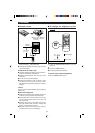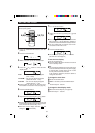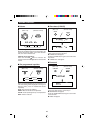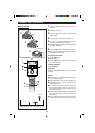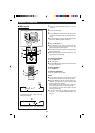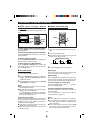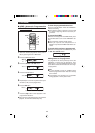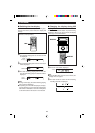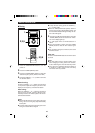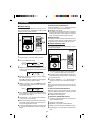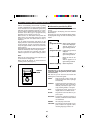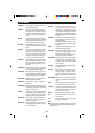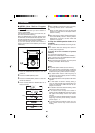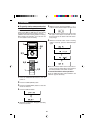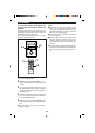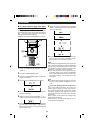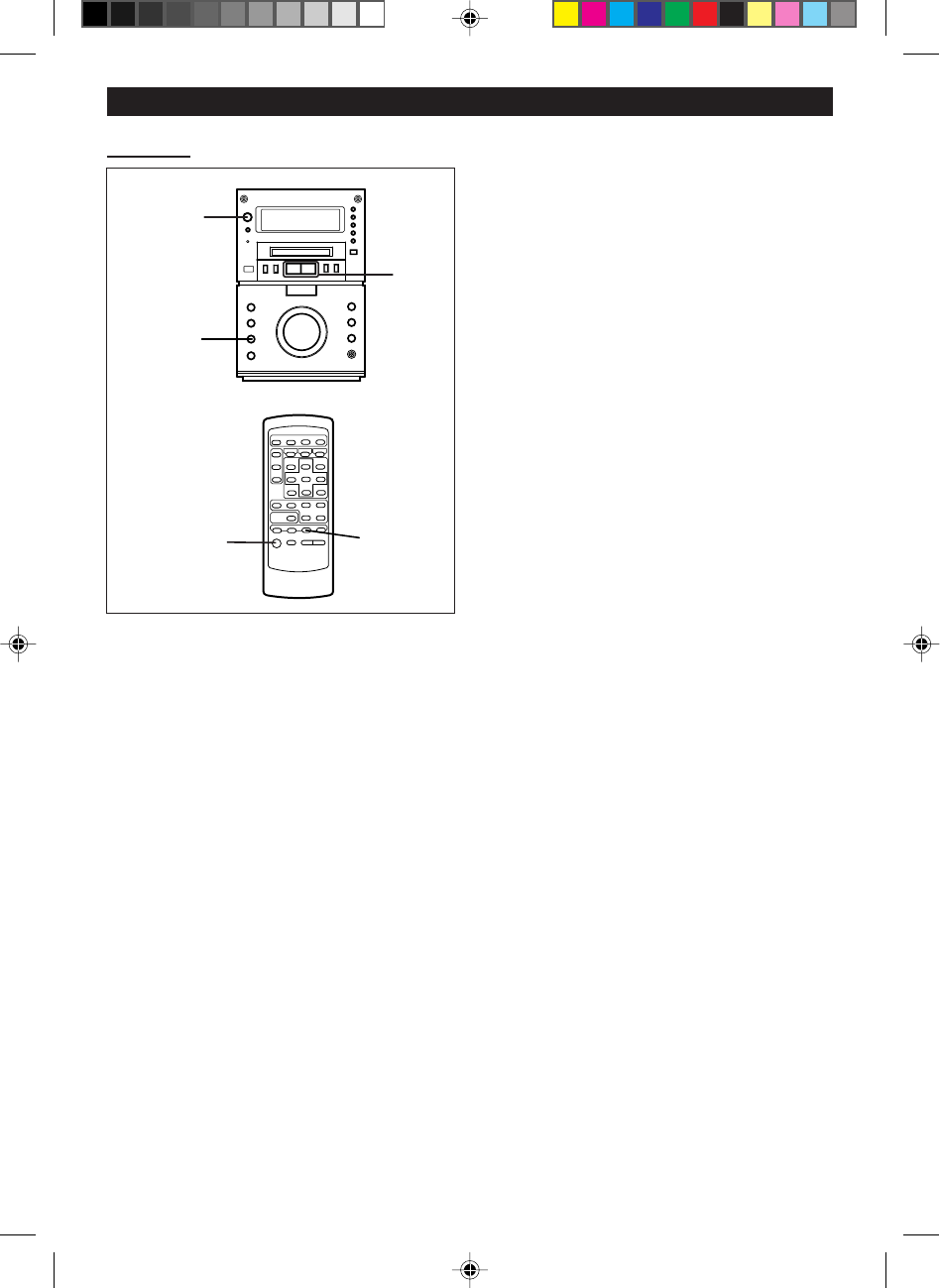
16
RADIO OPERATION
2,3,5
1
1
2,3,5
4
■ Tuning
1 Press the ON/STAND-BY button to turn the
power on.
2 Press the TUNER (BAND) button.
3 Press the TUNER (BAND) button to select the
desired frequency band. (FM ST, FM or AM)
4 Press the TUNING (X or W) button to tune into
the desired station.
Manual tuning:
Press the TUNING (X or W) button as many times
as required to adjust the frequency shown on the
display to the frequency of the desired station.
Auto tuning:
When the TUNING (X or W) button is pressed for
more than 0.5 seconds, scanning will start auto-
matically and the tuner will stop at the first receiv-
able broadcast station.
Notes:
● When radio interference occurs during auto scan
tuning, auto scan tuning may stop automatically
at that point.
● If a weak station signal is found during auto scan
tuning, the station will be skipped.
● To stop the auto tuning, press the TUNING (X
or W) button again.
● When an RDS (Radio Data System) station is
tuned in, the frequency will be displayed first, and
then the RDS indicator will light. Finally, the sta-
tion name will appear.
5 To receive an FM stereo transmission, press the
TUNER (BAND) button so that the "ST" indica-
tor on the display lights up.
● "j" will appear when an FM broadcast is in
stereo.
● If the FM reception is weak, press the TUNER
(BAND) button so that the "ST" indicator goes
out.
● The reception changes to monaural, the sound
becomes clearer.
After use:
Press the ON/STAND-BY button to enter the stand-
by mode.
Notes:
● The last station tuned in will be recalled, even
after changing the tuning band or the function,
or after switching the unit to the stand-by mode.
● If the unit's tuner interferes with the reception of
a nearby TV or radio, move the unit as far away
from these items as possible.