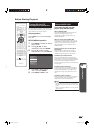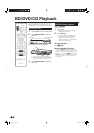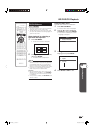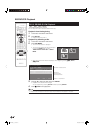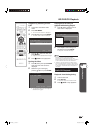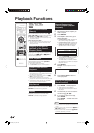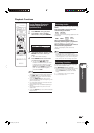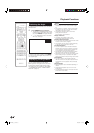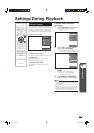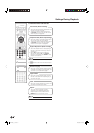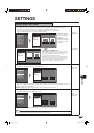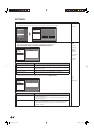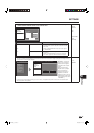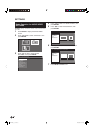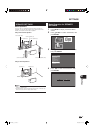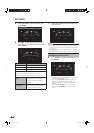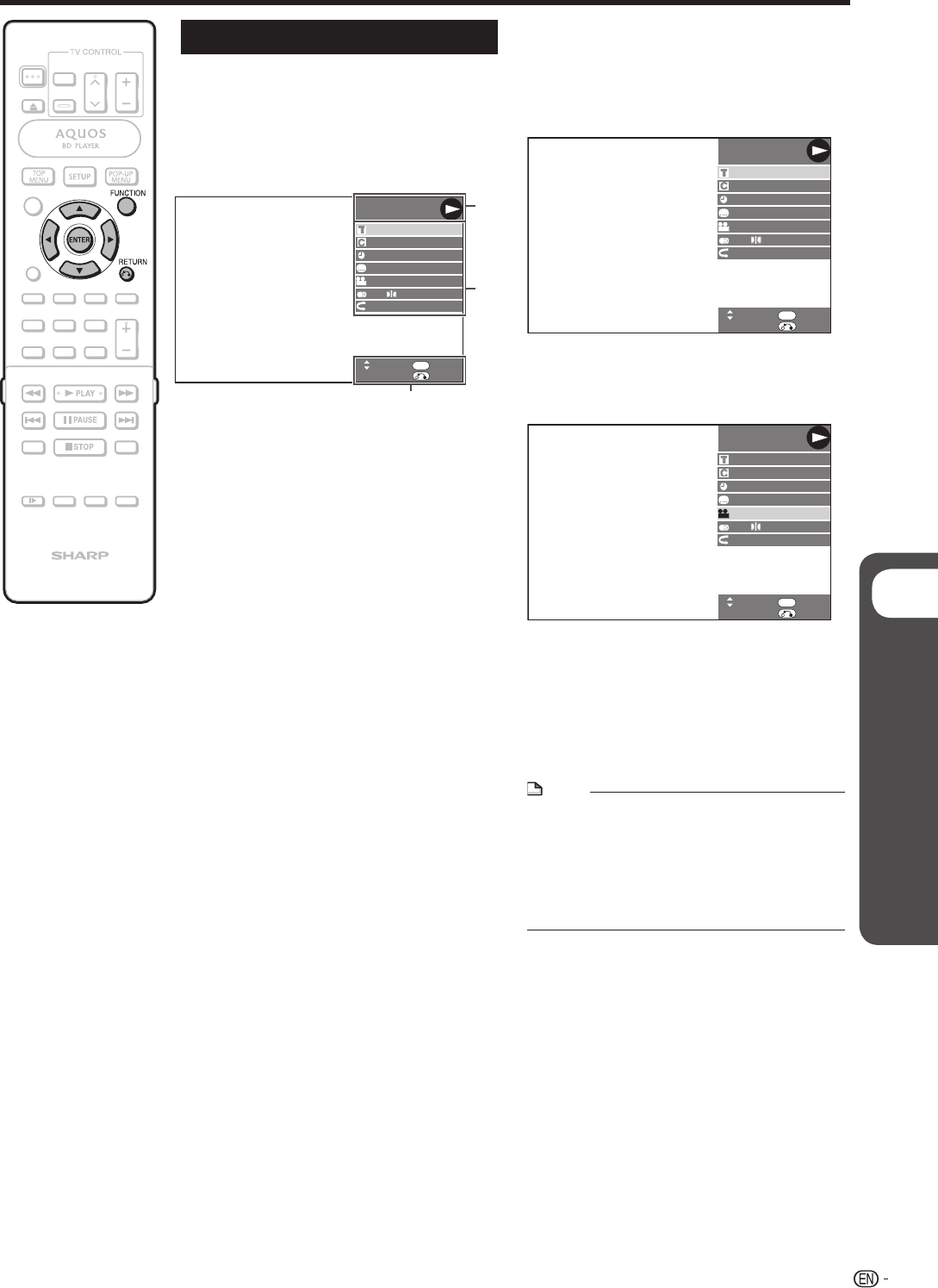
p
Disc Playback
Settings During Playback
Function Control
This allows you to adjust various settings at
once, like subtitles, angle settings and the title
selection for Direct Playback. You can adjust
the video and audio to suit your preferences.
The operations are the same for BD and DVD.
Function control screen
Function control operation
procedure
Press FUNCTION during playback.
• The Function Control screen is
displayed on the TV.
1
1 Playback status display
Shows the operation status and the disc type.
2 Setting items
Selects a title or chapter for playback, or
performs video/audio settings.
3 Operation guide display
Provides help on remote control button
operations.
BD VIDEO
2 ENGLISH
1
OFF
RETURN
00:20:30
5.1ch
1
5/25
1/3
SELECT ENTER
ENTER
1
2
3
Press a/b to select the desired
setting, then press ENTER.
• For a description of each setting, see
“Functions which can be set”. (Page 32)
2
BD VIDEO
2 ENGLISH
1
OFF
00:20:30
1
5/25
1/3
5.1ch
RETURN
SELECT ENTER
ENTER
Press a/b/c/d to set, then press
ENTER.
• Operations vary depending on
the setting. Follow the operation
instructions on the screen.
Press RETURN or FUNCTION to
close the Function Control screen.
3
4
BD VIDEO
2 ENGLISH
1
OFF
00:20:30
1
5/25
1/3
5.1ch
RETURN
SELECT ENTER
ENTER
NOTE
• If “– –” is displayed for an option like title number
or subtitles, the disc has no titles or subtitles which
can be selected.
• The displayed items vary depending on the disc.
• If you access the Function Control screen during
playback of a BD/DVD video, it may be impossible
to operate the BD/DVD video playback. In cases
like this, close the Function Control screen.
31
BD-HP20U_en_d.indd 31BD-HP20U_en_d.indd 31 2007/08/06 10:20:232007/08/06 10:20:23