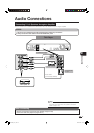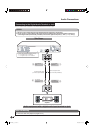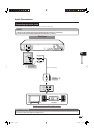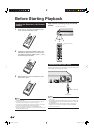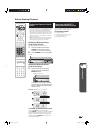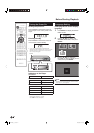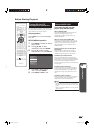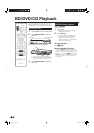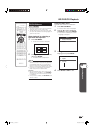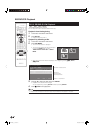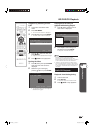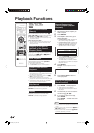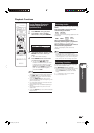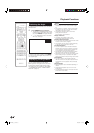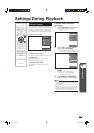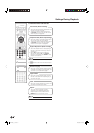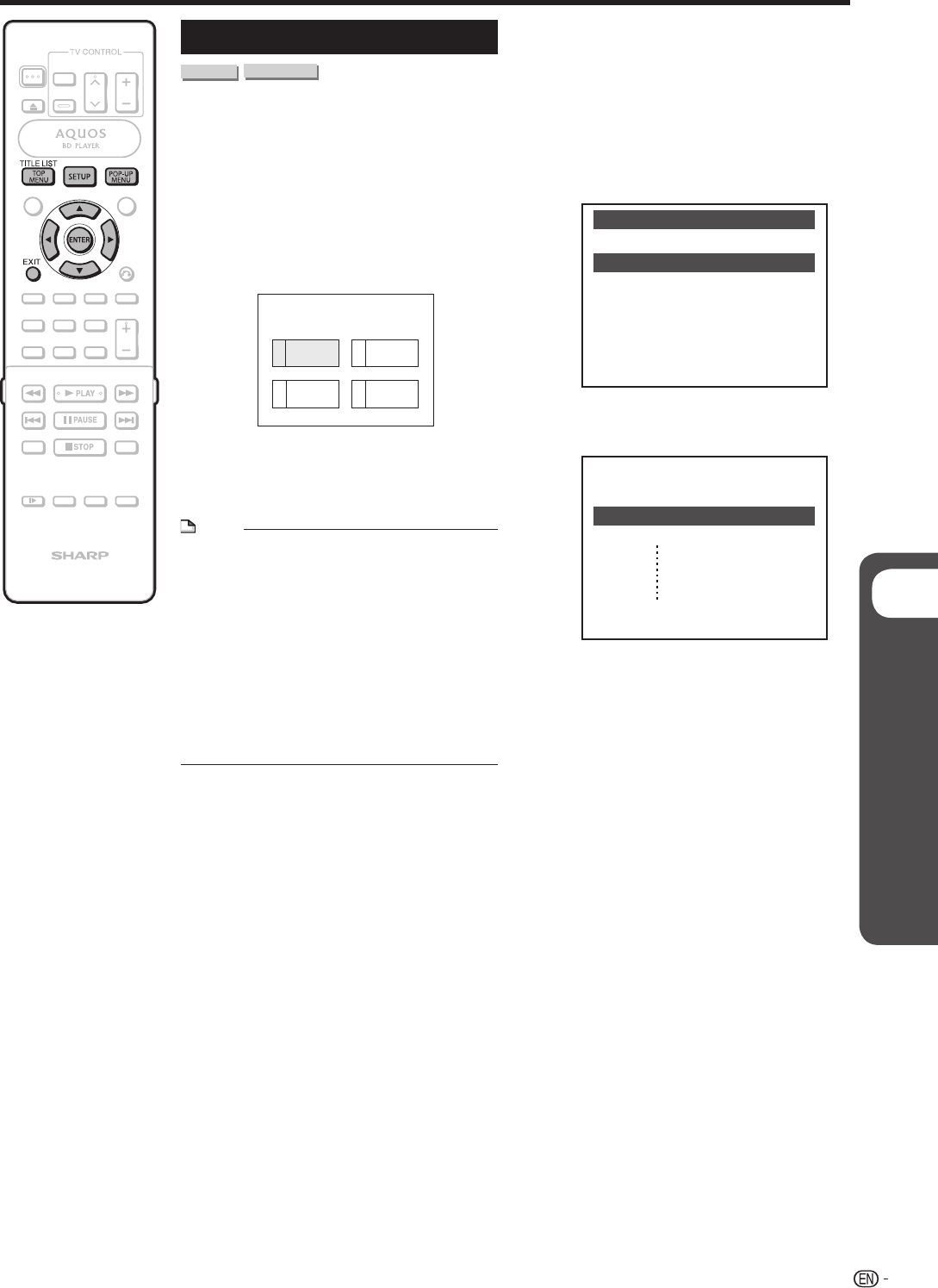
p
Disc Playback
BD/DVD/CD Playback
BD/DVD Menus
MENU
TOP
2
3
4
Latin
Rock
Classic
1
Jazz
NOTE
• The procedure explained on this page is the basic
operation procedure. Procedures vary depending
on the BD/DVD video disc, so you may need to
follow the instructions in the BD/DVD video disc
manual or the instructions displayed on the screen.
• A top menu is not displayed for a DVD-RW/R
(Video mode) if it has not been fi nalized.
Top menu
• With some BD/DVD discs, the top menu may be
referred to as the “Title Menu”. Use TOP MENU
on the remote control when the instructions refer
to “Title Menu”.
• If no top menu is available, the TOP MENU button
will have no effect.
Using the disc menu
Example: Select “SUBTITLE LANGUAGE”.
Press POP-UP MENU.
• The disc menu screen is displayed.
Press a/b to select “SUBTITLE
LANGUAGE”, then press ENTER.
• The screen for selecting the subtitle
language is displayed.
1
2
MENU
1 AUDIO LANGUAGE
3 AUDIO
2 SUBTITLE LANGUAGE
SUBTITLE LANGUAGE
1 English
2 Español
3 Français
Press a/b/c/d to select the title,
then press ENTER.
• The selected title is played back.
2
Press a/b to select the subtitle
language, then press ENTER.
3
Press SETUP or EXIT to exit.4
• This section explains how to play back a BD/DVD
video disc with a top menu or disc menu.
• The titles listed in the top menu and a disc guide
(for options like subtitles and audio languages) are
given in the disc menu.
Start playback by selecting a
title from the top menu
Press TOP MENU.
• The top menu screen is displayed.
1
BD VIDEO
DVD VIDEO
25
BD-HP20U_en_d.indd 25BD-HP20U_en_d.indd 25 2007/08/06 10:20:082007/08/06 10:20:08