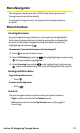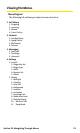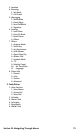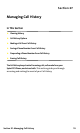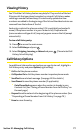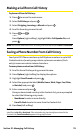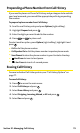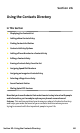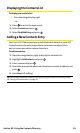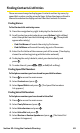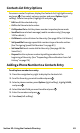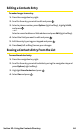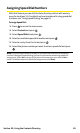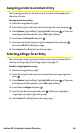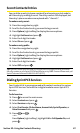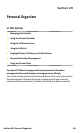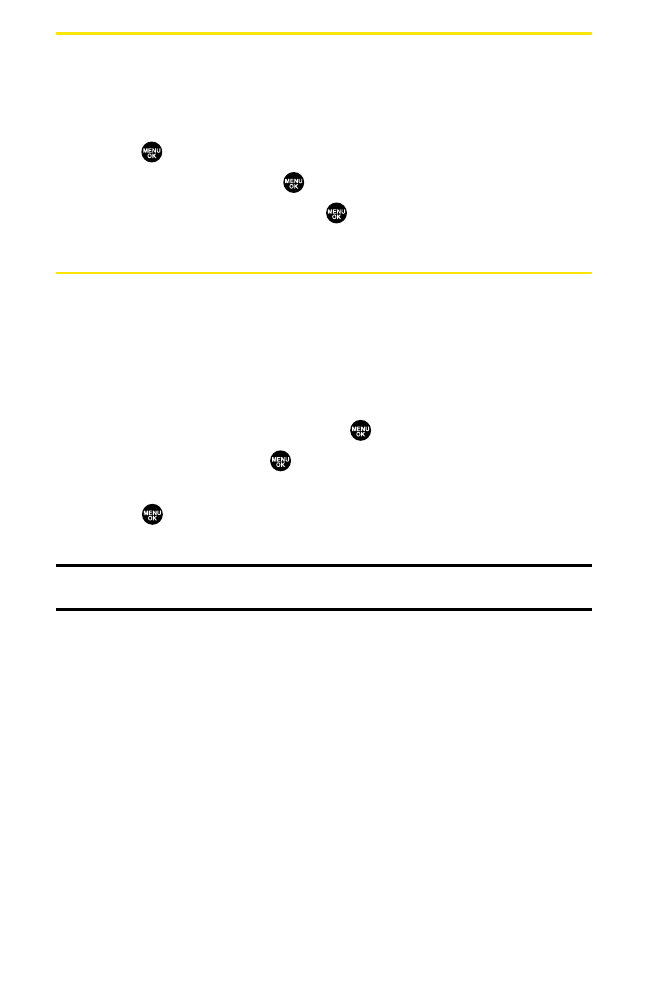
Displaying the Contacts List
To display your contacts list:
ᮣ
Press the navigation key right.
– or –
1. Press to access the main menu.
2. SelectContactsand press .
3. SelectFind/Add Entry and press .
Adding a New Contacts Entry
Your Sprint PCS Phone can store up to 500 phone numbers in up to 300
Contacts entries (an entry may contain up to seven numbers). Each
entry’s name can contain sixteen characters.
To add a new entry:
1. Press the navigation key right to display the Contacts list.
2. Highlight<Add Contact>and press .
3. Enter a name and press .
4. Select the appropriate label, enter the phone number or address and
press .
5. Press Save(leftsoftkey).
Tip:You can also add a new Contacts entry by entering a number from standby mode.
See “Saving a Phone Number“on page 28.
Section 2G: Using the Contacts Directory 81