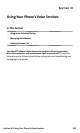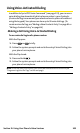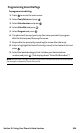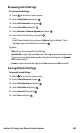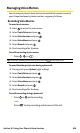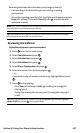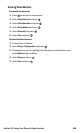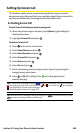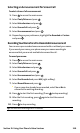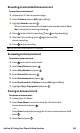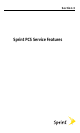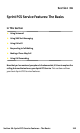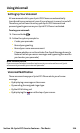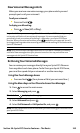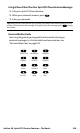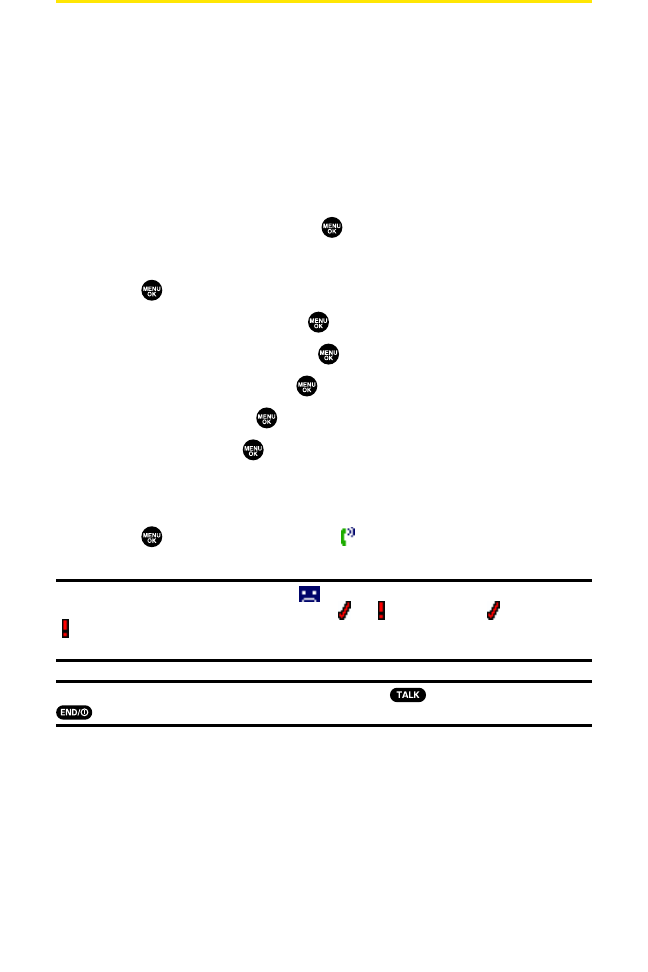
Setting Up Screen Call
This feature enables you to screen incoming calls by using a recorded
announcement, either one that is pre-recorded or one that you record. You
can also record the caller’s message into the Voice Memo list.
Activating Screen Call
To startScreen Call when you have incoming calls:
1. When the phone rings or vibrates, press Options(right softkey) to
display the options.
2. HighlightScreen Calland press .
To set Auto Screen Call:
1. Press to access the main menu.
2. SelectTools/Extrasand press .
3. SelectVoice Services and press .
4. SelectScreen Call and press .
5. SelectAuto and press .
6. SelectOnand press .
7. Set the answering time by using numeric keys or by pressing the
navigation key up or down.
8. Press or OK(left softkey). (The icon is displayed on the
standby display.)
Tip:If a new caller’s message is waiting, appears on the display. The memos recorded
while activating “Screen Call”are shown with “ ”or “ ”icon in the list (“ ”: once played,
“ ”: not played yet). To listen to the message,
see “Reviewing Voice Memos”on page 107.
Tip:While the caller’s message is being recorded, press to answer the call, or press
to stop recording and disconnect the call.
Section 2I: Using Your Phone’s Voice Services 109