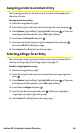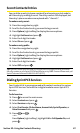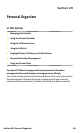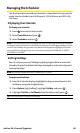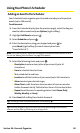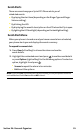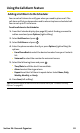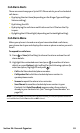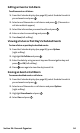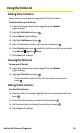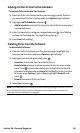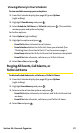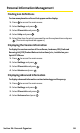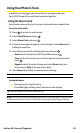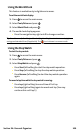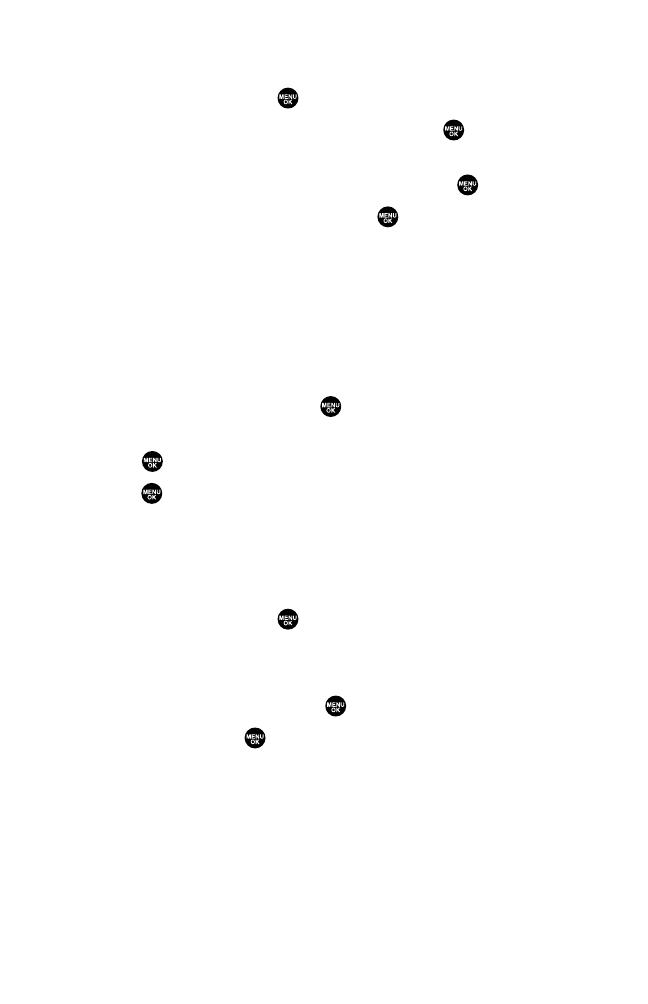
Editing an Event or Call Alarm
To edit an event or call alarm:
1. From the Calendar display (see page 89), select the date for which
you set events and press .
2. Select one of the events or call alarms and press . (The event or
call alarm details appear.)
3. Select the information you want to edit and press .
4. Enter or select a new setting and press .
5. Press Save(leftsoftkey).
Viewing a Future or Past Day’s Scheduled Events
To view a future or past day’s scheduled events:
1. From the Calendar display (see page 89), press Options
(rightsoftkey).
2. HighlightGo To Dateand press .
3. Enter the date by using numeric keys and the navigation key and
press or OK(leftsoftkey).
4. Press once again to view the day’s event list.
Erasing an Event or Call Alarm
To erase a scheduled event or call alarm:
1. From the Calendar display (see page 89), select the date for which
you set events and press .
2. Select one of the events or call alarms and press Options
(rightsoftkey).
3. HighlightErase Event and press .
4. SelectYe s and press .
Section 2H: Personal Organizer 94