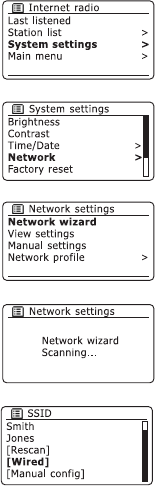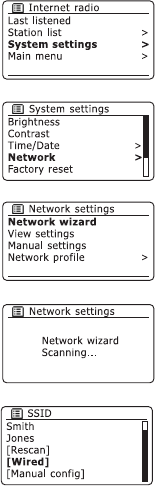
13
Connecting to your computer network - cont.
If you have followed the steps on the preceding pages successfully, your radio will have connected to your
router, and then made a connection to the Internet and set its clock. If this is the case, then you can try
listening to radio stations via the Internet as described on page 17 onwards.
Changing the network connection
In the sections above, you chose how your radio would be connected to your network, either using a WiFi
connection or using a wired Ethernet cable. From time to time, you may fi nd that you need to connect to
different computer networks. The Internet setup menu allows you to change your radio’s network settings,
scan for an alternative wireless network, or to manually confi gure the network parameters.
The steps outlined below describe how you can do this - see also the section 'Network profi les' on page 69.
If you have no need to do this, however, please skip to page 17.
Confi guring the radio to use an alternative WiFi connection
1. From the radio’s Network settings menu, select 'Network wizard'. This will present you with details of
any WiFi networks that are found. Scroll down the list using the Tuning/Select control to the desired
network name. Press the control to select this network.
The radio will then use its WiFi system to communicate with the network. Depending on the settings
for that particular network you may need to enter an encryption key (see page 11). By default the radio
will then acquire an IP address and other network settings from your router using DHCP.
Confi guring the radio to use the wired Ethernet connection
2. Connect your radio to your router using an Ethernet cable plugged into the RJ-45 socket at the back
of the radio. From the radio’s Network settings menu, select 'Network wizard'. This will present you
with details of any WiFi networks that are found. Scroll down the list using the Tuning/Select control
to the '[Wired]' option. Press the control to select this.
The radio will then use its Ethernet connection to communicate with the network. By default the radio
will then acquire an IP address and other network settings from your router using DHCP.