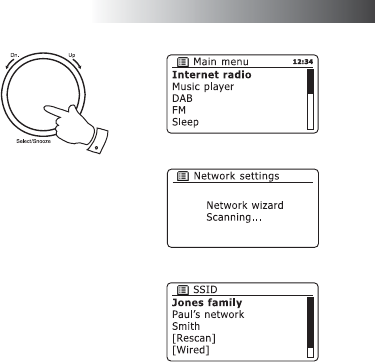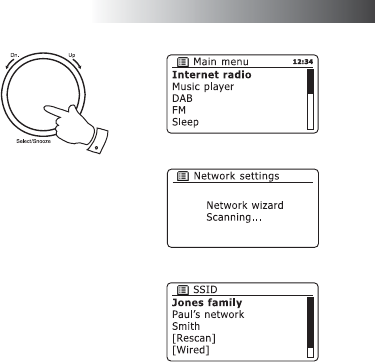
If you need any further advice, please call our Technical Helpline on 020 8758 0338 (Mon-Fri)
10
If your network allows automatic confi guration the radio will acquire
a network address, and will then enter the main Internet Radio menu
(paragraph 13 overleaf).
There are two indicator lights incorporated into the RJ-45 connector.
If you have problems with your wired connection, they may help you
to identify the possible cause of the problem.
Green ON = Link established; OFF = no connection
Yellow Flashing = Data transfer
If your network does not support automatic confi guration or if you wish
to set it up manually then you should select '[Manual confi g]' instead
of selecting '[Wired]' in the Network Wizard (see page 14 for more
information).
6. If you wish to use a WiFi connection, you will fi rst need to identify your
network in the list of network names presented by the Network Wizard.
If the radio cannot fi nd any networks then you will have to get your
wireless router working (please see the instructions supplied with it)
or you may be too far from the router.
When the radio fi nds your wireless network, it displays the Network
Name (SSID) for the wireless access point on the screen. This is a name
that is allocated to the access point in your router by the person who
set up the network - for example: 'Jones family' or 'Paul's network'.
It is possible, and in some locations highly likely, that your radio will
fi nd more than one wireless network, in which case you should choose
which one you need to connect to.
7. Rotate the Select control to see the SSID for each wireless network
that the radio has found. If your network is shown proceed to step 9
on the next page. If it is not shown then proceed to step 8.
If you make a mistake at any point, use the Back option to go back to
the previous screen.
Confi guration
5,7