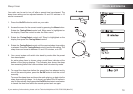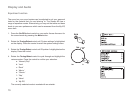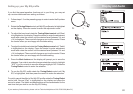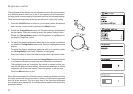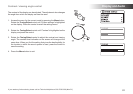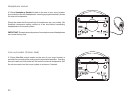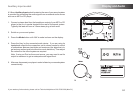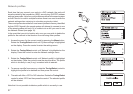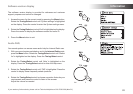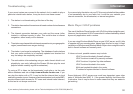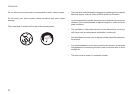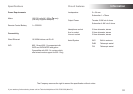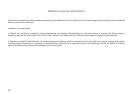If you need any further advice, please call our Technical Helpline on 020 8758 0338 (Mon-Fri)
86
Information .
Software update
From time to time, new software features for your radio may be developed. Your sound system has therefore
been designed to allow its internal software to be updated using your Internet connection.
You should not attempt to update your radio unless it is recommended to you by Roberts Customer
Services. Updating the software may remove all network settings, radio station presets and alarm settings
from your sound system.
It is important that you do not attempt this procedure unless you have a good Internet connection and a
reliable mains power supply. If the radio connects to your router using a WiFi connection, make sure that
this is also reliable before proceeding.
1. The 'Software update' option is accessed via the 'System settings' menu. When you select 'Software
update' the menu will display 'Auto check setting' and 'Check now'. If you want your sound system to
check periodically for new software versions rotate the Tuning/Select control to highlight 'Auto check
settings'. Then press the control and select 'YES'. If you do not want your radio to check for updates
select the 'NO' option.
2. To check if there are any software updates available currently, rotate the Tuning/Select control to
highlight 'Check now' and then press the control. The sound system will check to see if an update is
available. The display will show 'Checking for new versions'. If there are no updates then the display
will show 'Software up to date'. If a software update is available your radio will then offer the choice of
updating the software or not, displaying 'New version available. Update software?'. Select the 'YES'
option if you wish to go through the update process.
3 If you choose to update your sound system it will first download the new software and will then
reprogram its internal memory. This may take a few minutes depending on the speed of your internet
connection.
4. Once the software update is completed, the sound system will prompt you to press Select to restart.
Press the Tuning/Select control and your sound system will then restart. You may find that you will
need to reconfigure your network connection following an update. You may also need to re-enter all
radio station presets, alarm settings, and configuration options.
VERY IMPORTANT: Do not switch off the power to the sound system until the update operation is
complete and the radio has restarted, otherwise the unit may become permanently damaged.