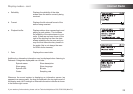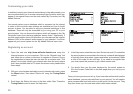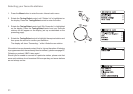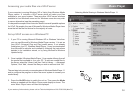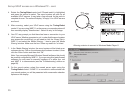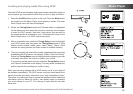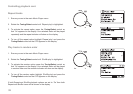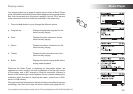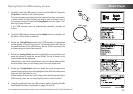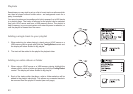If you need any further advice, please call our Technical Helpline on 020 8758 0338 (Mon-Fri)
Music Player .
36
Locating and playing media files using UPnP
Once the UPnP server has been configured to share media files with your
sound system, you may select the files that you wish to play as follows:-
1. Press the On/Off button to switch on the unit. Press the
Mode button
as needed until the Music Player mode display is shown. The main
Music Player menu will then be displayed.
2. Rotate the Tuning/Select control until 'Shared media' is highlighted
on the display and then press the control to cause the sound system
to scan for UPnP servers. Note that it may take a few seconds for
the sound system to complete its scan. The display will return to the
Music Player menu if no UPnP servers are found.
3. After a successful scan, rotate the Tuning/Select control to highlight
your UPnP server and then press the Tuning/Select control. If the
display shows multiple media types, select
'Music'. (Some UPnP
servers can serve pictures and video content to suitable devices.)
4. The sound system will now list the media categories which are made
available by the UPnP server - for example, 'Album', 'Artist' and 'Genre'
.
Rotate the Tuning/Select control to highlight which category you wish
to browse, then press the control to confirm your choice.
If you wish to use the search function rotate the Tuning/Select
control
until 'Search' is selected on the display. You may select characters to
build a keyword for searching for content to play.
When you first set up sharing with a UPnP server, not all of your files will
be available immediately. The UPnP server must look inside each file to
identify the artist and album information from 'tags' embedded in them.
The server may also need time to access the Internet to obtain additional
information such as 'album art' which it can display when you examine
your music library on your PC. For a library of many files this can take
some time.
2-4
1
1