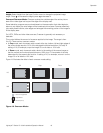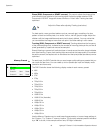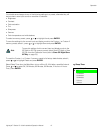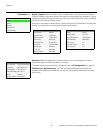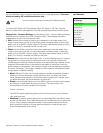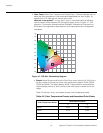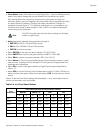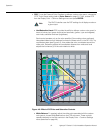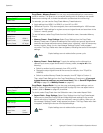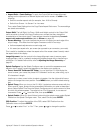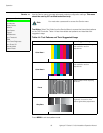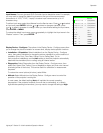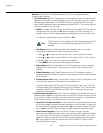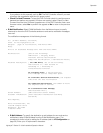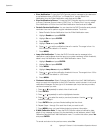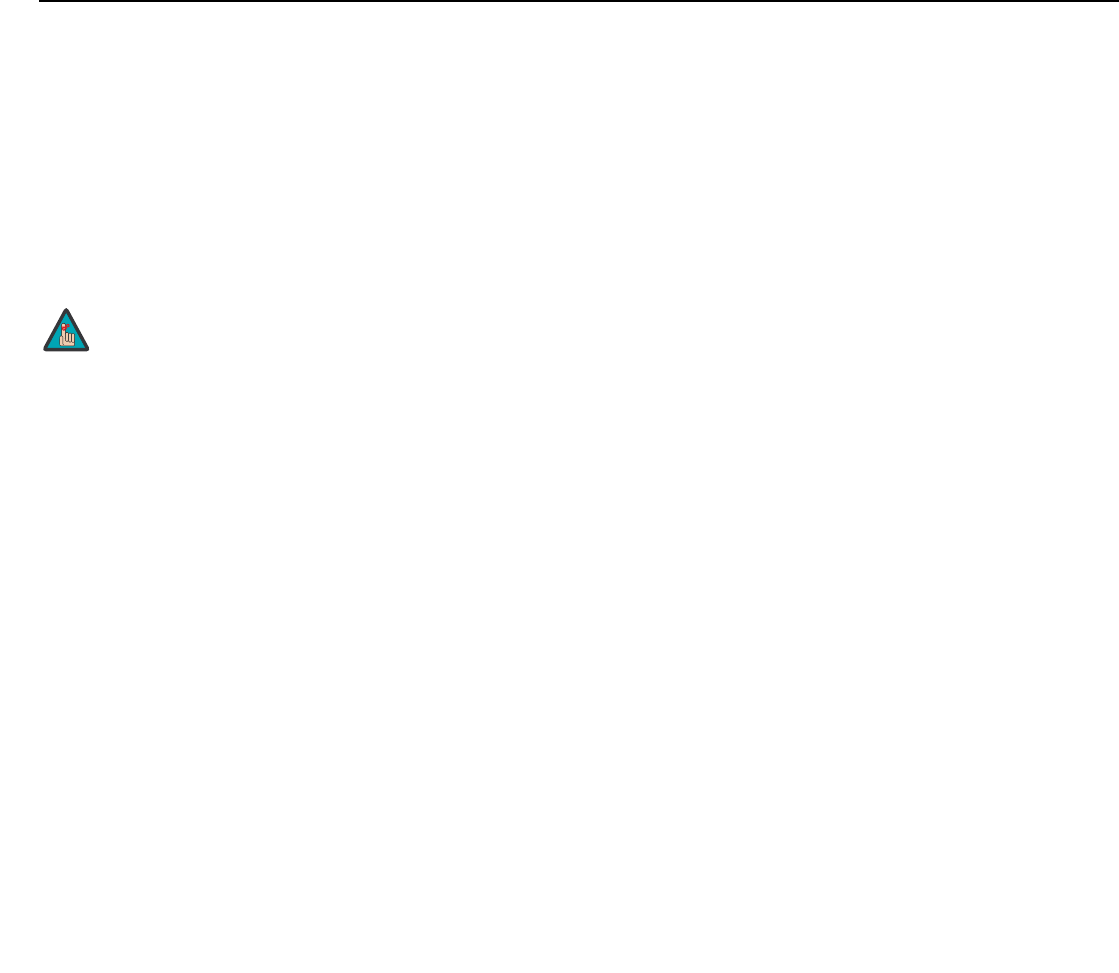
Operation
Lightstyle™ Series LS-100d Installation/Operation Manual 53
PRE
L
IMINAR
Y
Display Color - Projector Settings: These settings are also saved independently for
each input and display mode.
• SatCo (BrilliantColor™): Select SatCo (BrilliantColor™) from the Display Color -
Projector Settings menu to enable (Low/High) or disable (Off) BrilliantColor
processing, which improves brightness in grays and secondary colors. The default is
Off.
Input Image: The Input Image controls are functionally similar to those in the Picture
menu (refer to page 40), but are accessible only by entering the Calibration menu
passcode.
Input Color: The Input Color controls are similar to those in the Display Color menu (see
above), but adjust the color balance of the incoming signal. These settings are also saved
independently for each input and display mode.
•Gain/Offset (HD1, HD2 and Component/SCART inputs only): These controls
operate similarly to those in the Display Color - Common Settings menu (described
on page 49), but affect the Y, Pb and Pr signal components rather than the red, green
and blue channels.
•Chroma Delay: use the Chroma Delay control to correct a mis-aligned image from a
composite video source. Chroma delay in an image causes color shifts to occur to the
left of the vertical edge transitions, producing artificial shadows or a “halo” effect. If
necessary, adjust this setting to eliminate them.
•Noise Filter: To apply noise filtering to the input signal, select Noise Filter from the
Input Color menu. The Noise Filter is useful for clearing up noisy images from 480i
video sources.
Use the left- or right-arrow buttons to select the desired amount of noise reduction,
keeping in mind that higher settings (which reduce high frequencies) may also “soften”
the image.
Save ISF Night/Save ISF Day: Whenever you make a change to the ISF settings, you
should always save it. Select Save ISF Night or Save ISF Day from the Calibration menu to
do this.
The Input Image settings establish the “zero point” for the Picture
menu settings, whose values represent offsets from the Input
Image settings. For example, if you set Brightness to 10 in this
menu, setting Brightness to 10 in the Picture menu results in an
actual setting value of 20 (10+10).
Note