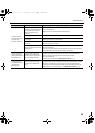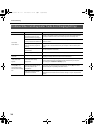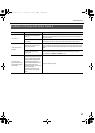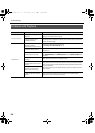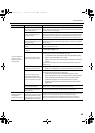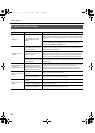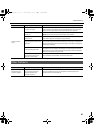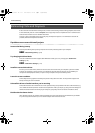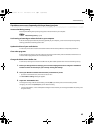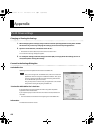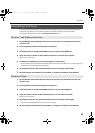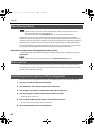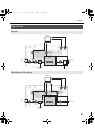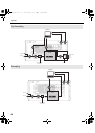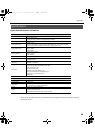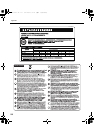43
Troubleshooting
If problems occur more frequently with large (heavy) projects
Increase the Mixing Latency
Extremely short Mixing Latency settings may place an excessive load on your computer.
“About Mixing Latency” (p. 46)
Use freezing or bouncing to reduce the load on your computer
If the size of the project exceeds the processing capability of your computer, you can reduce the processing load by
freezing synthesizers or bouncing audio tracks.
Update the driver of your audio device
In most cases, newer driver versions of the audio interface will have fewer problems and improved performance.
Close other programs
If other programs are running, they will reduce the CPU resources and memory that are available to Guitar Tracks 4. It
is best to close all programs that are not needed for your work.
Change the VS-20 driver’s buffer size
In some cases, reducing the VS-20 driver’s buffer size may allow stable operation even with a shorter Mixing Latency.
1. Before you change the driver settings, you must close all programs that are using the V-STUDIO 20
hardware. This is not necessary if you’re merely viewing the settings.
2. Got to your Windows task bar and select Start | Control Panel | VS-20.
* If you don’t see the above icon, click “Switch to classic view.”
The “VS-20 Driver settings” dialog box appears.
3. Adjust the “Audio Buffer Size.”
To change the setting, make the desired setting and click [OK]. If you merely want to view the setting without
changing it, be sure to click [Cancel] after you’ve noted the setting.
* “Launch Audio Profiler...” in the Audio Options dialogue in Guitar Tracks if you’ve changed the buffer size (unless you’re
using ASIO mode).
VS-20_e.book 43 ページ 2010年1月18日 月曜日 午前9時8分