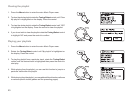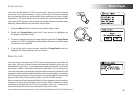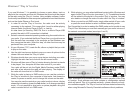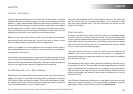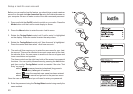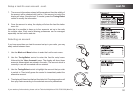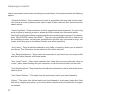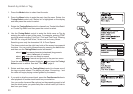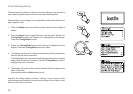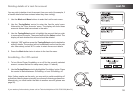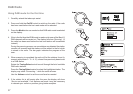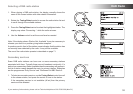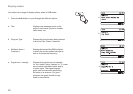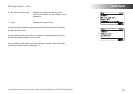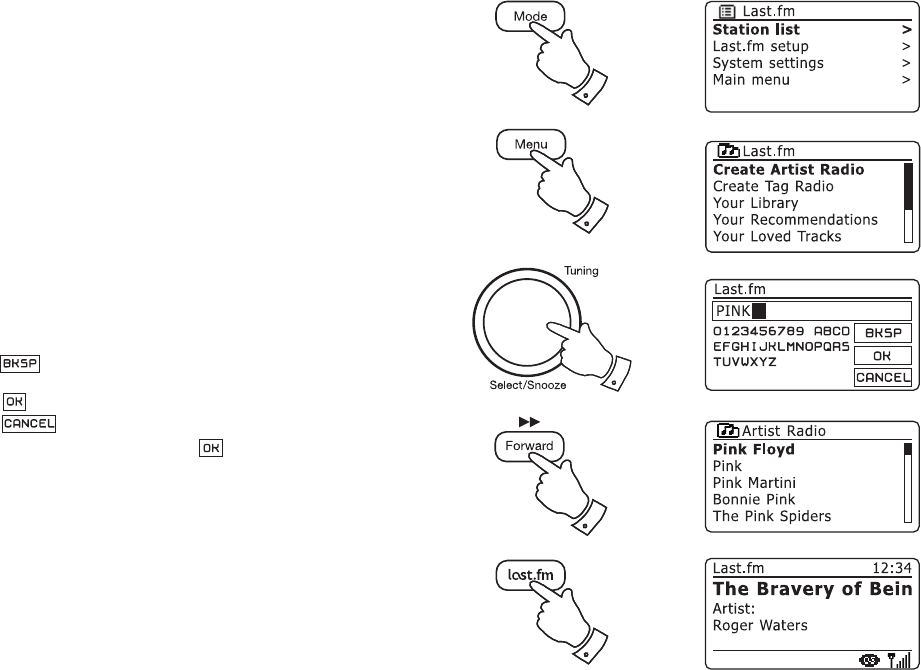
Search by Artist or Tag
1. Press the Mode button to select Last.fm mode.
2. Press the Menu button to enter the main Last.fm menu. Rotate the
Tuning/Select control until 'Station list' is highlighted on the display
and then press the control to select.
3. Rotate the Tuning/Select control to choose from 'Create Artist Radio'
or 'Create Tag Radio' and then press the control to select.
4. Use the Tuning/Select control to enter the Artist name or Tag by
entering the name or part of the name. For example, entering 'PINK'
would list artists including 'Frijid Pink', 'Pink' and 'Pink Floyd'. Entering
'BLUES' for a tag will nd 'blues', 'blues rock' and many others.
Searching uses only the characters 0-9, A-Z and Space.
The three controls on the right-hand side of the screen have special
functions. You can quickly access these by pressing the Info button
and then use the Tuning/Select control as needed:
select ' ' to erase a character just entered (long press to
clear); Info again to continue
select ' ' when you are ready to search
select ' ' to cancel and go back to the previous menu
Once the artist or tag is entered highlight ' ' and press the Tuning/
Select control to search. See also "Text Entry" page 9.
5. Rotate and then press the Tuning/Select control to choose one of
the tags or artists offered. The display will show 'Connecting...' and
the radio will begin playing content guided by the search.
6. If you wish to skip the current track, press the Fast-forward button to
start playback of another track based on your selection.
You can use the Love and Ban options (on the preceding page) to tell
Last.fm which tracks you particularly like or which tracks you wish to
ban from your library.
53
1
2
2-5
6
6