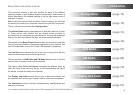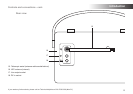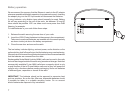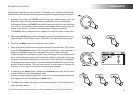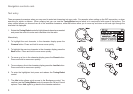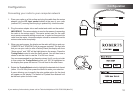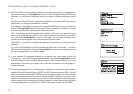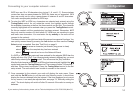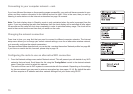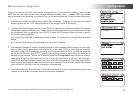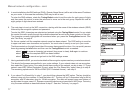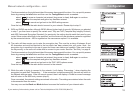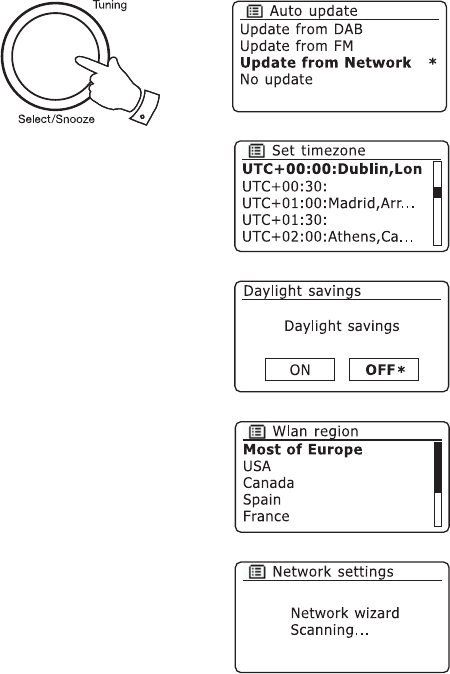
11
Connecting to your computer network - cont.
5. Rotate the Tuning/Select control to choose an auto-update option for
the clock. This can be updated from DAB or FM radio, from the Network,
or not updated. The default is to auto update from the network. If you
choose any other option, go to step 8. Otherwise you will rst need to
select the correct time zone and daylight savings setting, see steps 6
and 7. If you choose 'No update' you will need to set the clock manually
later, see page 74. Press the control to conrm your choice.
6. Rotate the Tuning/Select control to highlight the time zone which is
applicable to your location. Press the control to enter the setting.
7. You will then need to set the Daylight Savings option according to your
location (Daylight Savings is also known as Summer/Winter time or
BST/GMT adjustment).
Rotate the Tuning/Select control to highlight 'YES' to turn on daylight
savings if required or 'NO' if you do not wish to use daylight savings
then press the control to conrm the setting.
In the UK, 'ON' is equivalent to British Summer Time and 'OFF' is
equivalent to Greenwich Mean Time.
8. The display will then show a list of WiFi regional options for the network
set up (for the UK choose 'Most of Europe'). Rotate the Tuning/Select
control to highlight the required region and then press the control to
select it. Your radio will then scan for available WiFi networks.
9. The radio will enter the Network Settings Wizard and will display
'Scanning...'. After a short while the display will show a list of the
available WiFi networks.
5-9