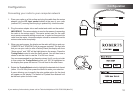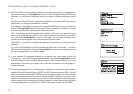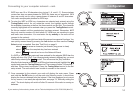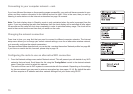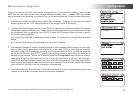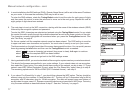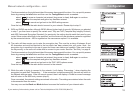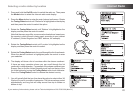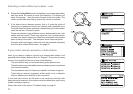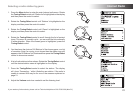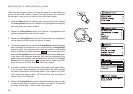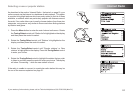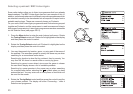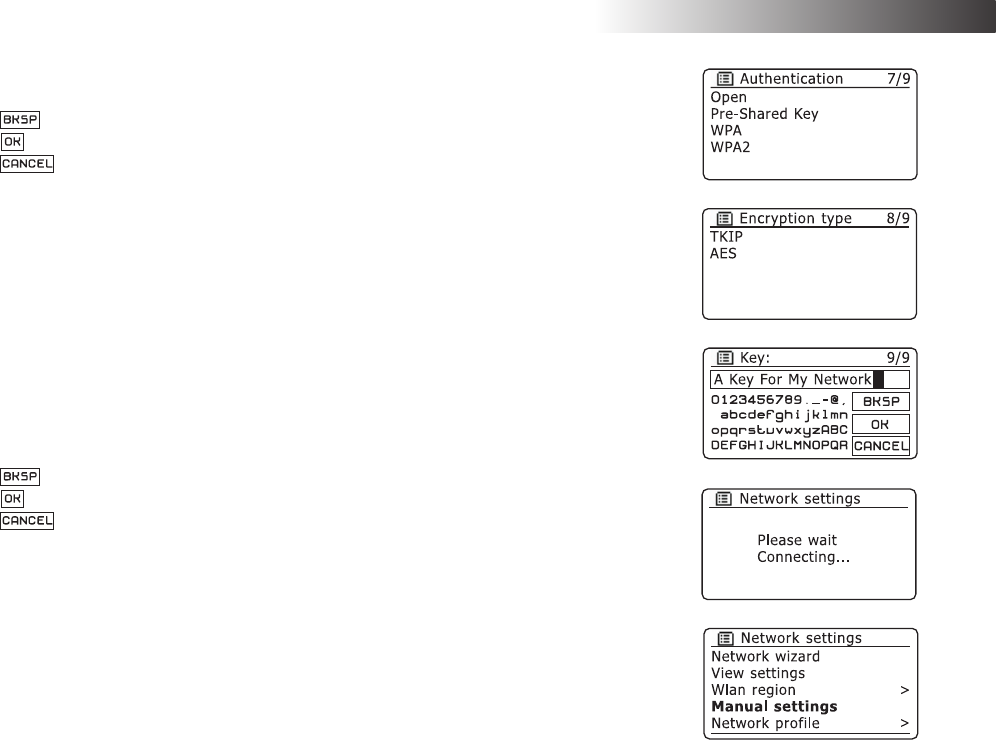
If you need any further advice, please call our Technical Helpline on 020 8758 0338 (Mon-Fri)
18
Conguration .
Manual network conguration - cont.
The three controls on the right-hand side of the screen have special functions. You can quickly access
these by pressing the Info button and then use the Tuning/Select control as needed:
select ' ' to erase a character just entered (long press to clear); Info again to continue
select ' ' when the complete encryption key has been entered
select ' ' to cancel and go back to the SSID settings screen
Once the key is entered the radio should connect to your network. Please skip to step 11.
9. WPA and WPA2 are similar, although WPA2 offers a higher level of security. Whichever you selected
in step 7, you then have to specify the variant used. They are TKIP (Temporal Key Integrity Protocol)
and AES (Advanced Encryption Standard). As previously, the setting should match that used by your
router. Some routers allow both to be specied, and the router will use whichever variant is supported
by the connected device. AES is regarded as the more secure option if it is available.
10. The radio will then require you to enter the encryption key. This must be a string of between 8 and
63 characters and must be identical to the key which has been entered into your router. Note - the
encryption key is sensitive to the use of upper and lower case letters and symbols. Take care to enter
the key exactly, or the radio will not be able to connect to your router. See also 'Text Entry' on page 9.
The three controls on the right-hand side of the screen have special functions. You can quickly access
these by pressing the Info button and then use the Tuning/Select control as needed:
select ' ' to erase a character just entered (long press to clear); Info again to continue
select ' ' when the complete encryption key has been entered
select ' ' to cancel and go back to the TKIP / AES options screen
Once the key is entered the radio should connect to the network.
11. While the radio is trying to connect to the network, it will display 'Processing...' when checking the
encryption key and then 'Connecting...'. If the connection is made successfully, the radio will return to
the Network settings menu. If the unit cannot connect, then it will display a 'Failed to connect' message
and will return to the SSID entry screen (step 6).
Once connected, the network settings are stored in the radio. The settings are retained when the radio
is disconnected from the mains.
You may now use the Back and Mode buttons to access the functions of your internet radio.