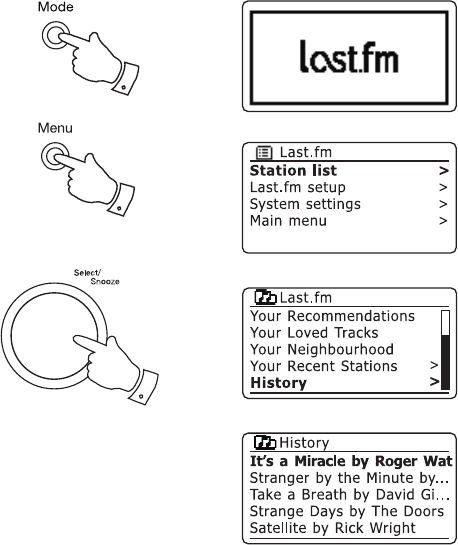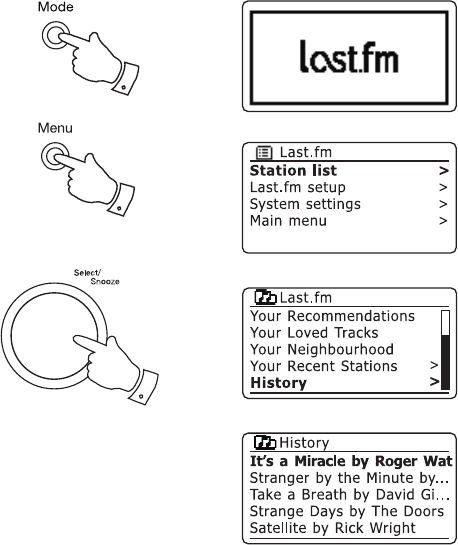
Your Recent Stations / History
The Last.fm stations menu offers two options which relate to your personal
Last.fm listening history. 'Your Recent Stations' allows easy access to your
recent Last.fm selections whether made using your radio or accessed on
other platforms such as your PC. You can then directly choose one of
those selections without entering its details again.
The 'History' option on the Last.fm stations menu allows you to see the
most recently played tracks, with the most recent displayed rst. Note that
this is only a display - it is not possible play tracks from this list.
1. Press the Mode button as needed to select Last.fm mode.
2. Press the Menu button to enter the main Last.fm menu. Rotate the
Tuning/Select control until 'Station list' is highlighted on the display.
Press the Tuning/Select control.
3. Rotate the Tuning/Select control until 'Your Recent Stations' or 'History'
is highlighted on the display. Press the Tuning/Select control to select
as needed.
4. The Recent Stations menu lists your most recent Last.fm selections.
Simply rotate and press the Tuning/Select control to choose which
selection should be played. At the time of writing, the 25 most recent
selections are offered.
5. The history display will show a list of the six tracks most recently played
from Last.fm with the most recent rst. Use the Tuning/Select control
to highlight any track of interest. The highlighted track will scroll across
the display and will include track name, artist and album information.
. The display will revert to the currently selected Last.fm display mode
after 15 seconds. Alternatively press the Back button to exit.
Note: The history display will not be available if you choose to hide real-
time listening information in the privacy settings of your user prole on
the Last.fm web site.
55
1
2
2-3