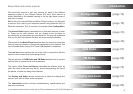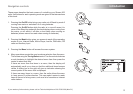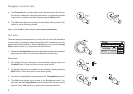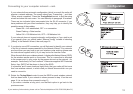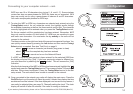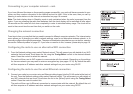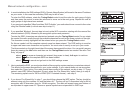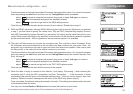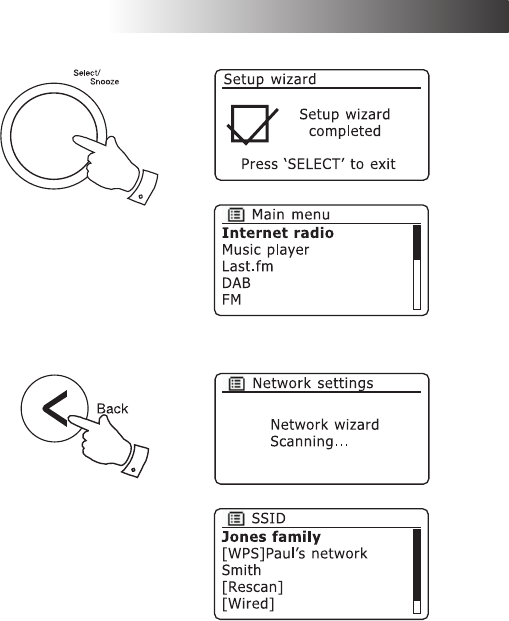
If you need any further advice, please call our Technical Helpline on 020 8758 0338 (Mon-Fri)
12
Conguration .
Connecting to your computer network - cont.
If your network allows automatic conguration (which is normal) the radio will
acquire a network address. The screen should say 'Connecting...', and then
'Setup wizard completed'. Press the Tuning/Select control to exit the setup
wizard and show the main menu. You can then skip to paragraph 18 overleaf.
There are two indicator lights incorporated into the RJ-45 connector. If you
have problems with your wired connection, they may help you to identify the
possible cause of the problem.
Green ON = Link established; OFF = no connection
Green Flashing = Data transfer
Yellow ON = 100 Mbits/sec link; OFF = 10 Mbits/sec link
If your network does not support automatic conguration or if you wish to set
it up manually then you should select '[Manual cong]' instead of selecting
'[Wired]' in the Network Wizard, then see page 16.
11. If you plan to use a WiFi connection, you will rst need to identify your network
in the list of network names presented by the Network Wizard. If no networks
are found then you may have to get your wireless router working (please see
the instructions supplied with it) or you may be too far from the router.
When the radio nds your wireless network, it displays the Network Name (SSID)
for the wireless access point on the screen. This is a name that is allocated
to the access point in your router by the person who set up the network - for
example: 'Jones family' or 'Paul's network'. If the router supports WiFi Protected
Setup, then '[WPS]' will be shown in front of the SSID.
It is possible, and in some locations highly likely, that your radio will nd more
than one wireless network, in which case you should choose which one you
need to connect to.
12. Rotate the Tuning/Select control to see the SSID for each wireless network
that has been found. If your network is shown proceed to step 14 on the next
page. If it is not shown then proceed to step 13.
If you make a mistake at any point, use the Back option to go back to the
previous screen.
11,12
12