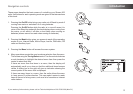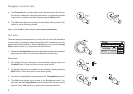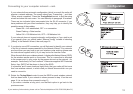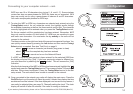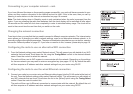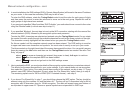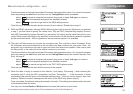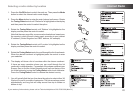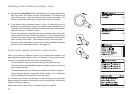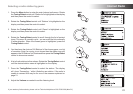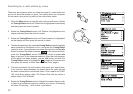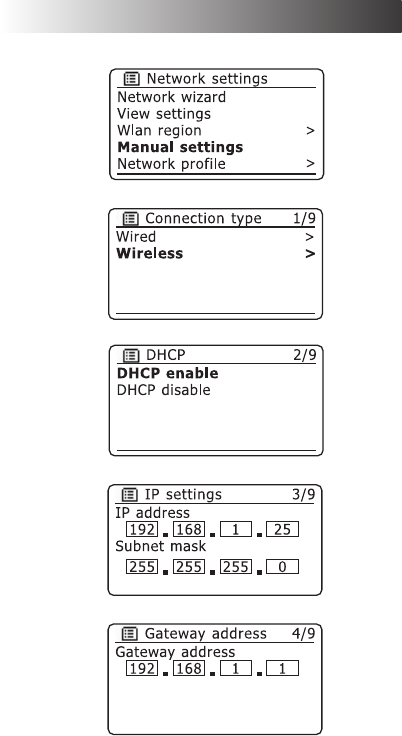
If you need any further advice, please call our Technical Helpline on 020 8758 0338 (Mon-Fri)
16
Conguration .
Manual network conguration
If you do not wish to use DHCP for automatic conguration, or if your network is congured with a hidden
SSID, then you will need to enter some network settings manually. (Note - a hidden SSID may prevent
casual observers from detecting your network, but it is not recommended as a means of network security.)
1. From the radio's Network settings menu, select 'Manual settings'. You must then choose whether to
connect using 'Wired' or 'Wireless' connections. If you choose 'Wireless' there are as many as nine
settings screens, shown by the '1 of 9' progress marker in the top right corner of the display. If you
choose 'Wired' there are ve screens and the progress marker will reect this, although the steps to
set up the network parameters are basically the same.
2. The next menu asks whether you wish to use DHCP to congure your network parameters (IP address,
subnet mask, gateway address, etc.). Unless you are familiar with networking and related terminology,
we recommend that you allow the use of DHCP. Choose 'DHCP enable' unless you need to specify
the network details manually.
If you have chosen 'Wired' and then 'DHCP enable', your radio should now establish a connection to
the router using the Ethernet cable. Please skip to step 11 on page 18.
If you chose 'Wireless' and 'DHCP enable', please skip to step 6 on page 17 in order to set up the
wireless connection details.
If you chose 'DHCP disable' for either connection method, the next step is to set up the IP address.
3. The manually specied IP address should be chosen to be compatible with the settings in your router
and must be a unique address on your network. If you are using DHCP for some devices and static
(manually congured) IP addresses for others, the IP address used should fall outside the range that
the router may allocate using DHCP. Typically, the rst three groups of digits will be the same for all
devices on your network. To enter the IP address, rotate the Tuning/Select control to set the value for
each group of digits and then press the control to enter the value and to move on to the next group.
When the IP address has been entered, the subnet mask should be entered. The subnet mask denes
which parts of the IP address are common across your network. For most small networks the subnet
mask will be 255.255.255.0 and this is entered in the same way.
4. The Gateway address is normally the IP address of the router through which the radio connects to the
internet and is entered in the same way as the previous addresses.