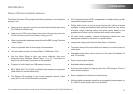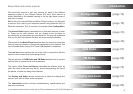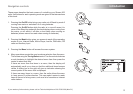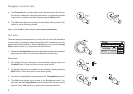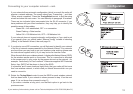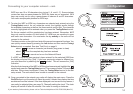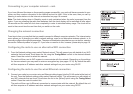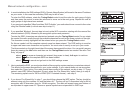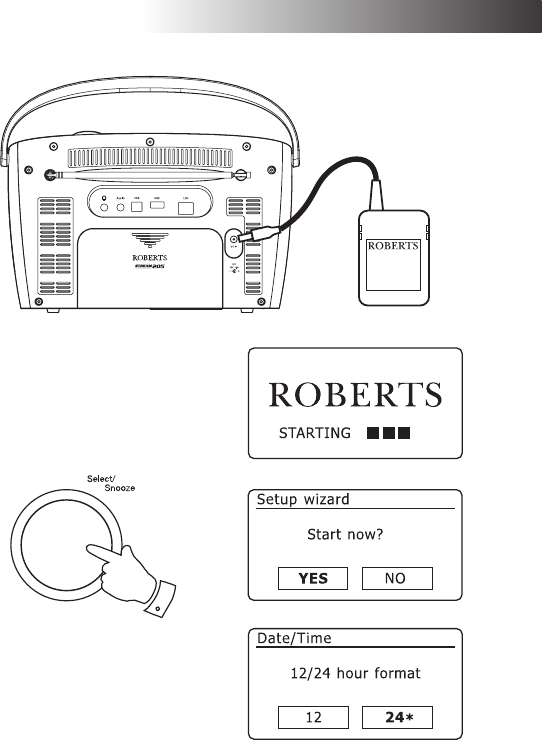
If you need any further advice, please call our Technical Helpline on 020 8758 0338 (Mon-Fri)
Conguration .
Conguration
Connecting your radio to your computer network
1. Place your radio on a at surface and plug the cable from the mains
adaptor into the DC input socket located at the rear of your radio
(marked 'DC in') ensuring that the plug is pushed fully into the
socket.
2. If you wish to use a wired network connection, plug the Ethernet cable
into the RJ-45 socket at the back of the radio.
3. Plug the mains adaptor into a wall socket and switch on the socket.
IMPORTANT: The mains adaptor is used as the means of connecting
the radio to the mains supply. The mains socket used for the radio
must remain accessible during normal use. In order to disconnect the
radio from the mains, the mains adaptor should be removed from the
mains socket outlet completely.
4. When you apply power, the display on the radio will light up and say:
'ROBERTS' and 'STARTING' with a progress indicator. The rst time
that you use your radio (or after a Factory Reset) the display will show
'Setup wizard' and 'YES' will be highlighted on the screen. Press the
Tuning/Select control to start the setup wizard. You will then have a
choice to set the clock to use the 12 or 24 hour format.
You are recommended to run the setup wizard, but if you do not wish
to then rotate the Tuning/Select control until 'NO' is highlighted on
the display then press the control. This will lead to the main menu.
5. Rotate the Tuning/Select control to highlight the desired clock format
(either 12 or 24 hour) then press the control to enter your selection.
A menu allowing you to specify the auto update option for the clock
will appear on the display. The default of 'Update from Network' will
be the best option for most users.
10
4,5