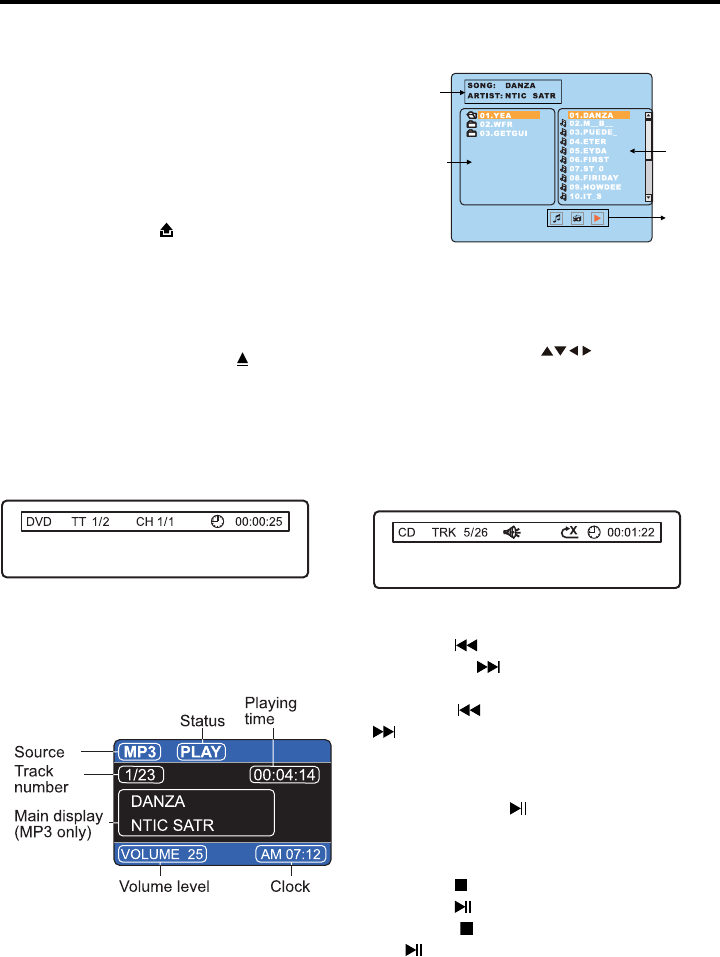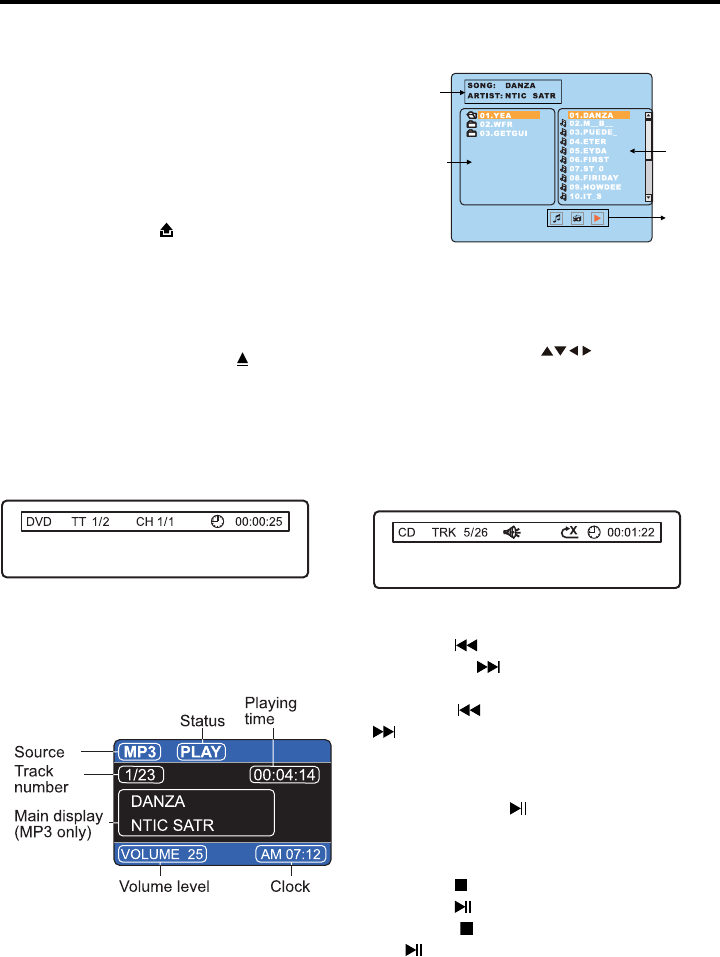
19
AV Menu Settings
Time.M: 12 / 24
Use this setting to select 12 hour clock
mode or 24 hour clock mode.
Clock setting:
Use this menu item to set or make changes
to the time displayed on the clock.
Loading/Removing a Disc
1. Press the button to ip down the front
panel.
2. Insert a disc with the label side facing
up, the disc will load automatically.
The information for the current disc will be
shown on the screen.
* To eject the disc, press the button.
Disc Information Screens
When you insert a DVD Disc, a screen with
information similar to the one below will
appear when you press the SUB-T button:
When you insert a CD, MP3, JPEG or
MPEG4 Disc, the following screen ap-
pears:
Press the DISP button to display to the fol-
lowing screen:
Information
Display
Folders List
Files List
File Type
For MP3/JPEG/MPEG4:
Use Arrow buttons ( ) to select a le
or folder, then press the ENTER button to
conrm your selection.
If you select a le it will begin to play.
If you select a folder its contents(les) will
be displayed in the le list on the right
side.
Single Track Selection
Press the button to skip to the previous
track or the button to skip to the next
track.
Press the button to fast reverse or the
button to fast forward. Return to normal
mode by releasing the button.
Pause Playback
Press the button
to pause disc playback.
Press it again to resume playback.
Stopping Playback
Press the
button once to stop playback.
Press the button to resume playback.
Press the button twice and then press
the button to stop playback and return
to the rst track on the disc.