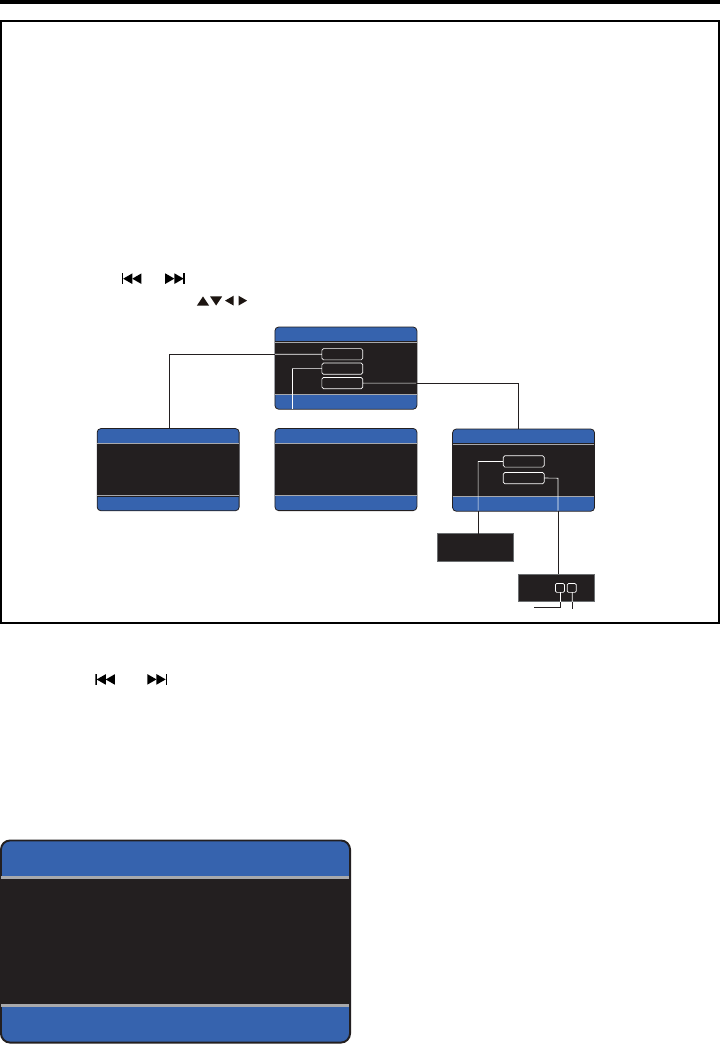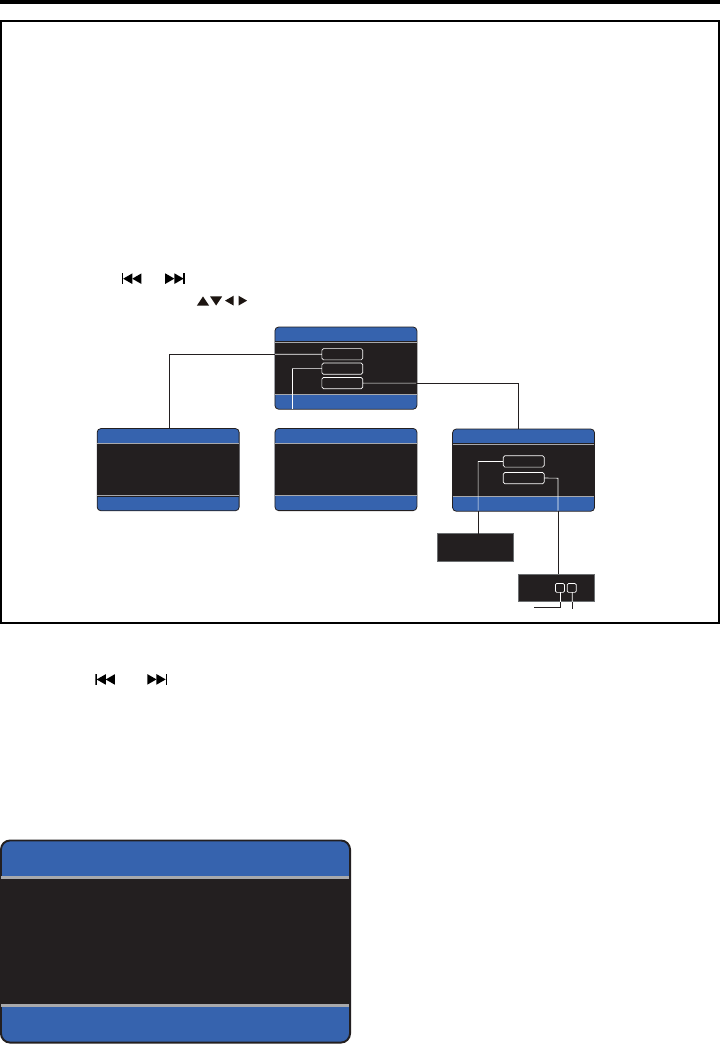
17
AUDIO
SYSTEM
TIME ON
TIME.M 12
AM 11:00
PICTURE
SETUP
MAIN MENU
SETUP MENU
PICTURE MENU
BRIGHT 00 TINT 00
CONTRAST 00 DISP.M 4:3
COLOR 00 DEFAULT OFF
AUDIO MENU
VOLUME 00 FADER R.F
BASS 00 EQ CLAS
TREBLE 00 LOUD OFF
BALANCE L.R SUB.W ON
Hour
Minute
CLOCK
AV Menu Settings
Audio Menu
1. Use the or buttons on the head
unit, or the Arrow buttons on the Remote
Control to select a menu item to adjust.
2. Rotate the Volume knob on the head unit
or use the VOL+/- buttons on the Remote
Control to increase or decrease the AV
charcteristic you have selected.
AUDIO MENU
VOLUME 00 FADER R.F
BASS 00 EQ CLAS
TREBLE 00 LOUD OFF
BALANCE L.R SUB.W ON
Volume level: 0 to 63
Bass level: -7 to +7
Treble level: -7 to +7
Balance: 15L to 15R
This setting adjusts the balance between
the left and right speakers.
Fader: 15R to 15F
This setting adjusts the balance between
the front and rear speakers.
Equalization: Flat, Classic, Jazz, Pop
Loudness: ON/OFF
Loudness introduces a special low and
high frequency emphasis at low listening
levels.
Subwoofer: ON/OFF
This unit is equipped with a subwoofer out-
put. If you connect this output to a pow-
ered subwoofer or amp & subwoofer sys-
tem, enable the output by selecting ON.
AV Menu Overview
You can adjust many of the unit’s set-
tings from the AV MAIN menu.
The AV menu contains the menu items
and submenus shown in the gure be-
low:
1.
Press the VOLUME/MENU knob on the
head unit, or the MENU button on the Re-
mote Control to activate the AV menu.
2. Use the or buttons on the head
unit, or the Arrow ( ) buttons on
the Remote Control to select a menu
item (AUDIO, PICTURE, SETUP).
3. Ro
tate the Volume knob on the
head unit or use the VOL+/- buttons
on the Remote Control to increase
or decrease the AV charcteristic you
have selected.
4. Repeat steps 2 and 3 to adjust the
other items if necessary.
5. Press ZOOM or MODE to return to
previous menu.
6.
Press MENU to nish the procedure.