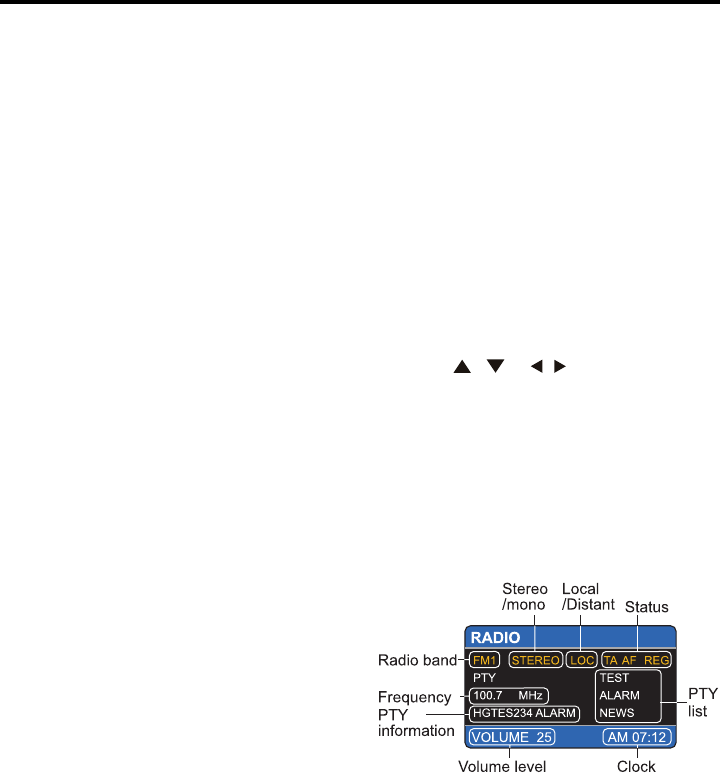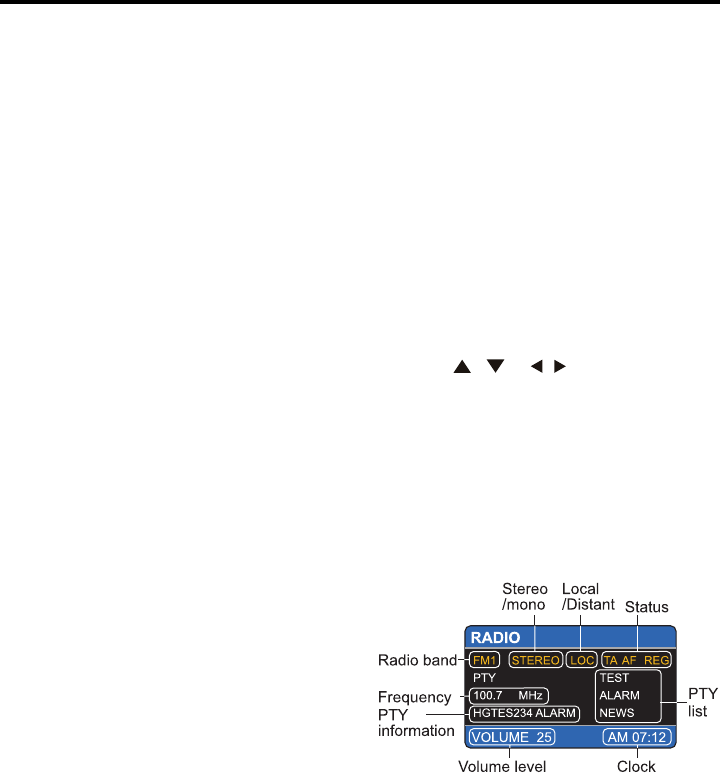
16
Radio Operation
NEWS
INFORM
SPORTS
TALK
ROCK
CLS ROCK
ADLT HIT
SOFT RCK
TOP 40
COUNTRY
OLDIES
SOFT
NOSTALG
JAZZ
CLASSICL
R B
SOFT R B
LANGUAGE
REL MUSC
REL TALK
PERSNLTI
PUBLIC
COLLEGE
WEATHER
TEST
ALART
AF (Alternative Frequencies) function
When the AF button pressed, AF switch-
ing mode is selected and the state of AF
switching mode is displayed by “AF” in the
display.
“AF” OFF: AF switching mode OFF.
“AF” ON: AF switching mode ON, and has
RBDS information.
AF Flashing on the Display:
AF switching mode is ON, but the RBDS
information is not received yet. When AF
switching mode is selected, the radio
checks the signal strength of AF all the
time.
The interval of checking time of each AFs
depends on the signal strength of the cur-
rent station, from a few minute for a strong
station to a few seconds for a weak state.
Every time that a new AF is stronger than
the current station, it switches over to that
frequency for very short time, and new fre-
que
ncy is displayed for 1-2 second.
Because the mute time of AF switching or
checking time is very short, it’s almost in-
audible during the normal program.
During FM mode, when AF is on, SEEK,
AUTO-MEMORY function can only receive
and save the RBDS programs.
REG (Regional Program) Function
Press and hold the AF/REG button to turn
Region Mode ON/OFF.
Some broadcasting stations change their
program from normal broadcasting to region-
al broadcasting for a certain time period.
When Region is ON, the current listening
program remains unchanged. When Re-
gion is OFF, it allows the receiver to tune to
the regional station.
TA (Trafc Announcement) Function
Press the TA button to turn the TA search
mode ON/OFF.
When TA search mode is on and a trafc
announcement is transmitted, the unit will:
1. Swi
tch automatically from any audio
mode to the trafc announcement.
2.
Switch on the traf c announcement auto-
matically when the receiver is in a waiting re-
ception mode and the audio signal is muted.
3. TA, TP will be displayed on LCD.
* When the trafc announcement is over,
the initial operation mode will be restored.
TA Interruption Function:
The current trafc announcement is can-
celled by pressing the TA button. But the
TA search mode will not be off.
To Select Your Favorite Program Type
Press the PTY button to turn ON/OFF the
PTY list. After turning on the PTY list, the
list display as follows:
Press the / or / to select a desired
PTY item, then press the ENTER button to
search the corresponding PTY information,
and stops if the corresponding PTY infor-
mation is detected. If the corresponding
information does not exist, it will display
“PTY NONE” and the PTY automatically
exits to normal mode.