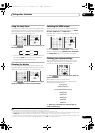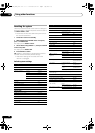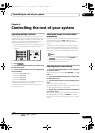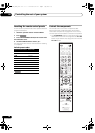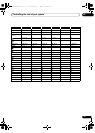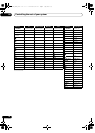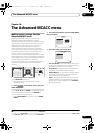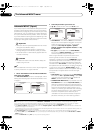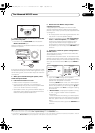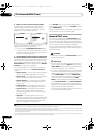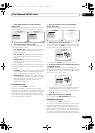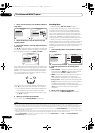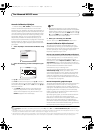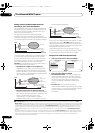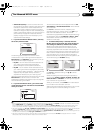The Advanced MCACC menu
10
73
En
3 Connect the microphone to the
MCACC SETUP MIC
jack on the front panel.
•Push down on the PUSH OPEN tab to access the
MCACC SETUP MIC jack.
Make sure there are no obstacles between the speakers
and the microphone.
If you have a tripod, use it to place the microphone so that
it’s about ear level at your normal listening position. If you
do not have a tripod, use some other object to install the
microphone.
1
4 When you’re finished setting the options, select
START
then press
ENTER
.
5 Follow the instructions on-screen.
•Make sure the microphone is connected.
•If you’re using a subwoofer, it is automatically
detected every time you switch on the system. Make
sure it is on and the volume is turned up.
•See Problems when using the Auto MCACC Setup on
page 40 for notes regarding high background noise
levels and other possible interference.
6 Wait for the Auto MCACC Setup to finish
outputting test tones.
A progress report is displayed on-screen while the
receiver outputs test tones to determine the speakers
present in your setup. Try to be as quiet as possible while
it’s doing this.
• Do not adjust the volume during the test tones. This
may result in incorrect speaker settings.
•With error messages (such as Too much ambient
noise! or Check microphone) select RETRY after
checking for ambient noise (see Problems when
using the Auto MCACC Setup on page 40) and
verifying the mic connection. If there doesn’t seem to
be a problem, you can simply select GO NEXT and
continue.
7 If necessary, confirm the speaker configuration in
the GUI screen.
2
The configuration shown on-screen should reflect the
actual speakers you have.
If no operations are performed for 10 seconds while the
speaker configuration check screen is being displayed,
the Auto MCACC Setup will resume automatically. In this
case, you don’t need to select ‘OK’ and press ENTER in
step 8.
• If you see an ERR message (or the speaker
configuration displayed isn’t correct), there may be a
problem with the speaker connection.
If selecting RETRY doesn’t work, turn off the power
and check the speaker connections. If there doesn’t
seem to be a problem, you can simply use / to
select the speaker and / to change the setting
and continue.
•If Reverse Phase is displayed, the speaker’s wiring
(+ and –) may be inverted. Check the speaker
connections.
3
– If the connections were wrong, turn off the power,
disconnect the power cord, then reconnect properly.
After this, perform the Full Auto MCACC procedure
again.
– If the connections were right, select GO NEXT and
continue.
Note
1 It may not be possible to measure correctly if the microphone is placed on a table, sofa, etc.
1 2
3
2nd reference
point
3rd reference
point
Main listening
position
MASTER
VOLUME
MCACC SETUP MIC
USB
iPod
iPhone
VIDEO
CAMERA
HDMI 4
CONTROL ON
/
OFF
2 This screen is only shown if you selected ALL or Speaker Setting from the Auto MCACC menu.
3If the speaker is not pointed to the microphone (listening position) or when using speakers that affect the phase (dipole speakers, reflective
speakers, etc.), Reverse Phase may be displayed even if the speakers are properly connected.
Now Analyzing... 2/10
Environment Check
1b.Auto MCACC
A/V RECEIVER
Exit Cancel
Ambient Noise : OK
Microphone :
Speaker YES/NO :
L : YES
R : YES
C : YES
1b.Auto MCACC
SR : YES
SBR : YES
SBL : YES
SL : YES
SW : YES
10
OK RETRY
A/V RECEIVER
Exit Cancel
VSX-LX52_SVYXJ.book 73 ページ 2009年2月26日 木曜日 午後4時31分