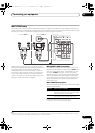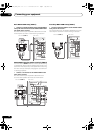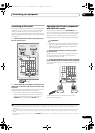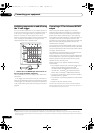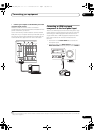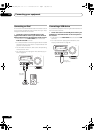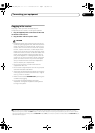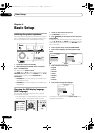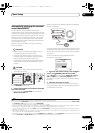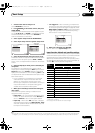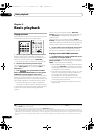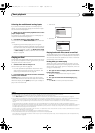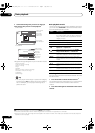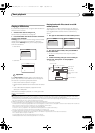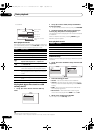Basic Setup
04
39
En
Automatically setting up for surround
sound (Auto MCACC)
The Auto MCACC Setup measures the acoustic
characteristics of your listening area, taking into account
ambient noise, speaker connection and speaker size, and
tests for both channel delay and channel level. After you
have set up the microphone provided with your system,
the receiver uses the information from a series of test
tones to optimize the speaker settings and equalization
for your particular room.
Make sure you do this before moving on to Playing a
source on page 42.
Important
•Make sure the microphone and speakers are not
moved during the Auto MCACC Setup.
• Using the Auto MCACC Setup will overwrite a
n
y
existing settings for the MCACC preset you select.
•Before using the Auto MCACC Setup, the
headphones should be disconnected and the iPod/
USB function should not be selected as an input
function.
CAUTION
• The test tones used in the Auto MCACC Setup are
output at high volume.
1 Switch on the receiver and your TV.
Use RECEIVER to switch on.
2 Connect the microphone to the
MCACC SETUP MIC
jack on the front panel.
•Push down on the PUSH OPEN tab to access the
MCACC SETUP MIC jack.
Make sure there are no obstacles between the speakers
and the microphone.
If you have a tripod, use it to place the microphone so that
it’s about ear level at your normal listening position. If you
do not have a tripod, use some other object to install the
microphone.
1
The Full Auto MCACC display appears once the
microphone is connected.
2
3Select
Surr Back System
setting,
3
select an MCACC
preset
4
, press and then select
START
.
5
Select Normal (Surround back), Speaker B, Front Bi-
Amp or ZONE 2 for the Surr Back System setting
according to connections to the surround back speaker
terminals.
4 Follow the instructions on-screen.
Make sure the microphone is connected, and if you’r e
using a subwoofer, make sure it is switched on and set to
a comfortable volume level.
DVD BD DVR HDMI
TV CD CD-R
TUNER
INPUT SELECT
VIDEO
iPod USB
RECEIVER
SOURCE
T. ED I T
GUIDE
TOP MENU
BAND
RETURN
iPod CTRL
HOME
MENU
LIST
TOOLS
PTY
SEARCH
AUDI O
PARAMETER
ENTER
TUNE
PRESET PRESET
TUNE
VIDEO
PARAMETER
REMOTE
SETUP
ZONE 2
MAIN
ZONE 3
TV/DTV
AUDIO
INFO
DISP
MPX PQLS
CH
RECEIVER
TV CTRL
Note
1 It may not be possible to measure correctly if the microphone is placed on a table, sofa, etc.
2 • You can’t use the HOME MENU when the iPod/USB input function is selected (in either the main or sub zone). When you set ZONE 2, ZONE
3 or ZONE 2&3 to ON (page 63), you can’t use the HOME MENU.
• If you leave the GUI screen for over five minutes, the screen saver will appear.
3 • If you are planning on bi-amping your front speakers, or setting up a separate speaker system in another room, read through Surround back
speaker setting on page 85 and make sure to connect your speakers as necessary before con
tinuing t
o step 4.
• If you have THX-certified speakers, select Return, then select Auto MCACC for the THX Speaker setting. See Automatic MCACC (Expert) on
page 72 for more on this.
4The six MCACC presets are used for storing surround sound settings for different listening positions. Simply choose an unused preset for now
(you can rename it later in Data Management on page 82).
5Note that correction curves are saved only when set to SYMMETRY. Select Return, then select Auto MCACC to save other correction curves
(such as ALL CH ADJ and FRONT ALIGN). See Automatic MCACC (Expert) on page 72 for more on this.
MASTER
VOLUME
MCACC SETUP MIC
USB
iPod
iPhone
VIDEO
CAMERA
HDMI 4
CONTROL ON
/
OFF
Surr Back System : Normal
1a.Full Auto MCACC
A/V RECEIVER
Exit Return
START
Save SYMMETRY to : M1.MEMORY 1
RECEIVER
VSX-LX52_SVYXJ.book 39 ページ 2009年2月26日 木曜日 午後4時31分