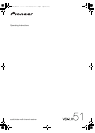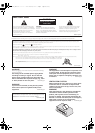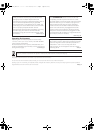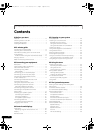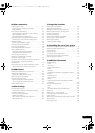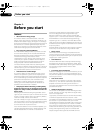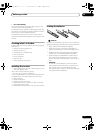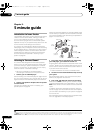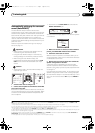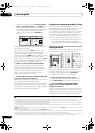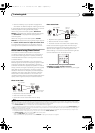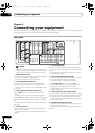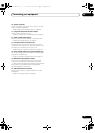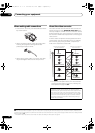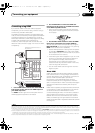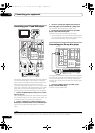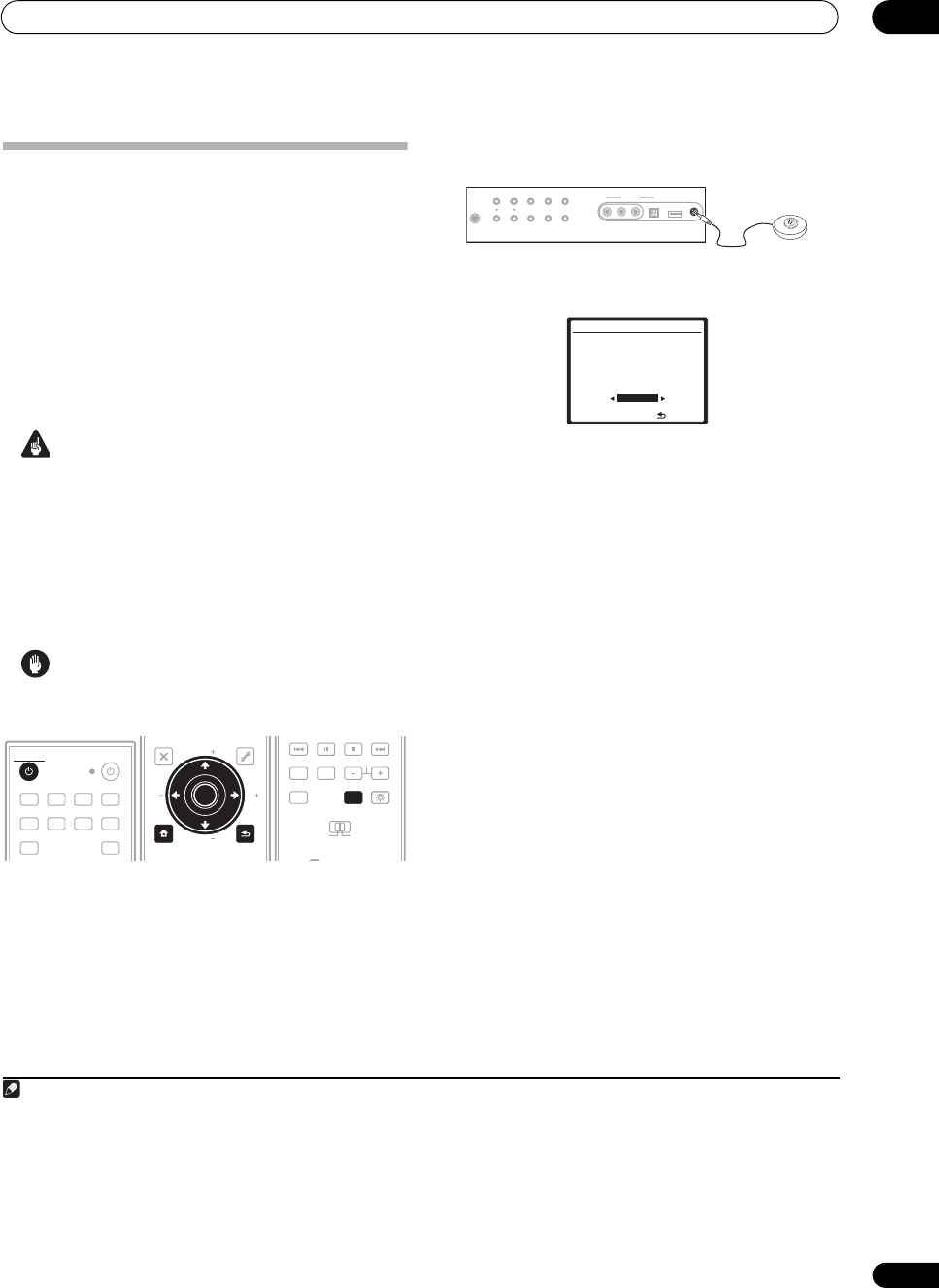
5 minute guide
02
9
En
Automatically setting up for surround
sound (Auto MCACC)
The Auto MCACC Setup measures the acoustic
characteristics of your listening area, taking into account
ambient noise, speaker size and distance, and tests for
both channel delay and channel level. After you have set
up the microphone provided with your system, the
receiver uses the information from a series of test tones
to optimize the speaker settings and equalization for your
particular room.
Make sure you do this before moving on to Playing a
source on page 10.
Important
• Make sure the microphone and speakers are not
moved during the Auto MCACC Setup.
• Using the Auto MCACC Setup will overwrite any
existing settings for the MCACC preset you select.
• Before using the Auto MCACC Setup, the
headphones should be disconnected and the iPod
USB function should not be selected as an input
source.
Caution
• The test tones used in the Auto MCACC Setup are
output at high volume.
1 Switch on the receiver and your TV.
2 Connect the microphone to the
MCACC SETUP MIC
jack on the front panel.
Place the microphone so that it’s about ear level at your
normal listening position (use a tripod if possible). Make
sure there are no obstacles between the speakers and
the microphone.
• Push down on the PUSH OPEN tab to access the
MCACC SETUP MIC jack:
The Auto MCACC display appears once the microphone
is connected.
1
3 Make sure ‘
Normal
’ is selected,
2
select an MCACC
preset
3
, press
RECEIVER
and then select
START
4
.
4 Follow the instructions on-screen.
Make sure the microphone is connected, and if you’re
using a subwoofer, make sure it is switched on and set to
a comfortable volume level.
5 Wait for the test tones to finish, then confirm the
speaker configuration in the OSD.
A progress report is displayed on-screen while the
receiver outputs test tones to determine the speakers
present in your setup. Try to be as quiet as possible while
it’s doing this.
5
If no operations are performed for 10 seconds while the
speaker configuration check screen is being displayed,
the Auto MCACC Setup will resume automatically. In this
case, you don’t need to select ‘OK’ and press ENTER in
step 6.
DVD BD TV HDMI
DVR 1 DVR 2 CD CD-R
FM/AM
INPUT
iPod USB
RECEIVER
SOURCE
RECEIVER
MENU
T.EDIT
TOP MENU
RETURN
iPod CTRL
SETUP
EXIT TOOLS
PTY
SEARCH
AUDIO
PARAMETER
ENTER
TUNE
STST
TUNE
VIDEO
PARAMETER
ENTER
RETURN
SETUP
ENTER
TV CTRL
MAIN
ZONE 2
DTV/TV
AUDIO
DISPLAY
EON MPX
SIGNAL SEL
CH
RECEIVERRECEIVER
Note
1 • You can’t use the System Setup menu in either the main or sub zone when the iPod USB input source is selected. When you set ZONE 2 to ON
(page 58), you can’t use the System Setup menu.
• If you cancel the Auto MCACC Setup, or leave an error message for over three minutes, the screen saver will appear.
2 • If you are planning on bi-amping your front speakers, or setting up a separate speaker system in another room, read through Surround back speaker
setting on page 41 and make sure to connect your speakers as necessary before continuing to step 4.
• If you have THX-certified speakers, select CUSTOM and choose YES for the THX Speaker setting.
3 The six MCACC presets are used for storing surround sound settings for different listening positions. Simply choose an unused preset for now (you can
rename it later in Data Management on page 46).
4 Note that correction curves are saved only when set to SYMMETRY. Select CUSTOM to save other correction curves (such as ALL CH ADJUST and
FRONT ALIGN). See Automatic MCACC (Expert) on page 38 for more on this.
5 Do not adjust the volume during the test tones. This may result in incorrect speaker settings.
PHONES
AUTO SURR/
STREAM DIRECT
HOME
THX
STANDARD
SURROUND
ADVANCED
SURROUND
STEREO/
A.L.C.
ST
+
ST
–
SPEAKERSON/OFFCONTROL
MULTI-ZONE
MCACC
SETUP MIC
iPod DIRECT
USB
DIGITAL INAUDIO RLVIDEO
VIDEO
INPUT
MCACC
SETUP MIC
1.Auto MCACC
Surround Back System
[ Normal ]
Save SYMMETRY to
[ M1.MEMORY 1 ]
START
ENTER:Start
:Cancel
VSX-LX51_HY.book 9 ページ 2008年4月16日 水曜日 午後4時39分