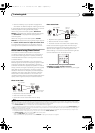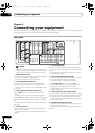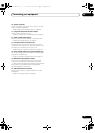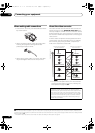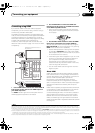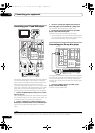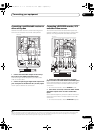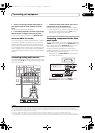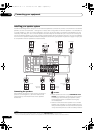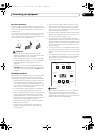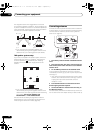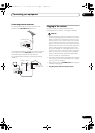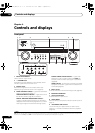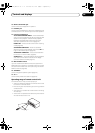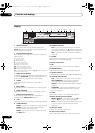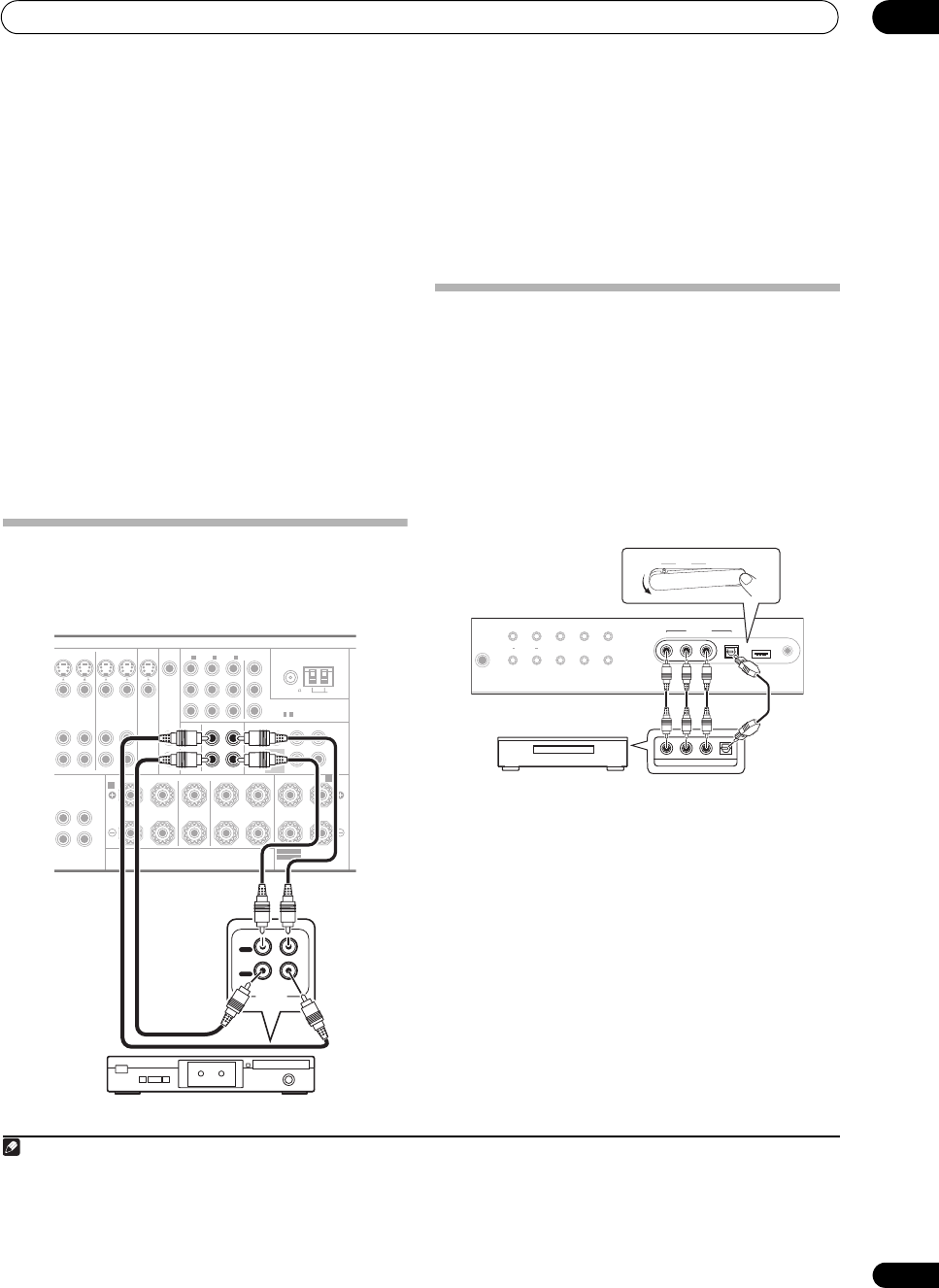
Connecting your equipment
03
19
En
1 Connect a coaxial-type
1
digital audio output on
your digital component to the
COAXIAL IN 2
(
CD
)
input.
Use a coaxial cable for the connection.
2 For recording equipment, connect the optical-type
DIGITAL
output to a digital input on the recorder.
Use an optical cable to connect to the OPTICAL OUT.
2
About the WMA9 Pro decoder
This receiver has an on-board Windows Media™ Audio 9
Professional
3
(WMA9 Pro) decoder, so it is possible to
playback WMA9 Pro-encoded audio using a coaxial or
optical digital connection when connected to a WMA9
Pro-compatible player. However, the connected PC, DVD
player, set-top box, etc. must be able to output WMA9 Pro
format audio signals through a coaxial or optical digital
output.
Connecting analog audio sources
This receiver features two stereo audio-only inputs. One
of these inputs (CD-R) has corresponding outputs for use
with audio recorders.
• Connect the analog audio outputs of the source
component to one of the
AUDIO
inputs.
Connect using a stereo RCA/phono jack audio cable.
• If you’re connecting a tape deck, MD recorder, etc.,
connect the analog audio outputs (OUT) to the
analog audio inputs on the recorder.
Connecting a component to the front
panel inputs
The front panel inputs comprise a composite video jack
(VIDEO), stereo analog audio inputs (AUDIO L/R) and an
optical digital audio input (DIGITAL IN). You can use
these connections for any kind of audio/video
component, but they are especially convenient for
portable equipment such as camcorders, video games
and portable audio/video equipment.
• Push down on the PUSH OPEN tab to access the
front video connections.
• Select these inputs by pressing VIDEO or using
INPUT SELECT (remote) to select VIDEO.
Note
1 • If your digital component only has an optical digital output, you can connect it to one of the optical inputs on this receiver using an optical cable. When
you set up the receiver you’ll need to tell the receiver which input you connected the component to (see also The Input Setup menu on page 65).
• The digital outputs from other components can be connected to any spare digital audio inputs on this receiver. You can assign them when setting up
the receiver (see also The Input Setup menu on page 65).
2 In order to record some digital sources, you must make analog connections as explained in Connecting analog audio sources below.
3• Windows Media and the Windows logo are trademarks or registered trademarks of Microsoft Corporation in the United States and/or other countries.
• With WMA9 Pro, sound problems may occur depending on your computer system. Note that WMA9 Pro 96 kHz sources will be downsampled to 48 kHz.
I CH IN
SPEAKERS
B
A
CD CD-R
ANTENNA
PRE OUT
DVR1
IN IN IN
Y
P
B
P
R
INOUT
OUT
DVR2 ZONE 2
IN
INOUT
MONITOR
OUT
MONITOR
OUT
FM UNBAL 75
COMPONENT VIDEO
OUT
OUT
OUT OUT
FRONT CENTER
FRONT CENTER SURROUND SURROUND BACK /
RLRLR
SURROUND
SURROUND BACK
SURROUND SURROUND BACK
(Single)
1
IN
2
IN
3
IN
ASSIGNABLE
31 -
AM LOOP
SELECTABLE SEE INSTRUCTION MANUAL
SELECTABLE
VOIR LE MODE D'EMPLOI
L
(Single)
SUBWOOFER
CD-R
IN
OUT
PLAY
OUT
IN
REC
R L
AUDIO IN/OUT
VSX-LX51
Tape deck, etc.
PHONES
AUTO SURR/
STREAM DIRECT
HOME
THX
STANDARD
SURROUND
ADVANCED
SURROUND
STEREO/
A.L.C.
ST
+
ST
–
SPEAKERSON/OFFCONTROL
MULTI-ZONE
MCACC
SETUP MIC
iPod DIRECT
USB
DIGITAL INAU DIO RLVIDEO
VIDEO
INPUT
iPod DIRECT
USB
DIGITAL INAU DIO RLVIDEO
VIDEO
INPUT
VIDEO OUTPUT
DIGITAL OUT
PUSH
OPEN
MCACC
SETUP MICDIGITAL INAUDIO RLVIDEO
VIDEO
INPUT
iPod DIRECT
USB
TV game, video camera, etc.
VSX-LX51_HY.book 19 ページ 2008年4月16日 水曜日 午後4時39分