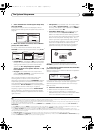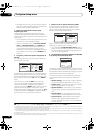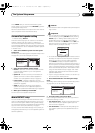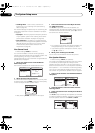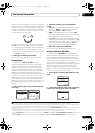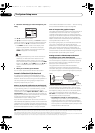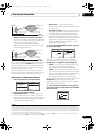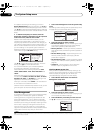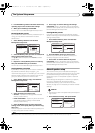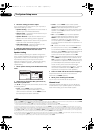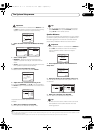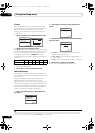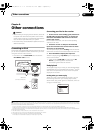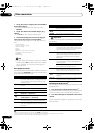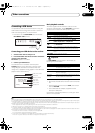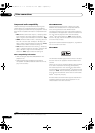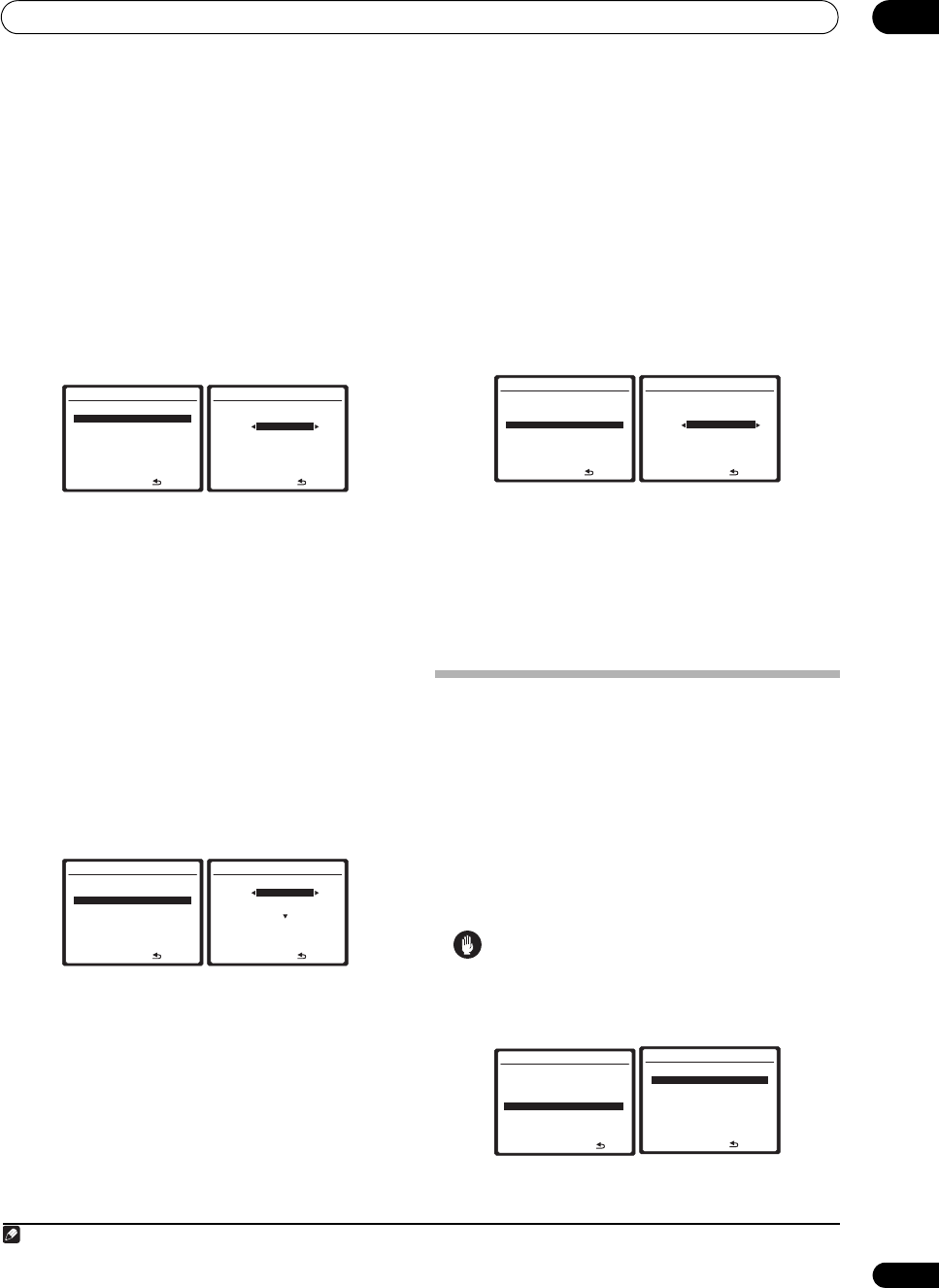
The System Setup menu
07
47
En
4Press
RETURN
to go back to the Data Check menu,
repeating steps 2 and 3 to check other settings.
5 When you’re finished, press
RETURN
.
You will return to the Data Management setup menu.
Renaming MCACC presets
If you have several different MCACC presets that you’re
using, you may want to rename them for easier
identification.
1 Select ‘
Memory Rename
’ from the Data
Management setup menu.
2 Select the MCACC preset you want to rename, then
select an appropriate preset name.
Use / to select the preset, then / to select a
preset name.
3 Repeat for as many MCACC presets as necessary,
then press
RETURN
when you’re finished.
You will return to the Data Management setup menu.
Copying MCACC preset data
If you want to manually adjust the Acoustic Calibration
EQ (see Manual MCACC setup on page 41), we
recommend copying your current settings
1
to an unused
MCACC preset. Instead of just a flat EQ curve, this will
give you a reference point from which to start.
1 Select ‘
MCACC Memory Copy
’ from the Data
Management setup menu.
2 Select the setting you want to copy.
• All Data – Copies all the settings of the selected
MCACC preset memory.
• LEVEL & DISTANCE – Copies only the channel level
and speaker distance settings of the selected
MCACC preset memory.
3 Select the MCACC preset you’ll be copying the
settings ‘
From
’, then specify where you want to copy
them (‘
To
’).
Make sure you don’t overwrite an MCACC preset you’re
currently using (this can’t be undone).
4Select ‘
Copy
’ to confirm and copy the settings.
Completed! shows in the OSD to confirm the MCACC
preset has been copied, then you automatically return to
the Data Management setup menu.
Clearing MCACC presets
If you are no longer using one of the MCACC presets
stored in memory, you can choose to clear the calibration
settings of that preset.
1Select ‘
MCACC Memory Clear
’ from the Data
Management setup menu.
2 Select the MCACC preset you want to clear.
Make sure you don’t clear an MCACC preset you’re
currently using (this can’t be undone).
3Select ‘
Clear
’ to confirm and clear the preset.
Completed! shows in the OSD to confirm the MCACC
preset has been cleared, then you automatically return to
the Data Management setup menu.
Manual speaker setup
This receiver allows you to make detailed settings to
optimize the surround sound performance. You only need
to make these settings once (unless you change the
placement of your current speaker system or add new
speakers).
These settings are designed to customize your system,
but if you’re satisfied with the settings made in
Automatically setting up for surround sound (Auto
MCACC) on page 9, it isn’t necessary to make all of these
settings.
Caution
• The test tones used in the System Setup are output at
high volume.
1Select ‘
Manual SP Setup
’, then press
ENTER
.
Note
1 The settings made in Automatically setting up for surround sound (Auto MCACC) on page 9 or Automatic MCACC (Expert) on page 38.
4.Data Management
:Return
a . MCACC Data Check
b . Memory Rename
c . MCACC Memory Copy
d . MCACC Memory Clear
e . Output PC
4b.Memory Rename
:Finish
MCACC Position Rename
M1 MEMORY 1
M2 [ MEMORY 2 ]
M3 [ MEMORY 3 ]
M4 [ MEMORY 4 ]
M5 [ MEMORY 5 ]
M6 [ MEMORY 6 ]
4.Data Management
:Return
a . MCACC Data Check
b . Memory Rename
c . MCACC Memory Copy
d . MCACC Memory Clear
e . Output PC
4c.MCACC Memory Copy
:Cancel
Copy
All Data
From
[ M1. MEMORY 1 ]
To
[ M2. MEMORY 2 ]
Start Copy
[ Cancel
]
All Data
4.Data Management
:Return
a . MCACC Data Check
b . Memory Rename
c . MCACC Memory Copy
d . MCACC Memory Clear
e . Output PC
4d.MCACC Memory Clear
:Cancel
Clear
M1. MEMORY 1
Start Clear
[ Cancel
]
System Setup MENU
:Exit
1 . Auto MCACC
2 . Surround Back System
3 . Manual MCACC
4 . Data Management
5 . Manual SP Setup
6 . Input Setup
7 . Other Setup
5.Manual SP Setup
:Return
a . Speaker Setting
b . Channel Level
c . Speaker Distance
d . X-Curve
e . THX Audio Setting
VSX-LX51_HY.book 47 ページ 2008年4月16日 水曜日 午後4時39分