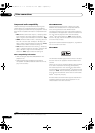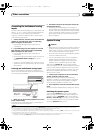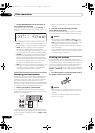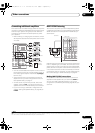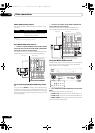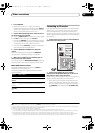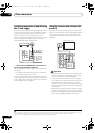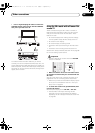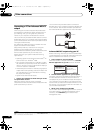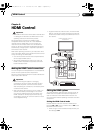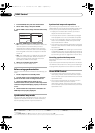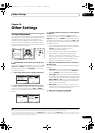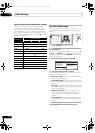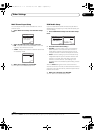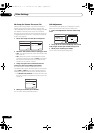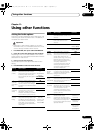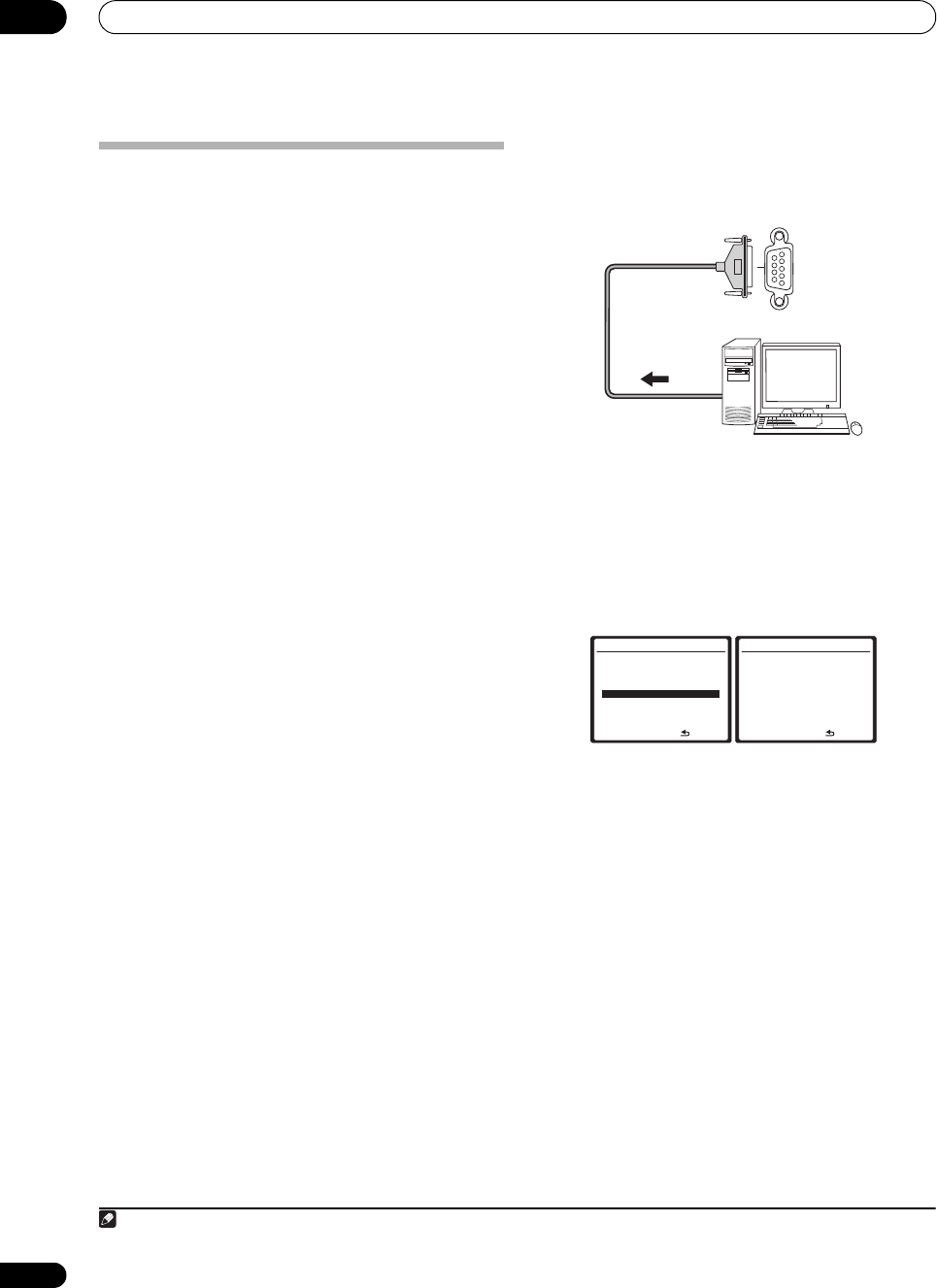
Other connections
08
62
En
Connecting a PC for Advanced MCACC
output
When using the Acoustic Calibration EQ Professional
(see page 43) to calibrate the reverb characteristics of
your listening room, you can graphically check the
results on your computer connected to this receiver.
Use a commercially-available RS-232C cable to connect
the RS-232C jack on your computer to the 9-pin RS-232C
jack on the back panel of this receiver (the cable must be
cross type, female–female).
The software to output the results is available from the
support area of the Pioneer website
(http://www.pioneer.eu). Instructions for using the
software are also available here. If you have any
questions about the software, please contact the Pioneer
Service Center specified on your warranty card.
Please make sure your system meets the following
requirements:
• Operating system must be Microsoft Windows
®
XP
(Service Pack 2) or Windows
®
2000.
• CPU must be at least Pentium 3 / 300 MHz or AMD
K6 / 300 MHz (or equivalent) with at least 128 MB of
memory, and your monitor must be able to display a
minimum resolution of 800x600.
• An RS-232C port connector is necessary for graphical
output. Refer to the operating instructions and/or the
PC manufacturer for more information on making
the proper port settings.
• System must have internet access.
• Connect your computer to the
RS-232C
jack on the
rear panel of the receiver.
Make sure that the receiver and all connected
components are switched off and disconnected from the
power outlet when you do this.
1
Use a commercially-available cable to connect the
RS-232C jack on your computer to the 9-pin RS-232C jack
on this receiver. See the documentation provided with
the Advanced MCACC application for more information.
Advanced MCACC output using your PC
Before continuing, make sure you have completed step 1
in Data Management on page 46. Note that transmission
data is erased when the receiver is turned off.
1 Select ‘
Output PC
’ and press
ENTER
.
When the receiver is ready for transmission, Start the
MCACC application on your PC shows on the OSD.
2 Start the MCACC application on your computer.
Follow the instructions provided with the application. It
will take about ten seconds for the transmission to
complete, then you will be able to analyze the output on
your computer. Since the data will be cleared from the
receiver when you restart reverb measurement or turn off
the receiver, you might want to save the information on
your PC after measurement.
3 When you’re finished, press
RETURN
.
You will return to the Data Management menu. Continue
with other settings in the Data Management menu if
necessary. Press RETURN again to exit the Data
Management menu.
Note
1 Make sure that you do this before continuing to the Reverb Measurement option in Using Acoustic Calibration EQ Professional on page 45 (measurement
data is cleared if you switch off the power).
RS-232C
Personal computer
4.Data Management
:Return
a . MCACC Data Check
b . Memory Rename
c . MCACC Memory Copy
d . MCACC Memory Clear
e . Output PC
4e.Output PC
:Cancel
Start the MCACC
application on your PC
VSX-LX51_HY.book 62 ページ 2008年4月16日 水曜日 午後4時39分