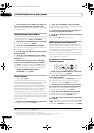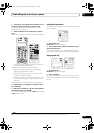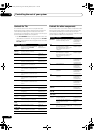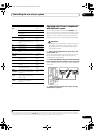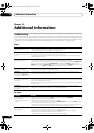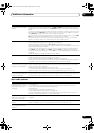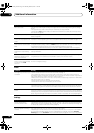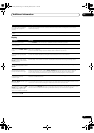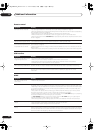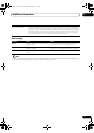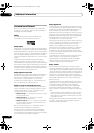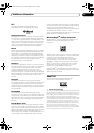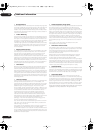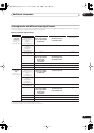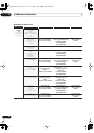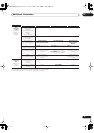Additional information
13
72
En
Remote control
USB interface
HDMI
Symptom Remedy
Cannot be remote controlled. • Try replacing the batteries in the remote control (see Loading the batteries on page 7).
• Be sure to operate within 7 meters and a 30º angle of the remote sensor on the front panel (see Operating
range of remote control unit on page 22).
• Check that there are no obstacles between the receiver and the remote control.
• Make sure that there is no fluorescent or other strong light shining on to the remote sensor.
• Check the connections of the CONTROL IN jack (see Operating other Pioneer components with this unit’s
sensor on page 67).
Other components can’t be
operated with the system remote.
• If the battery ran down, the preset codes may have been cleared. Re-enter the preset codes.
• The preset code may be incorrect. Redo the procedure for entering preset codes.
The SR cable is connected, but
the connected components can’t
be operated with the remote.
• Reinsert the SR cable, making sure it’s connected to the right jack (see Using this receiver with a Pioneer
plasma display on page 54).
• Make sure that there is an analog or HDMI connection between the units. This is necessary for the SR
feature to work.
• Check that the other component is made by Pioneer. The SR feature only works with Pioneer equipment.
Symptom Remedy
USB mass storage device is not
recognized by the receiver.
• Try switching the receiver off, then on again.
• Make sure you have completely inserted the USB connector to this receiver.
• Check that the memory format is FAT16 or FAT32 (FAT12, NTFS and HFS are not supported).
• USB devices with an internal USB hub are not supported.
USB ERR3 shows in the display
when connecting a USB device.
• If this message continues to appear after going through all the checks in Important on page 33 of USB
playback, take the unit to your nearest Pioneer authorized service center or your dealer for servicing.
Can’t play audio files. • The WMA or MPEG-4 AAC files were recorded using DRM (digital rights management), or the bit rate/
sampling rate is not compatible (see Compressed audio compatibility on page 33). This is not a
malfunction.
Symptom Remedy
The HDMI indicator blinks
continuously.
• Check all the points below.
No picture or sound. • This receiver is HDCP-compatible. Check that the components you are connecting are also HDCP-
compatible. If they are not, please connect them using the component, S-video or composite video jacks.
• Depending on the connected source component, it’s possible that it will not work with this receiver (even
if it is HDCP-compatible). In this case, connect using the component, S-video or composite video jacks
between source and receiver.
• If the problem still persists when connecting your HDMI component directly to your monitor, please
consult the component or monitor manual or contact the manufacturer for support.
• If video images do not appear on your TV or plasma display, check the I/P. CONV setting or try adjusting
the resolution, DeepColor or other setting for your component.
• If ‘NOT SUPPORT’ appears in the receiver’s display, check the I/P. CONV setting or try adjusting the
resolution, DeepColor or other setting for your component.
• While analog video signals are being output over HDMI, use a separate connection for audio output.
No sound, or sound suddenly
ceases.
• Check that the HDMI AV setting is set to AMP/THROUGH.
• If the component is a DVI device, use a separate connection for the audio.
• Check the audio output settings of the source component.
HDCP ERROR shows in the
display.
• Check whether or not the connected component is compatible with HDCP. If it is not compatible with
HDCP, reconnect the source device using a different type of connection (component, S-video or composite).
Some components that are compatible with HDCP still cause this message to be displayed, but so long as
there is no problem with displaying video this is not a malfunction.
13_additional_info.fm 72 ページ 2007年4月18日 水曜日 午前11時36分