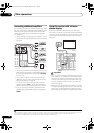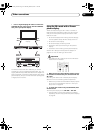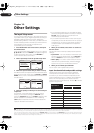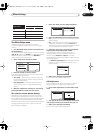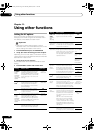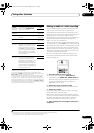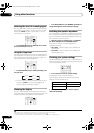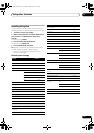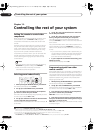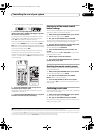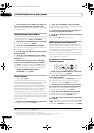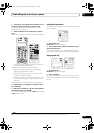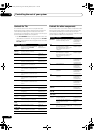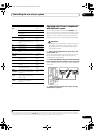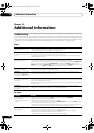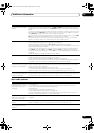Controlling the rest of your system
12
62
En
Chapter 12:
Controlling the rest of your system
Setting the remote to control other
components
Most components can be assigned to one of the input
source buttons (such as DVD/LD or CD) using the
component’s manufacturer preset code stored in the
remote.
However, there are cases where only certain functions
may be controllable after assigning the proper preset
code, or the codes for the manufacturer in the remote
control will not work for the model that you are using.
If you can’t find a preset code that matches the
component you want to control, you can still teach the
remote individual commands from another remote
control (see Programming signals from other remote
controls below).
Note
• You can cancel or exit any of the steps by pressing
RECEIVER. To go back a step, press RETURN.
• After one minute of inactivity, the remote
automatically exits the operation.
Selecting preset codes directly
1 While pressing the RECEIVER button, press
SETUP
.
The remote LCD display shows SETUP.
2 Use
/
to select PRESET then press
ENTER
.
3 Press the input source button for the component
you want to control then press
ENTER
.
The LCD on the remote displays the component you want
to control (for example DVD or TV).
1
4 Use
/
to select the first letter of the brand name
of your component then press
ENTER
.
This should be the manufacturer’s name (for example, P
for Pioneer).
5 Use
/
to select the manufacturer’s name from
the list then press
ENTER
.
6 Use
/
to select the proper code from the list,
then try using this remote with your component.
The code should start with the component type (for
example, DVD 020). If there is more than one, start with
the first one.
2
To try out the remote control, switch the component on or
off (into standby) by pressing SOURCE . If it doesn’t
seem to work, select the next code from the list (if there
is one).
• If you can’t find or properly enter a preset code, you
can still teach the remote individual commands from
another remote control (see Programming signals
from other remote controls below).
7 If your component is controlled successfully, press
ENTER
to confirm.
The remote LCD display shows OK.
Programming signals from other
remote controls
If the preset code for your component is not available, or
the available preset codes do not operate correctly, you
can program signals from the remote control of another
component. This can also be used to program additional
operations (buttons not covered in the presets) after
assigning a preset code.
3
1 While pressing the RECEIVER button, press
SETUP
.
The remote LCD display shows SETUP.
2 Use
/
to select LEARNING then press
ENTER
.
The LCD on the remote prompts you for the component
you want to control (for example DVD or TV).
3 Press the input source button for the component
you want to control then press
ENTER
.
PRES KEY shows in the LCD display.
4
4 Point the two remote controls towards each other
then press the button that will be doing the learning on
this receiver’s remote control.
PRES KEY starts flashing to indicate the remote is ready
to accept a signal.
Note
1 You can’t assign the RECEIVER, TUNER, USB or iPod buttons.
ANALOG
AT T
SLEEP
S.RETRIEVER
TV DVR 1
TV CTRL
iPod
RECEIVER
TUNER
HDMI 1
DVD
CDHDMI 2
CD-R/TAPE
DVR 2USB
ENTER
TV CONTROL
ST ST
TOP MENU
AV PARAMETER CH LEVEL
PTY SEARCH
T.EDIT
MENU
RETURN
GUIDE
BAND
SETUP
TUNE
TUNE
2• When using a Pioneer HDD recorder, please select PIONEER DVR 487, 488, 489 or 493.
• When using a Pioneer plasma display released prior to summer 2005, please select preset codes 600 or 231.
3 The remote can store about 200 preset codes (this has been tested with codes of Pioneer format only).
4• You can’t assign the RECEIVER, TUNER, USB or iPod buttons.
• TV CONTROL buttons (TV, TV VOL +/–, TV CH +/– and INPUT SELECT) can only be learned after selecting TV CTRL.
12_controlling_system.fm 62 ページ 2007年4月18日 水曜日 午前11時33分