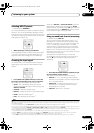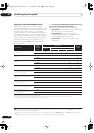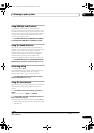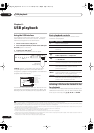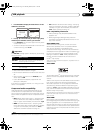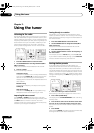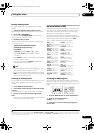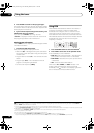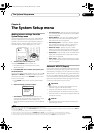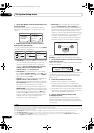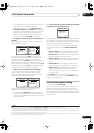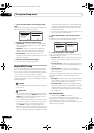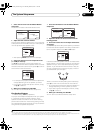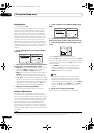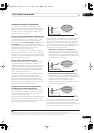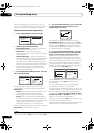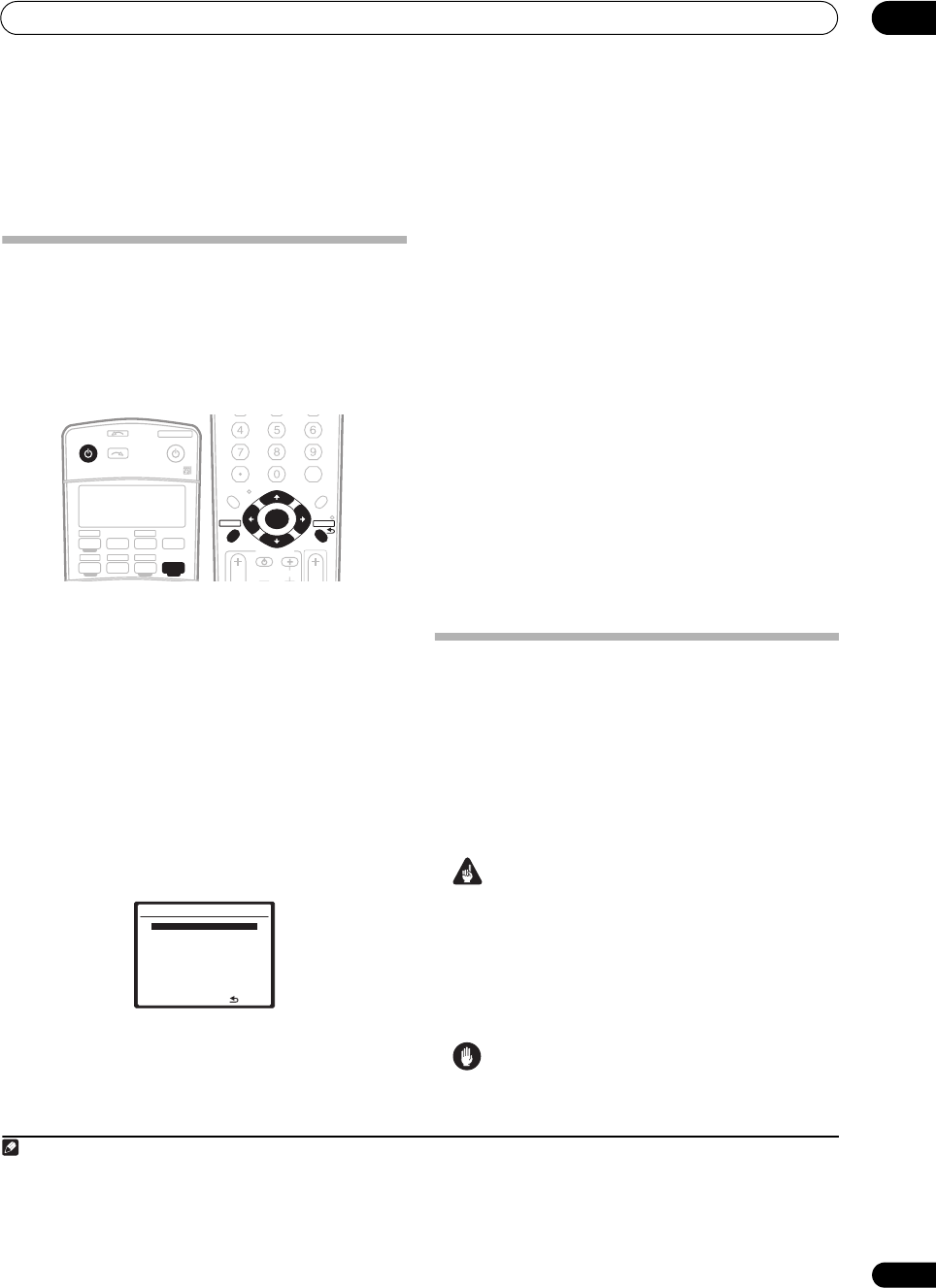
The System Setup menu
08
37
En
Chapter 8:
The System Setup menu
Making receiver settings from the
System Setup menu
The following section shows you how to make detailed
settings to specify how you’re using the receiver (for
example, if you want to set up two speaker systems in
separate rooms), and also explains how to fine-tune
individual speaker system settings to your liking.
1 Switch on the receiver and your TV.
Use the RECEIVER button to switch on.
1
• If headphones are connected to the receiver,
disconnect them.
2Press
RECEIVER
on the remote control, then press
the
SETUP
button.
2
An on-screen display (OSD) appears on your TV. Use /
// and ENTER to navigate through the screens
and select menu items. Press RETURN to confirm and
exit the current menu.
• Press SETUP at any time to exit the System Setup
menu.
3 Select the setting you want to adjust.
• Auto MCACC – See Automatically setting up for
surround sound (Auto MCACC) on page 8 for a quick
and effective automatic surround setup. See
Automatic MCACC (Expert) below for a more detailed
setup.
• Surr Back System – Specify how you are using your
surround back speakers (see Surround back speaker
setting on page 39).
• Manual MCACC – Fine tune your speaker settings
and customize the Acoustic Calibration EQ (see
Manual MCACC setup on page 40).
• Data Management – Check your MCACC presets
and manage them through copying, renaming or
deleting (see Data Management on page 45).
• Manual SP Setup – Specify the size, number,
distance and overall balance of the speakers you’ve
connected (see Manual speaker setup on page 46).
• Input Setup – Specify what you’ve connected to the
digital and component video inputs (see The Input
Setup menu on page 56).
• Other Setup – Make customized settings to reflect
how you are using the receiver (see The Other Setup
menu on page 57).
Automatic MCACC (Expert)
If your setup requires more detailed settings than those
provided in Automatically setting up for surround sound
(Auto MCACC) on page 8, you can customize your setup
options below. You can calibrate your system differently
for up to six different MCACC presets
3
, which are useful
if you have different listening positions depending on the
type of source (for example, watching movies from a sofa,
or playing a video game close to the TV).
4
Important
• Make sure the microphone and speakers are not
moved during the Auto MCACC Setup.
• Using the Auto MCACC Setup will overwrite any
existing settings for the MCACC preset you select.
5
• The screen saver will automatically appear after three
minutes of inactivity.
Caution
• The test tones used in the Auto MCACC Setup are
output at high volume.
Note
1 Make sure not to switch off the power when using the System Setup menu.
2 • Note that when editing items in the Manual MCACC menu, you will need to first specify the MCACC preset you want to adjust by pressing MCACC
before pressing SETUP
.
• You can’t use the System Setup menu when the iPod or USB input source is selected.
RECEIVER
SOURCE
SYSTEM OFF
INPUT
SELECT
TV DVR 1
TV CTRL
iPod
RECEIVER
TUNER
HDMI 1
DVD
CDHDMI 2
CD-R/TAPE
DVR 2USB
MIDNIGHT/
LOUDNESS
DIMMER
SR+
+10
D.ACCESS
DIALOG E
CLASS
DISC
ENTER
TV CONTROL
VOL
TUNE
TUNE
ST ST
INPUT
SELECT
TV CH
TV VOL
ENTER
TOP MENU
AV PARAMETER CH LEVEL
PTY SEARCH
T.EDIT
MENU
RETURN
GUIDE
BAND
SETUP
System Setup
1.Auto MCACC
2.Surr Back System
3.Manual MCACC
4.Data Management
5.Manual SP Setup
6.Input Setup
7.Other Setup
: Exit
3 These are stored in memory and referred to as MEMORY1–6 (or M1–6) until you rename them in Data Management on page 45.
4 You may also want to have separate calibration settings for the same listening position, depending on how you’re using your system.
5 Except in cases where you are only adjusting one parameter (i.e. channel level) from the Option setup screen (step 2).
VSX-LX50_HY.book Page 37 Thursday, March 8, 2007 1:18 PM