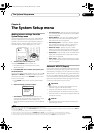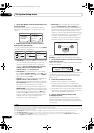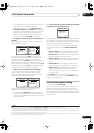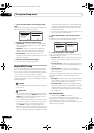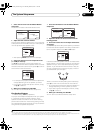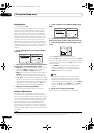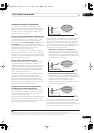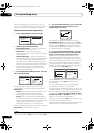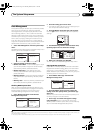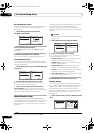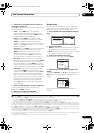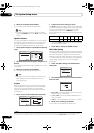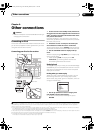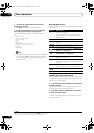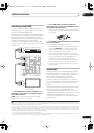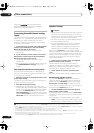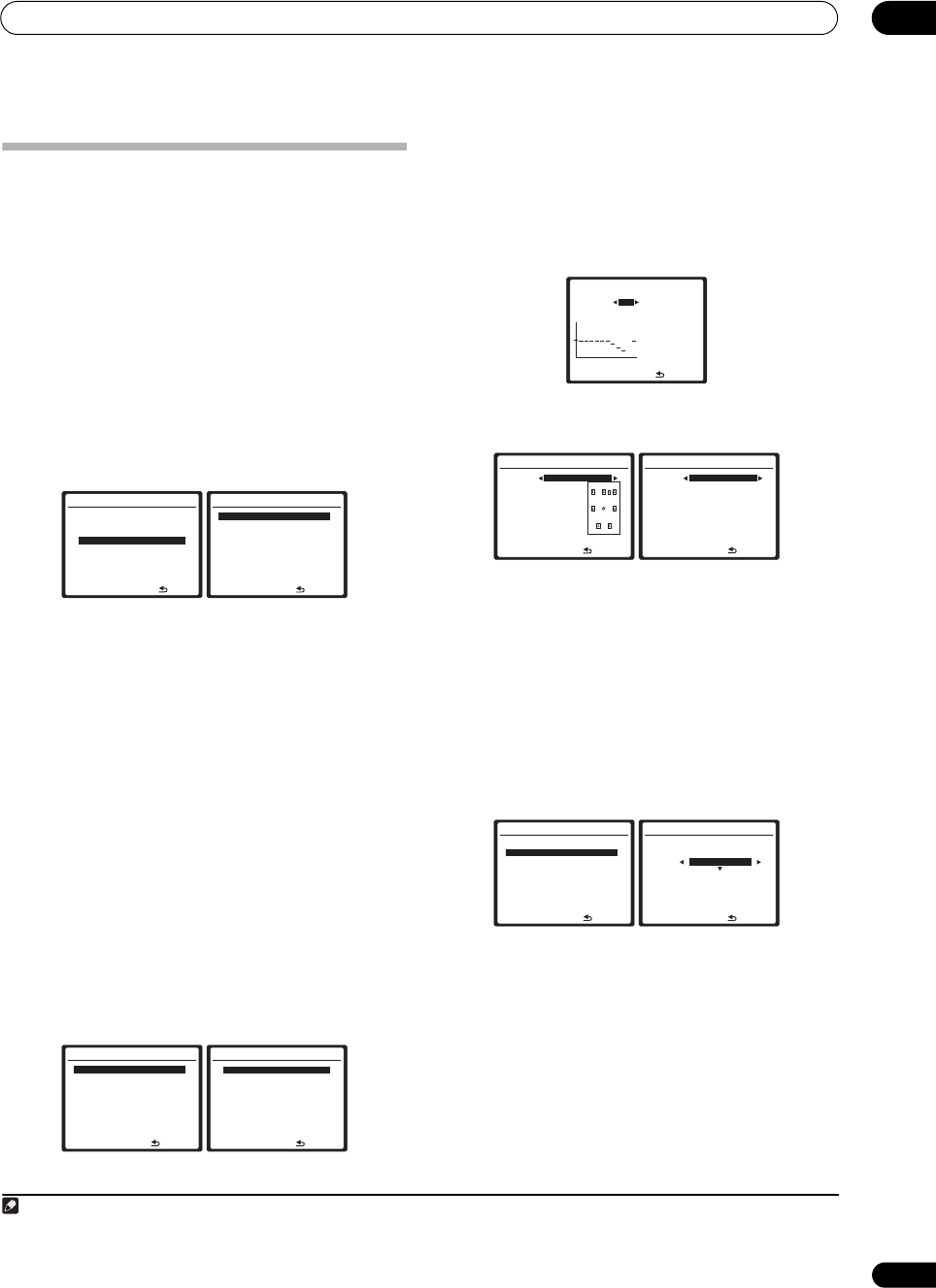
The System Setup menu
08
45
En
Data Management
This system allows you to store up to six MCACC presets,
allowing you to calibrate your system for different
listening positions (or frequency adjustments for the
same listening position).
1
This is useful for alternate
settings to match the kind of source you’re listening to
and where you’re sitting (for example, watching movies
from a sofa, or playing a video game close to the TV).
From this menu you can check your current settings,
copy from one preset to another, name presets for easier
identification and clear any ones you don’t need.
1 Select ‘Data Management’ from the System Setup
menu.
See Making receiver settings from the System Setup menu
above if you’re not already at this screen.
2 Select the setting you want to adjust.
• MCACC Data Check – Check the settings for any of
your MCACC presets using the on-screen display
(see Checking MCACC preset data below).
• MCACC Data Copy – Copy settings from one
MCACC preset to another (see Copying MCACC
preset data below).
• Memory Rename – Name your MCACC presets for
easy identification (see Renaming MCACC presets
below).
• Memory Clear – Clear any MCACC presets that you
don’t want (see Clearing MCACC presets below).
Checking MCACC preset data
After you have completed Automatically setting up for
surround sound (Auto MCACC) on page 8 or Automatic
MCACC (Expert) on page 37, you can check your
calibrated settings using the on-screen display.
1 Select ‘MCACC Data Check’ from the Data
Management setup menu.
2 Select the setting you want to check.
• It is useful to do this while a source is playing so you
can compare the different settings.
3 Select the MCACC preset that you want to check.
Use the / buttons if necessary to switch speakers/
settings.
4Press
RETURN
to go back to the Data Check menu,
repeating steps 2 and 3 to check other settings.
5 When you're finished, press
RETURN
.
You will return to the Data Management setup menu.
Copying MCACC preset data
If you want to manually adjust the Acoustic Calibration
EQ (see Manual MCACC setup above), we recommend
copying your current settings
2
to an unused MCACC
preset. Instead of just a flat EQ curve, this will give you a
reference point from which to start.
1 Select ‘MCACC Data Copy’ from the Data
Management setup menu.
2 Select the MCACC preset you’ll be copying the
settings ‘From’ then specify where you want to copy
them (‘To’).
Make sure you don’t overwrite an MCACC preset you’re
currently using (this can’t be undone).
3 Select ‘Copy’ to confirm and copy the settings.
Copy Complete! shows in the OSD to confirm the
MCACC preset has been copied, then you automatically
return to the Data Management setup menu.
Note
1 This can be done in Automatically setting up for surround sound (Auto MCACC) on page 8 or Automatic MCACC (Expert) on page 37, either of which you
should have already completed.
System Setup
1.Auto MCACC
2.Surr Back System
3.Manual MCACC
4.Data Management
5.Manual SP Setup
6.Input Setup
7.Other Setup
: Exit
4.Data Management
:Return
a.MCACC Data Check
b.MCACC Data Copy
c.Memory Rename
d.Memory Clear
4.Data Management
:Return
a.MCACC Data Check
b.MCACC Data Copy
c.Memory Rename
d.Memory Clear
4a.MCACC Data Check
:Return
1.Speaker Setting
2.Channel Level
3.Speaker Distance
4.Standing Wave
5.Acoustic Cal EQ
ENTER:Next
2 The settings made in Automatically setting up for surround sound (Auto MCACC) on page 8 or Automatic MCACC (Expert) on page 37.
4a4.EQ Data Check
63
125
250
500
1k
2k
4k
8k
16k
TRM
63Hz : 0.0
MCACC M1 125Hz : 0.0
Ch [SBL] 250Hz : 0.0
500Hz : 0.0
1kHz : 0.0
2kHz : -1.0
4kHz :
-2.0
8kHz : -4.5
16kHz : -7.0
TRIM : 0.0
:Return
4a2.Speaker Distance
MCACC M1. MEMORY 1
L : 2.0m
C : 2.0m
R : 2.0m
SR : 2.5m
SBR : 3.0m
SBL : 3.0m
SL : 2.5m
SW : 2.3m
:Return
4a3.Standing Wave
MCACC M1. MEMORY 1
Sranding Wave Control
: ON
Filter Ch [ SUB W. ]
TRIM : +12.0dB
No. 1 2 3
f : 110
Hz
: 110
Hz
: 110
Hz
Q : 3.0 : 3.0 : 3.0
: 12.0
dB
: 10.0
dB
: 12.0
dB
:Return
A
T
T
4.Data Management
:Return
a.MCACC Data Check
b.MCACC Data Copy
c.Memory Rename
d.Memory Clear
4b.MCACC Data Copy
:Cancel
From
[ M1. MEMORY 1 ]
To
[ M2. MEMORY 2 ]
Start Copy [Cancel ]
VSX-LX50_HY.book Page 45 Thursday, March 8, 2007 1:18 PM